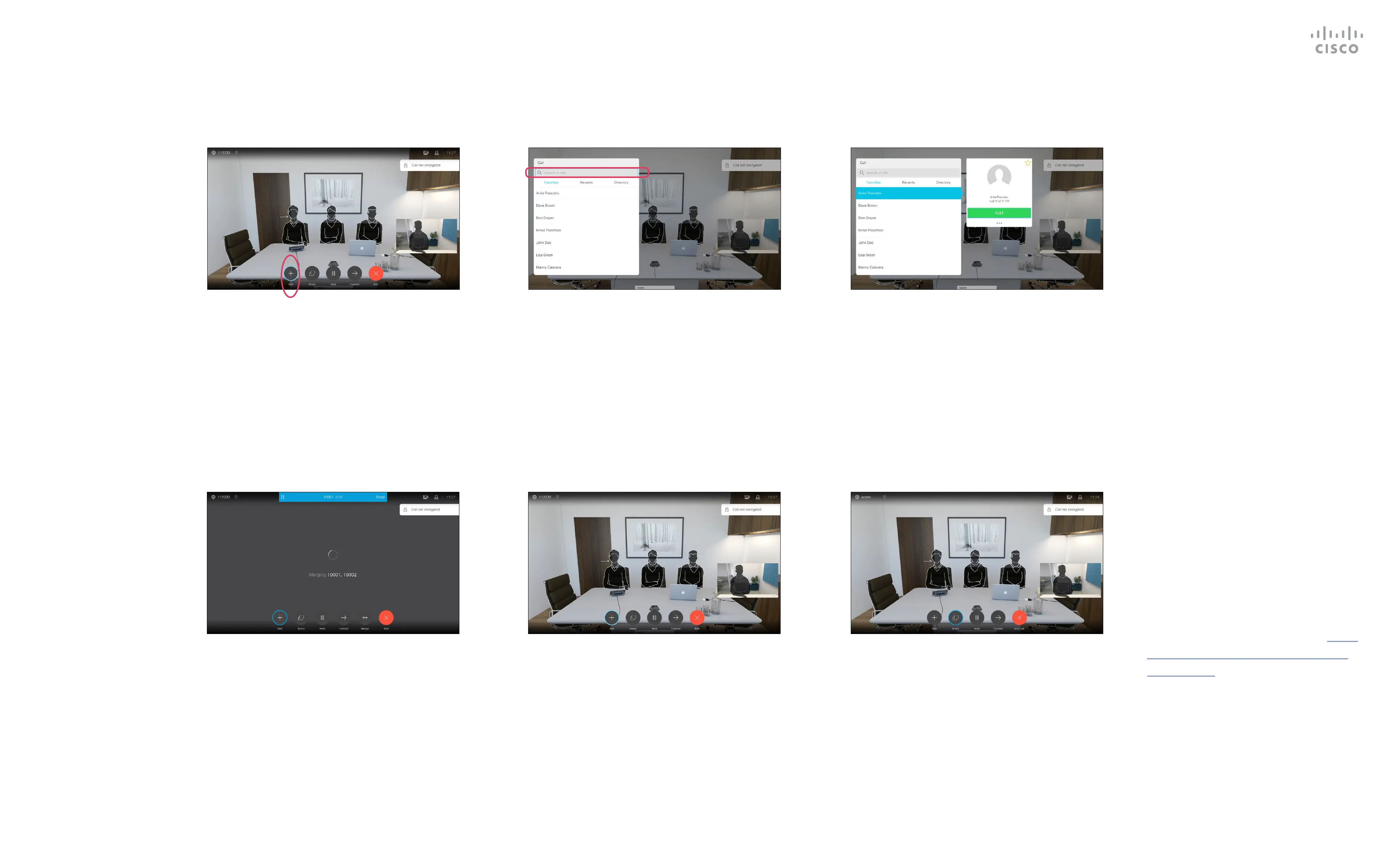13
D1509712 User Guide
Cisco TelePresence SX10, SX20
Produced: June 2017 for CE9.1
All contents © 2010–2017
Cisco Systems, Inc. All rights reserved.
Add Additional Participants to Existing Call
Video Calls
In a call, navigate to Add and press OK on
the remote control. This will put the current
call on hold.
The calls will now be merged together.
Navigate to Add and press OK to expand
the call into a conference.
Locate the participant to be added in the
usual way. Press OK.
Repeat the process to add more
participants, if needed.
Press the red End Call button on the
remote control, or use the Cursor keys to
select End and then press OK to terminate
the call.
Your video system network may
be equipped with the capability to
initiate a video conference with
several participants.
The maximum number of
participants supported by your
video system will depend on
system conguration and the video
infrastructure. If in doubt, contact
your video support team.
If you want to initiate a video
conference, you must call each
participant one by one.
If you are the one who initiated
the conference you will be able to
terminate the entire conference.
The other participants may only
disconnect themselves from the
conference.
Call settings. Those you call may
have video systems with dierent
bandwidths. You are not constrained
to set all participants to a bandwidth
that all systems support. The Call
rate may be set individually for all
participants in order to provide
everyone with the best quality
available for their system. See “Edit
the Call Rate, then Place the Call”
on page 11.
About
Video Conferences
1 2 3
4 5 6
