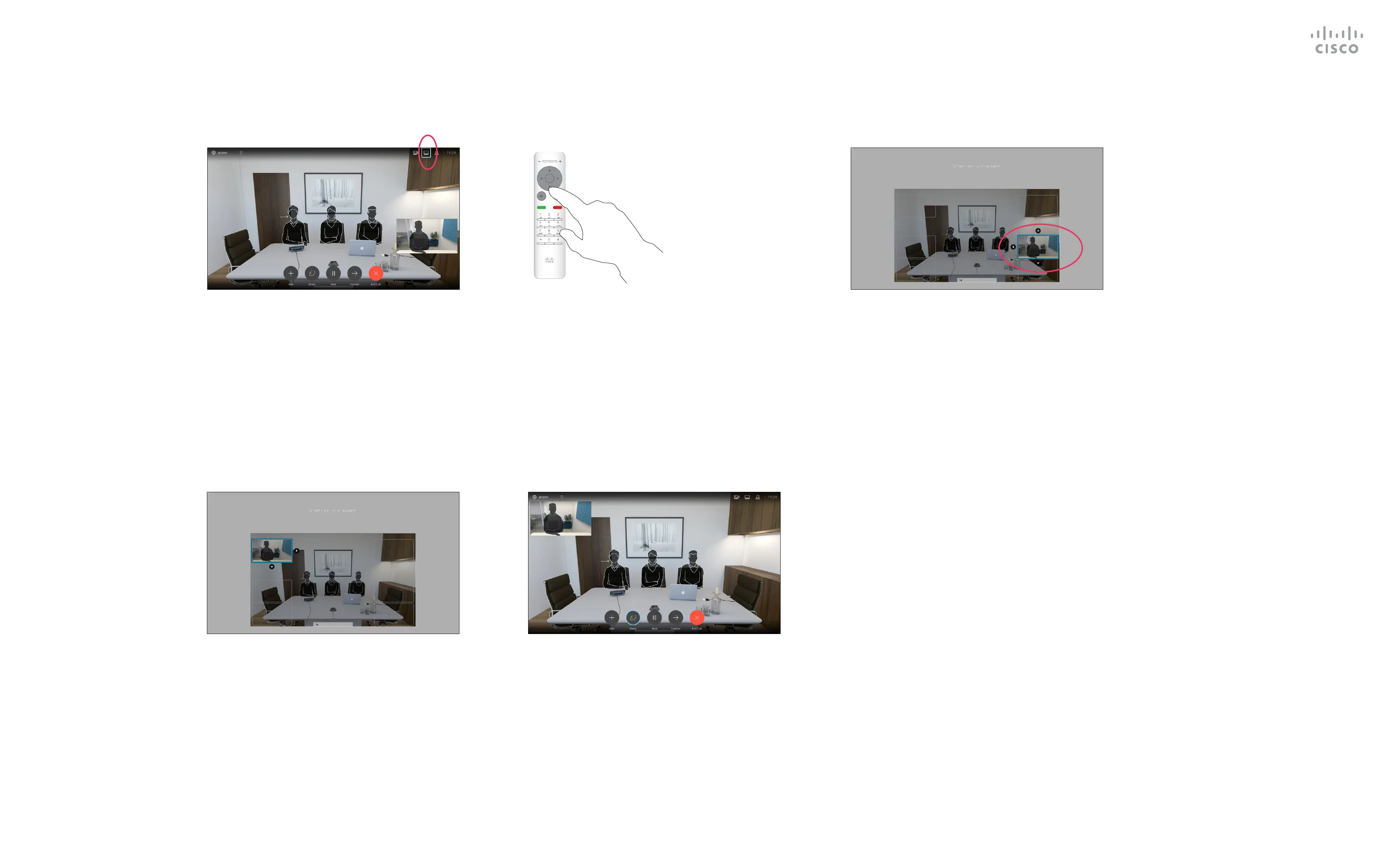35
D1509712 User Guide
Cisco TelePresence SX10, SX20
Produced: June 2017 for CE9.1
All contents © 2010–2017
Cisco Systems, Inc. All rights reserved.
Move the Selfview PiP
Camera Control
Selfview shows what others see
from your video system. You will
normally use it to conrm that they
see what you want them to see.
The selfview appears as a PiP
(Picture-in-Picture).
From time to time you may want
to have the selfview activated
during the meeting. This could, for
example, be to ensure that you
remain seen on the screen.
It may happen that the current
position of the selfview blocks
important parts of the image on your
screen. You may therefore want to
move it.
Why Move the Selfview?
With self-view activated or a layout involving
a picture-in-picture, navigate to Layout in
the upper right corner and press OK on the
remote control. The Layout icon will appear
only when relevant.
Use the Cursor keys on the remote control
to move the image. Press OK when nished.
The self-view image will now turn blue to
show that it has been selected. Click OK
on the remote control. Arrows will now
appear to indicate that the self-view image
can be moved. Possible new locations are
indicated.
The image on the screen will then assume
its original size with the selfview in its new
position.
The layout menu will now appear. Press
the down Arrow of the Cursor keys on the
remote control to navigate to the self-view
image.
1 2 3
4 5
