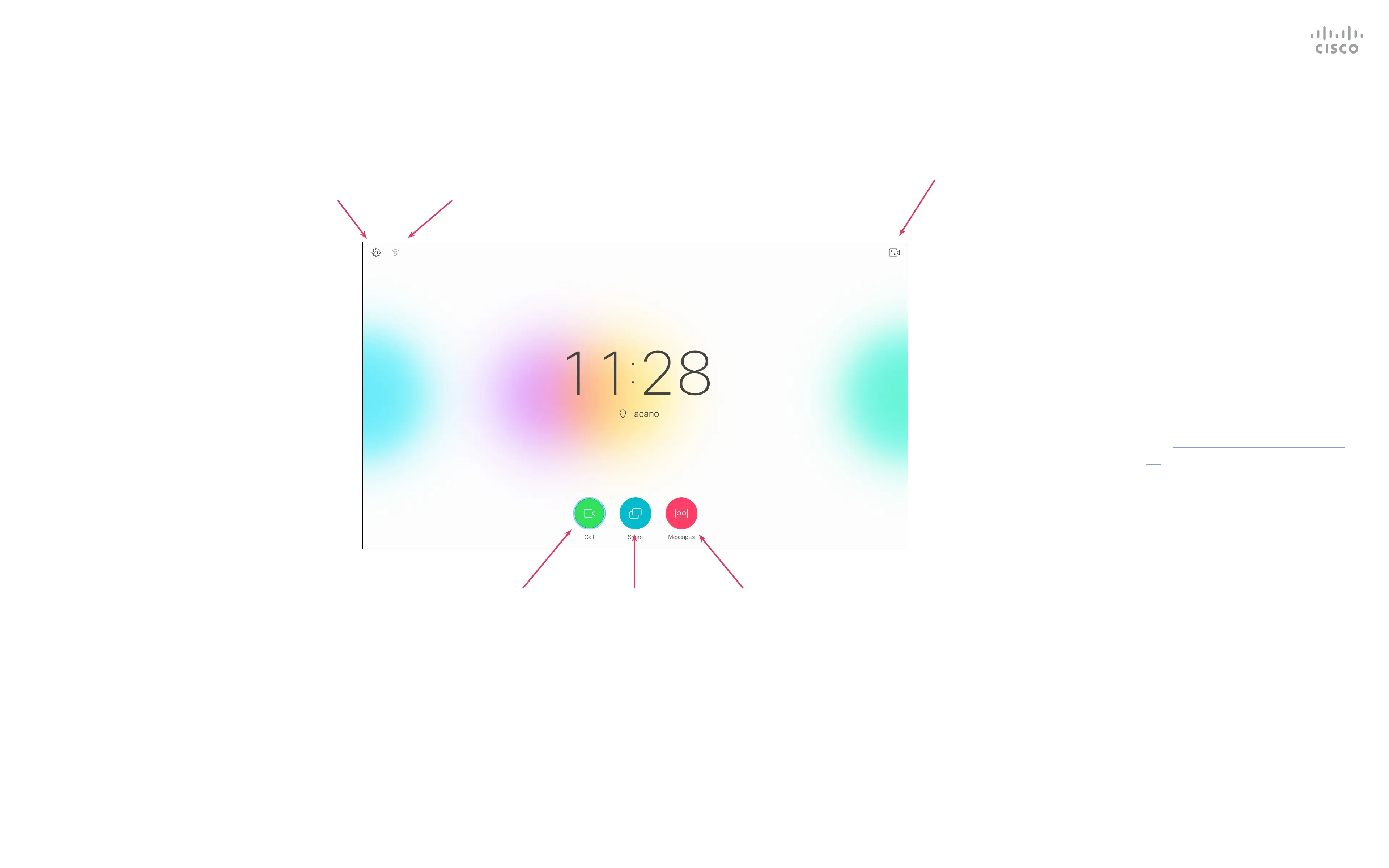5
D1509712 User Guide
Cisco TelePresence SX10, SX20
Produced: June 2017 for CE9.1
All contents © 2010–2017
Cisco Systems, Inc. All rights reserved.
Use the Cursor controls the remote
control to move about the screen
and press OK/Enter to open the
selected menu eld.
Use the Cancel key to exit a menu
(and return to the Home screen)
undoing any changes. Use the Back
key to go just one step back.
The remote control buttons are
described on the following pages.
The Intelligent Proximity feature
allows you to share, see and capture
content from a video system
wirelessly on your own device. You
can also use your own device to
control calls on the video system. See
also “Intelligent Proximity” on page
22.
Tour the Screen
Introduction
Operating tips
The Call button
located to the
left in the lower
part of the
display.
The Share
Content button
is located to
the right in the
lower part of the
display.
If a messaging
system exists
for your
system, access
messages from
here.
Tip When set to Do Not Disturb, ringtones are muted and call attempts made by
others to reach you will appear as missed calls. You may, however, place calls as
much as you like.
As default, there is a 60 minutes timeout on the Do not disturb (after which the
system will return to normal operation), but this may have been changed to a
dierent setting by your Video Support Team.
Upper left corner
of the screen
contains the
Settings icon
which provides
access to Standby
mode, System
information and
the Do Not Disturb
feature.
The Camera
Control menu icon
is located in the
upper right corner
of the display.
An icon will appear to the
right of the Settings button if
Proximity is available for this
system (see text at right for
more on this feature).
