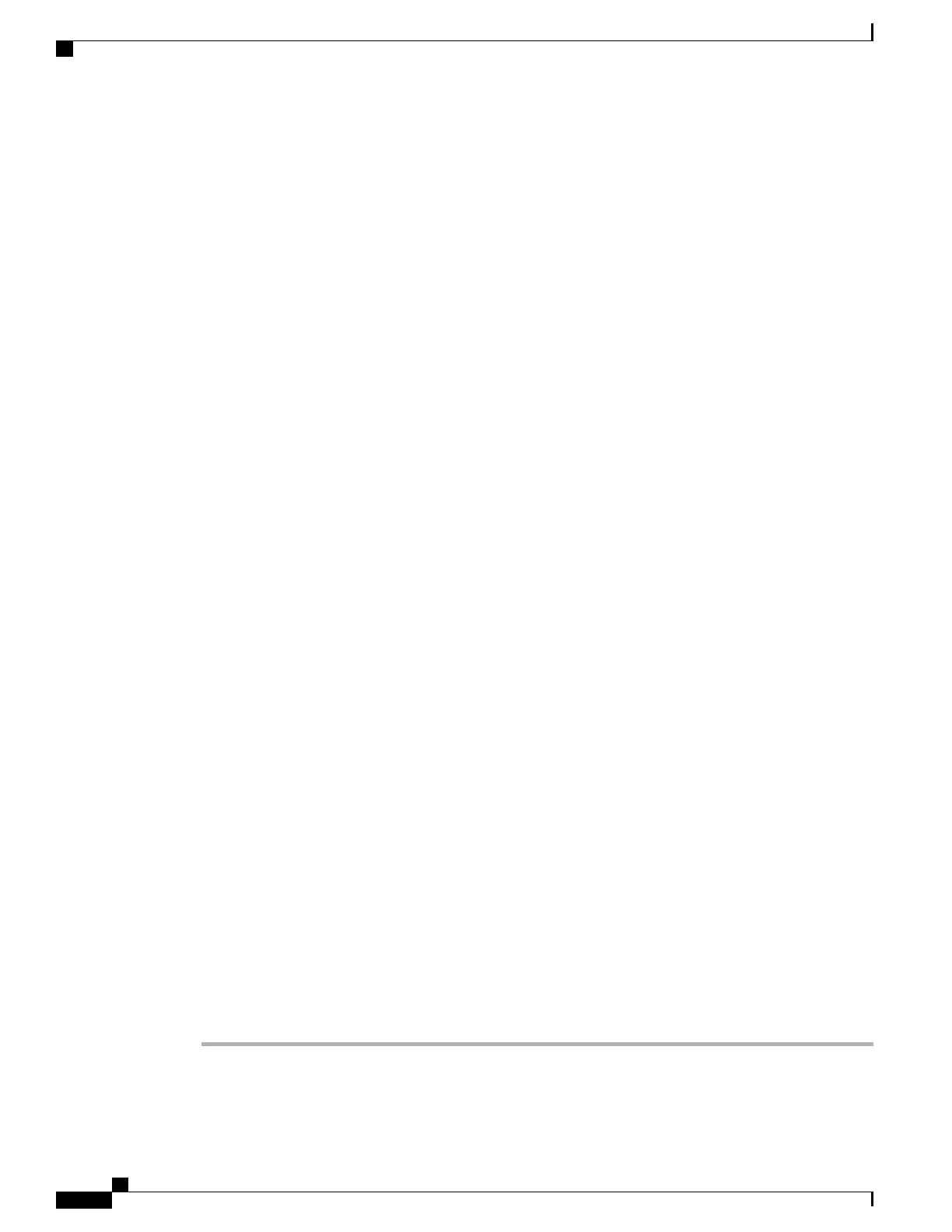Step 2
Extract the dud.img (or .iso) file:
a) Burn the ISO image to a disk.
b) Browse the contents of the drivers folders to the location of the embedded MegaRAID drivers:
/<OS>/Storage/Intel/B600/
c) Copy the dud-<driver version>.img (or .iso) file to a temporary location on your workstation.
Step 3
Start the Linux driver installation using one of the following methods:
•
To install from local media, connect an external USB DVD drive to the server (if the server does not
have a DVD drive installed) and then insert the first SLES installation disk into the drive. Then continue
with Step 6.
• To install from remote ISO, log in to the server’s Cisco IMC interface. Then continue with the next step.
Step 4
Launch a Virtual KVM console window and click the Virtual Media tab.
a) Click Add Image and browse to select your remote SLES installation ISO file.
b) Click Add Image again and browse to select your dud.img (or .iso) file.
c) Check the check boxes in the Mapped column for the media that you just added, then wait for mapping
to complete.
Step 5
Power-cycle the target server.
Step 6
Press F6 when you see the F6 prompt during bootup. The Boot Menu window opens.
Step 7
On the Boot Manager window, select the physical disk or virtual disk and press Enter.
The SLES installation begins when the image is booted.
Step 8
When the first SLES screen appears, choose Installation.
Step 9
Enter the following command in the Boot Options field:
•
For SLES 12, enter:
brokenmodules=ahci
Step 10
Press F6 for the driver and choose Yes.
Step 11
Do one of the following actions:
•
If you prepared the dud.img (or .iso) file on a physical thumb drive, insert the thumb drive to the target
server and then press Enter.
•
If you mapped the dud.img (or .iso) file as a virtual disk, choose the location of the virtual disk.
Yes appears under the F6 Driver heading.
Step 12
Press Enter to choose Installation.
Step 13
Press OK.
The following message is displayed: LSI Soft RAID Driver Updates added.
Step 14
At the menu, choose the driver update medium and press the Back button.
Step 15
Follow the SLES installation wizard to complete the installation.
Step 16
Reboot the target server.
Cisco UCS B200 M5 Blade Server Installation and Service Note
24
Servicing a Blade Server
Installing LSI MegaSR Drivers For Windows and Linux
