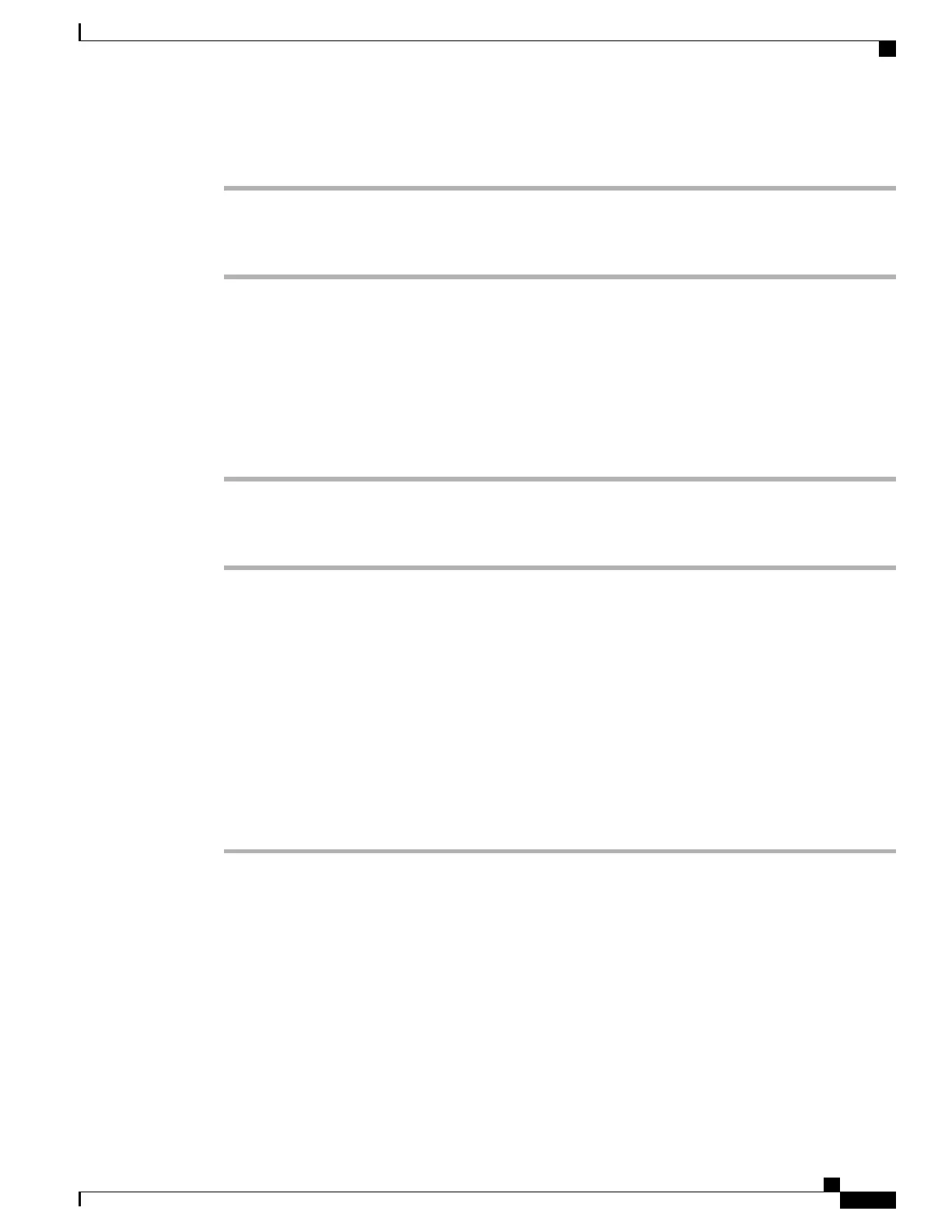Procedure
Step 1
Access the GRID License Server Management Interface in a browser.
Step 2
In the left-side License Server panel, select Licensed Feature Usage.
Step 3
Click a feature in the Feature column to see detailed information about the current usage of that feature.
Viewing Current License Usage
Use the following procedure to view information about that licenses that are currently in-use and borrowed
from the server.
Procedure
Step 1
Access the GRID License Server Management Interface in a browser.
Step 2
In the left-side License Server panel, select Licensed Clients.
Step 3
To view detailed information about a single licensed client, click its Client ID in the list.
Managing GRID Licenses
Features that require GRID licensing run at reduced capability until a GRID license is acquired.
Acquiring a GRID License on Windows
To acquire a GRID license on Windows, use the following procedure.
Procedure
Step 1
Open the NVIDIA Control Panel using one of the following methods:
•
Right-click the Windows desktop and select NVIDIA Control Panel from the menu.
•
Open the Windows Control Panel and double-click the NVIDIA Control Panel icon.
Step 2
In the NVIDIA Control Panel left pane under Licensing, select Manage License.
Cisco UCS B200 M5 Blade Server Installation and Service Note
59
NVIDIA Licensing Information
Viewing Current License Usage
