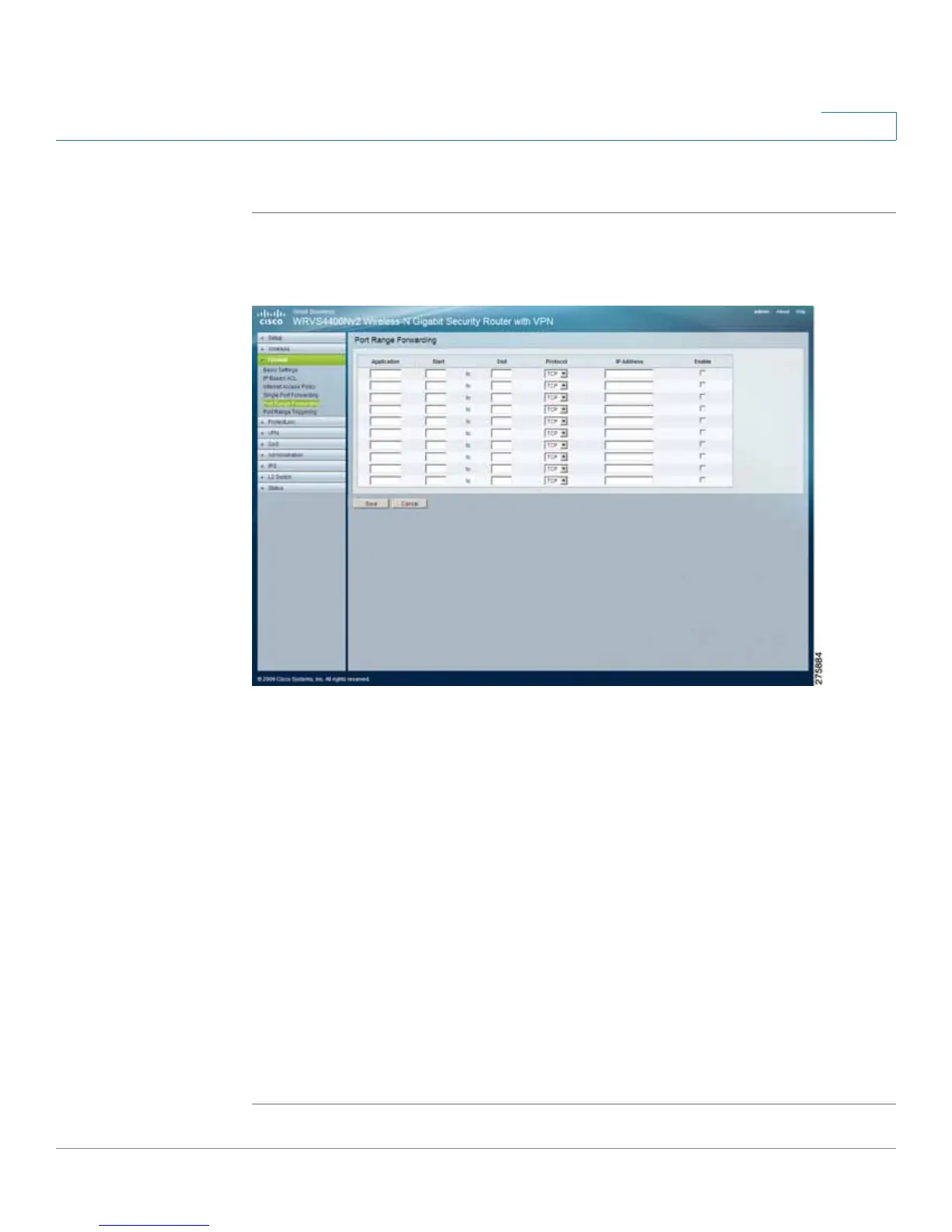Setting Up and Configuring the WRVS4400N Wireless-N Router
Configuring Firewall Settings
Cisco WRVS4400N Wireless-N Gigabit Security Router with VPN Administration Guide 101
5
To configure port range forwarding for the router, follow these steps:
STEP1 Click Firewall > Port Range Forwarding.
STEP 2 Configure port range forwarding settings for the router:
• Application—Enter the name of the application you wish to configure.
• Start—Enter the beginning of the port number range (external ports) used
by the server or Internet application. For more information, check the
software documentation of the Internet application.
• End—The end of the port range. Enter the end of the range of port numbers
(external ports) used by the server or Internet application. For more
information, check the software documentation of the Internet application.
• Protocol—Select the protocol used for this application, TCP or UDP.
• IP Address—For each application, enter the IP address of the personal
computer running the specific application.
• Enabled—Select Enabled to enable port range forwarding for the relevant
application.
STEP 3 Click Save.
