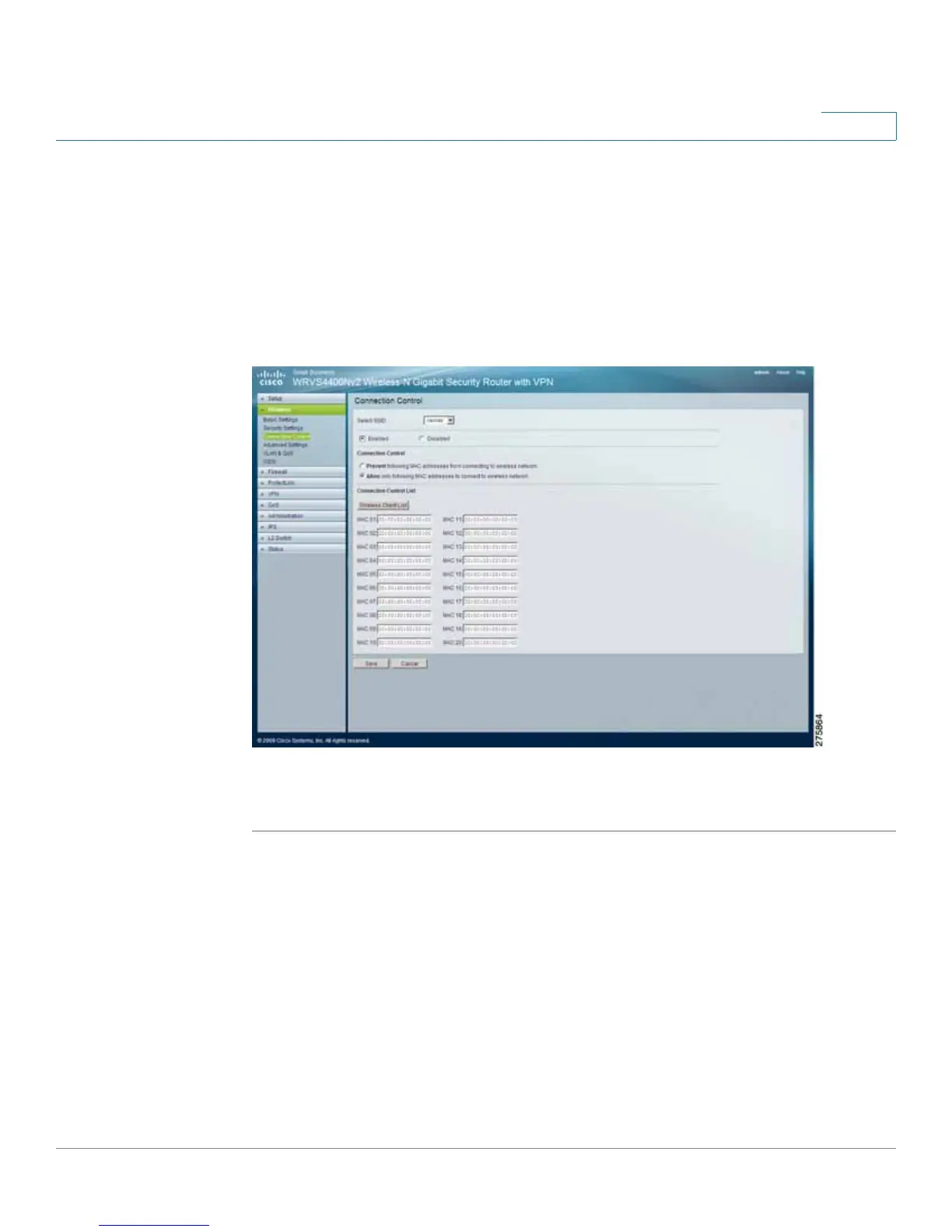Setting Up and Configuring the WRVS4400N Wireless-N Router
Configuring Wireless Settings
Cisco WRVS4400N Wireless-N Gigabit Security Router with VPN Administration Guide 80
5
Configuring Connection Control
The Wireless > Connection Control window displays the Connection Control
settings for the router, giving you two ways to control the connection (association)
of wireless client devices. You can either prevent specific devices from
connecting to the router, or you can allow only specific client devices to connect to
the router. The client devices are specified by their MAC addresses. The default is
to allow only specific client devices.
To configure connection control for the router, follow these steps:
STEP1 Click Wireless > Connection Control
STEP 2 Configure the Connection Control List to either permit or block specific wireless
client devices connecting to (associating with) the wireless router:
• Select SSID—Select the desired SSID.
• Enabled/Disabled—Enable or disable wireless connection control. The
default is Disabled.
