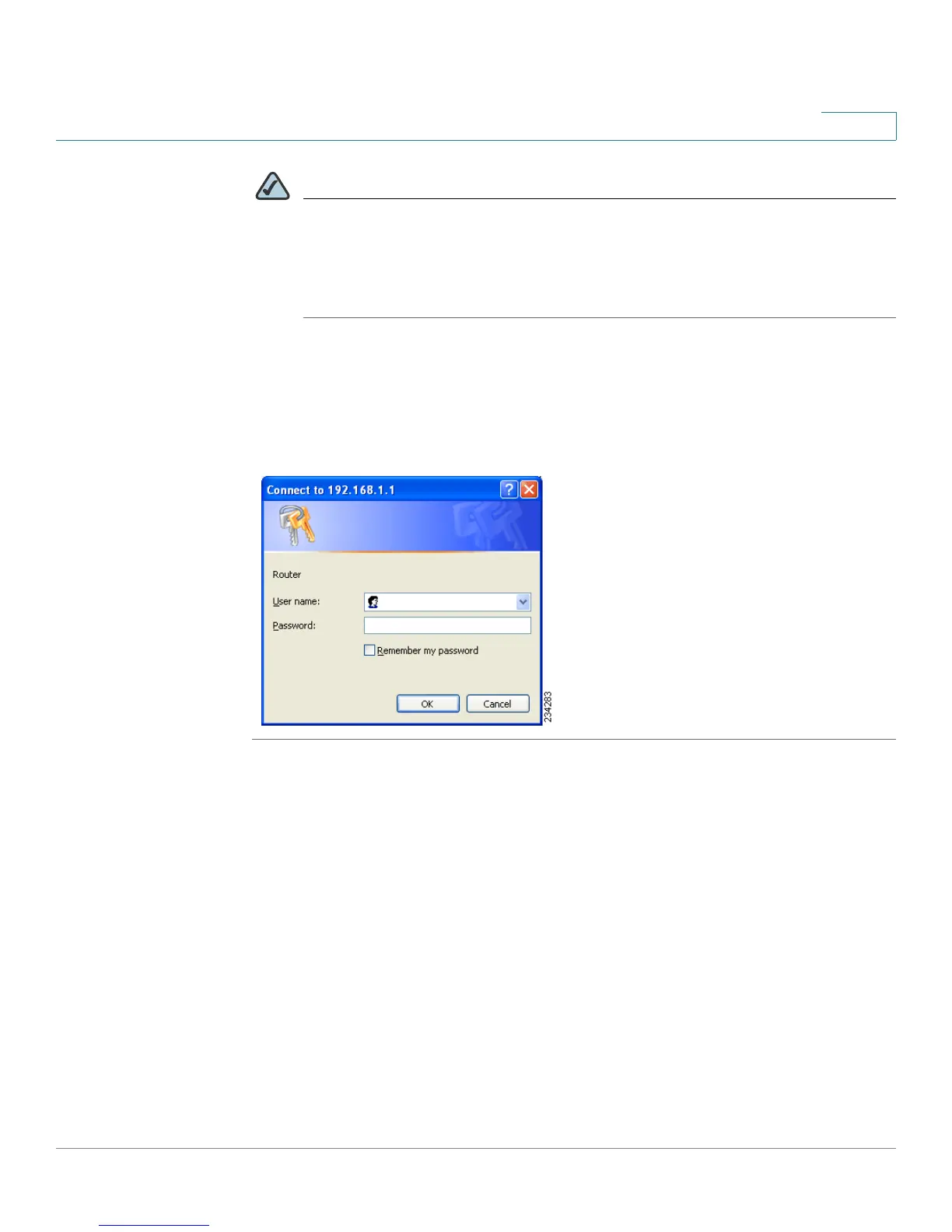Cisco ProtectLink Web Service
How to Purchase, Register, or Activate the Service
Cisco WRVS4400N Wireless-N Gigabit Security Router with VPN Administration Guide 211
E
NOTE If the Remote Management feature on the Firewall > General window has
been enabled, then users with administrative privileges can remotely access
the web-based utility. Use http://<WAN IP address of the router>, or use
https://<WAN IP address of the router> if you have enabled the HTTPS
feature.
STEP 2 A login window prompts you for your User name and Password. Enter admin in the
User name field, and enter admin in the Password field. (You can change the
Password on the Setup > Password window.) Then click OK.
Login Window
How to Purchase, Register, or Activate the Service
You can purchase, register, or activate the service using the ProtectLink window.
ProtectLink
Click the ProtectLink menu to display the ProtectLink window. The following
window will display if ProtectLink has not yet been activated.
