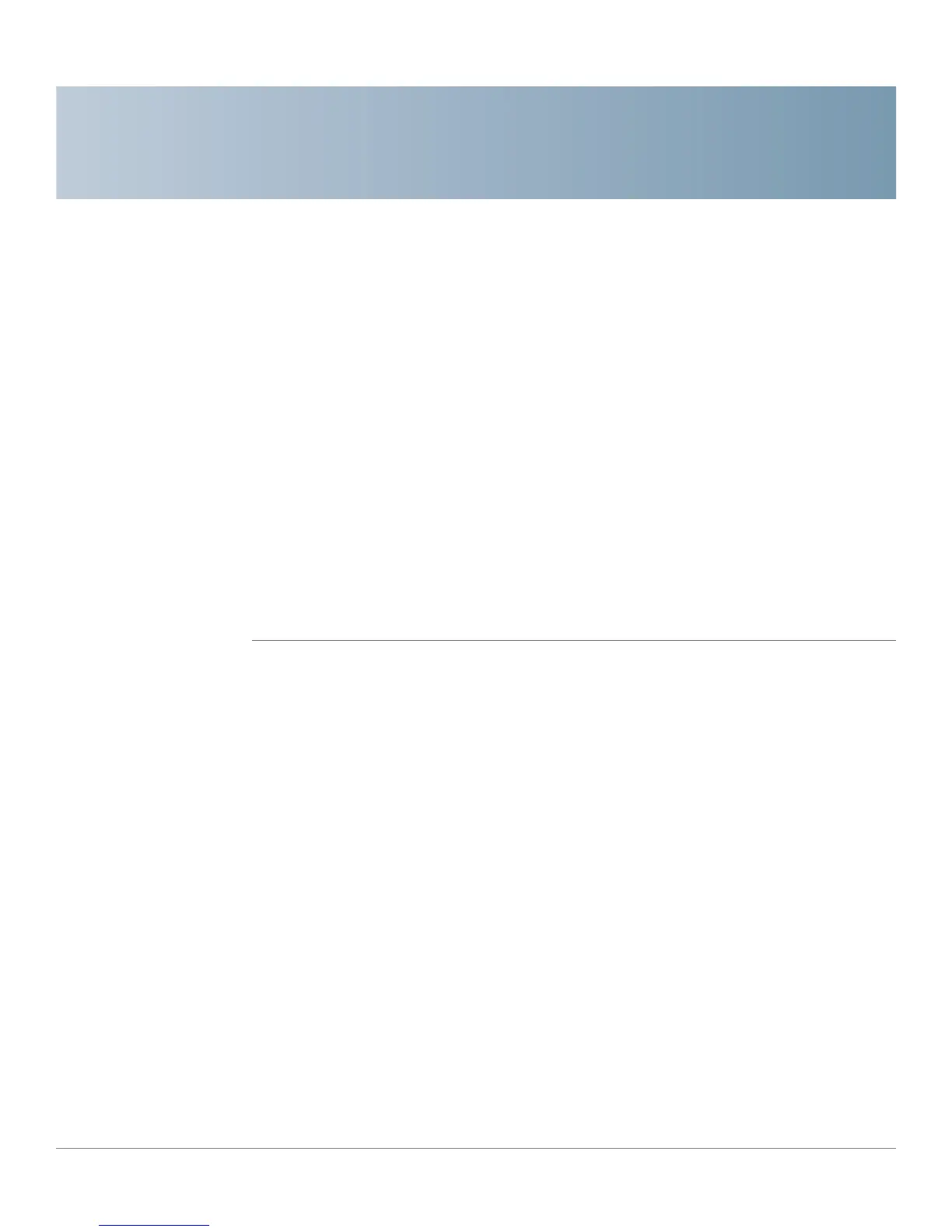D
Cisco WRVS4400N Wireless-N Gigabit Security Router with VPN Administration Guide 208
Finding Out MAC and IP Addresses
This appendix describes how to find the MAC address for your computer’s
Ethernet adapter so you can use the MAC address cloning feature of the router.
You can also find the IP address of your computer’s Ethernet adapter. This IP
address is used for the router’s filtering, forwarding, and/or DMZ features.
Follow the steps in this appendix to find the adapter’s MAC or IP address in
Windows 98, Me, 2000, or XP.
Windows 98 or Me Instructions
STEP1 Click Start > Run. In the Open field, enter winipcfg. Then press the Enter key or
the OK button.
STEP 2 The IP Configuration window appears. Select the Ethernet adapter you have
connected to the Router via a CAT 5 Ethernet network cable.
STEP 3 Write down the Adapter Address as shown on your computer screen. This is the
MAC address for your Ethernet adapter and is shown as a series of numbers and
letters.
STEP4 The MAC address/Adapter Address is what you will use for MAC address cloning
or MAC filtering.
The following example shows the Ethernet adapter’s IP address as 192.168.1.100.
Your computer may show something different.
