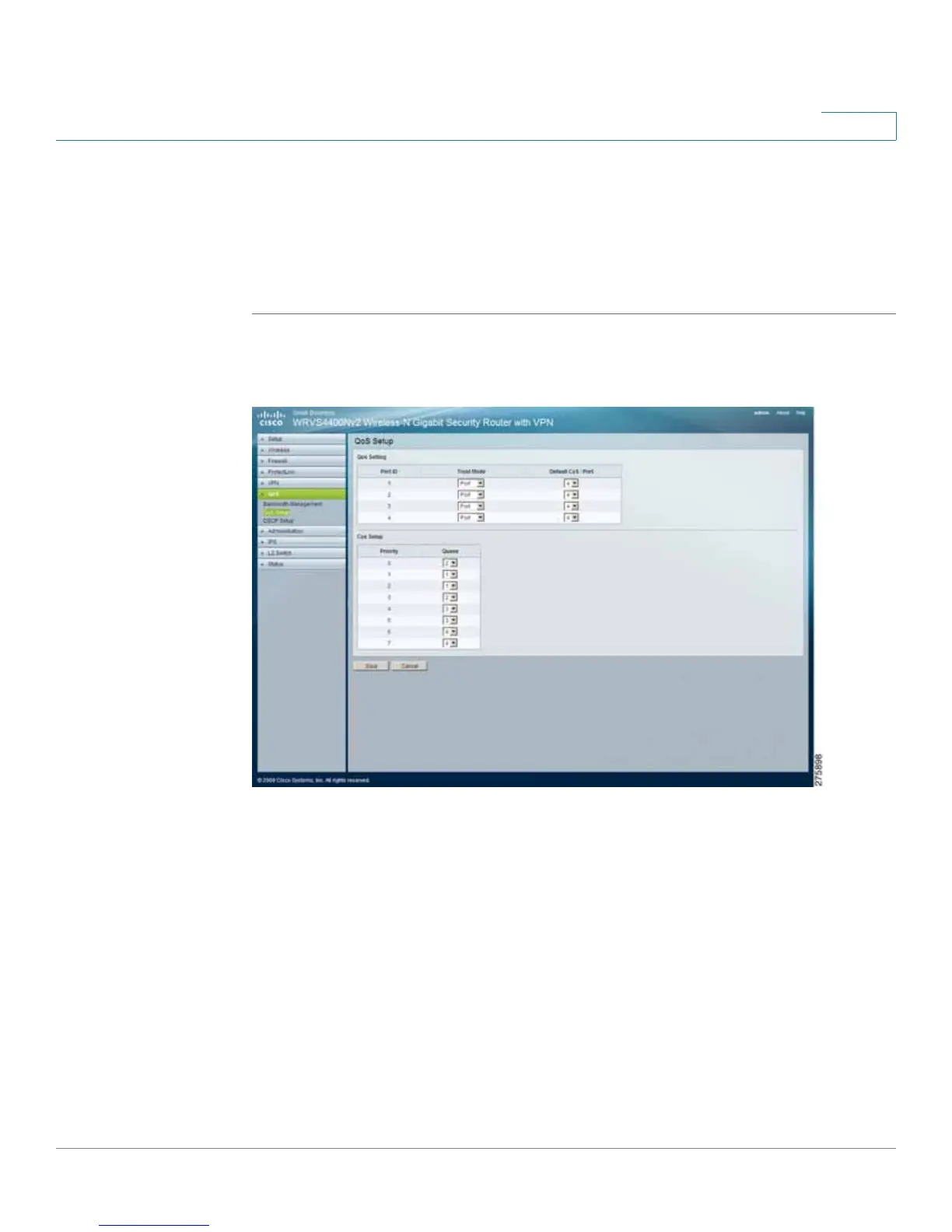Setting Up and Configuring the WRVS4400N Wireless-N Router
Configuring the QoS Settings
Cisco WRVS4400N Wireless-N Gigabit Security Router with VPN Administration Guide 121
5
Configuring QoS
The QoS > QoS Setup window displays the settings needed for users to configure
QoS Trust Mode for each LAN port.
To configure QoS setup window settings for the router, follow these steps:
STEP1 Click QoS > QoS Setup.
STEP 2 Configure the QoS Setup settings:
• Port ID—The number of the LAN port.
• Trust Mode—Select either Port, CoS, or DSCP. The default is Port.
• Default CoS/Port Priority—If Trust Mode is set to Port, select the port
priority from 1 to 4 from the drop-down menu. If Trust Mode is set to CoS,
select the default CoS priority from 0 to 7 from the drop-down menu.
• CoS Setup
- Priority—The CoS priority from 0 to 7.
- Queue—Select the traffic forwarding queue, 1 to 4, to which the CoS
priority is mapped.
