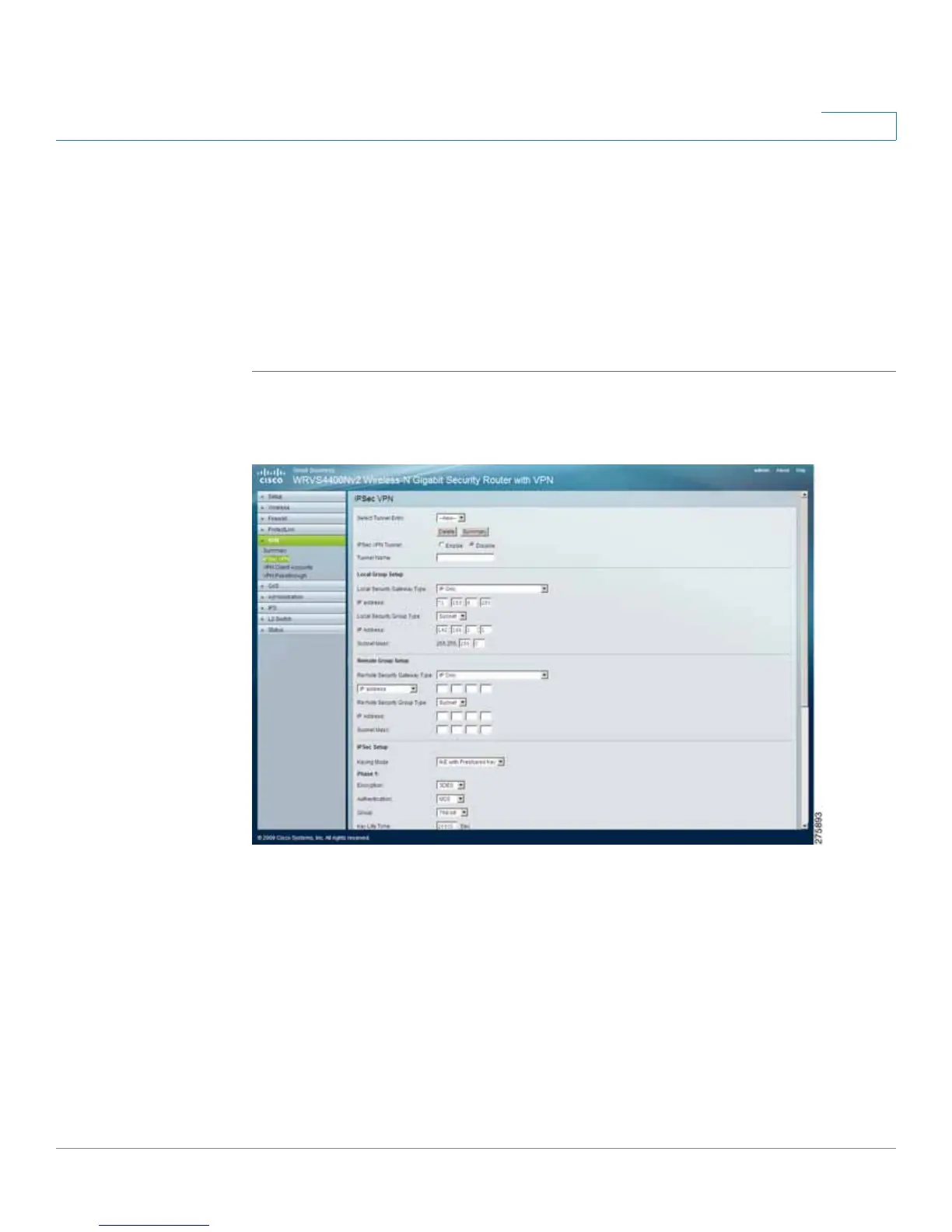Setting Up and Configuring the WRVS4400N Wireless-N Router
Configuring the VPN Settings
Cisco WRVS4400N Wireless-N Gigabit Security Router with VPN Administration Guide 108
5
Configuring IPSec VPN
The VPN > IPSec VPN window displays settings for configuring a VPN tunnel.
Virtual Private Network (VPN) is a security measure that creates a secure
connection between two remote locations. Configure these settings so that the
gateway creates VPN tunnels.
To configure the VPN Gateway to create VPN tunnels, follow these steps:
STEP1 Click VPN > IPSec VPN.
STEP 2 Configure the gateway to create the VPN tunnels:
• Select Tunnel Entry—Select a tunnel to configure.
• Delete—Deletes all settings for the selected tunnel.
• Summary—Shows the settings and status of all enabled tunnels.
• IPSec VPN Tunnel—Click Enable option to enable this tunnel.
• Tunnel Name—Enter a name for this tunnel, such as “LA Office.”
