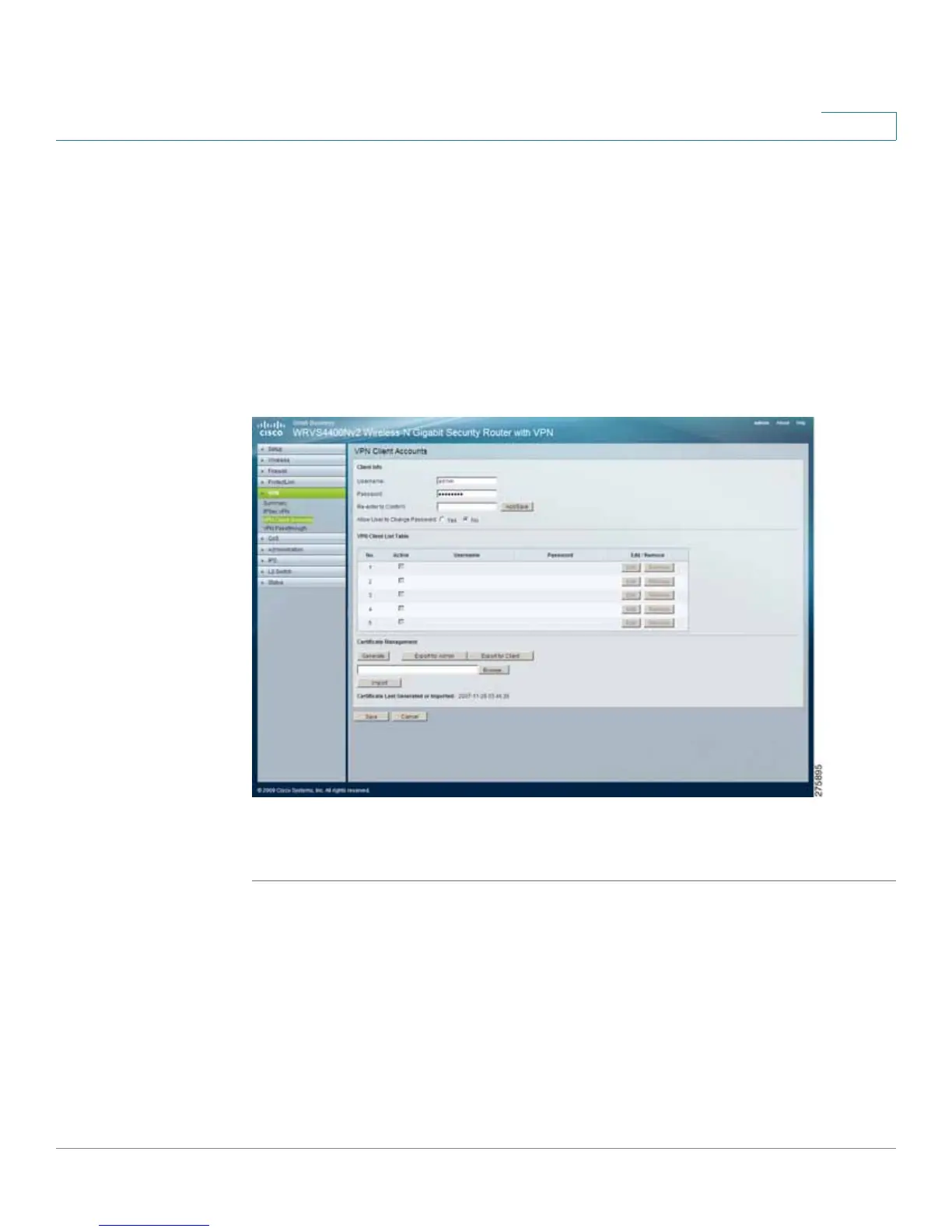Setting Up and Configuring the WRVS4400N Wireless-N Router
Configuring the VPN Settings
Cisco WRVS4400N Wireless-N Gigabit Security Router with VPN Administration Guide 115
5
Configuring VPN Client Accounts
The VPN > VPN Client Accounts window displays the settings for administering
your VPN Client users. Enter the information at the top of the window and the users
you've entered appear in the list at the bottom, showing their status.
This works with the Cisco QuickVPN client only. (The router supports up to five
Cisco QuickVPN Clients by default.)
Additional QuickVPN Client licenses can be purchased separately. See
www.cisco.com for more information.
To configure VPN Client Accounts, follow these steps:
STEP1 Click VPN > VPN Client Accounts.
STEP 2 Configure the VPN Client Accounts setting:
• Username—Enter the username using any combination of keyboard
characters.
• Password—Enter the password you would like to assign to this user.
• Re-enter to Confirm—Retype the password to ensure that it has been
entered correctly.
