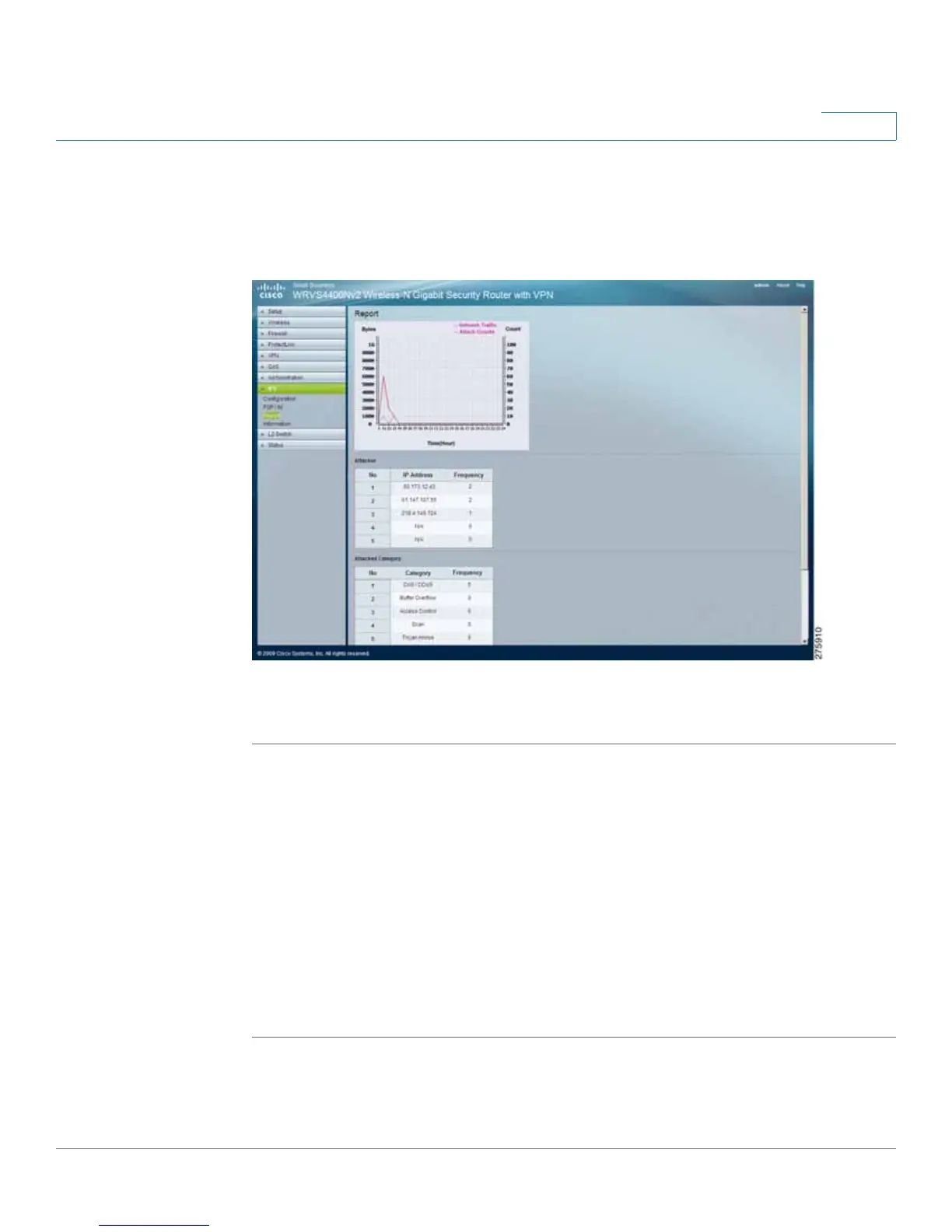Setting Up and Configuring the WRVS4400N Wireless-N Router
Configuring IPS Settings
Cisco WRVS4400N Wireless-N Gigabit Security Router with VPN Administration Guide 139
5
Viewing Reports
The IPS > Report window provides the network history status, including network
traffic and attack counts, through diagram and tables.
To view IPS reports follow these steps:
STEP1 Click IPS > Report.
The IPS > Report window displays the following:
• Report Diagram—A twenty-four hour diagram displaying network traffic
and attacks.
• Attacker—Displays the IP address of attackers and the frequency (number
of times) of the attacks in a table.
• Attacked Category—Displays the category (type) of attack and the
frequency (number of times) of the attacks in a table.
STEP 2 Click the View Log button to view the log.
