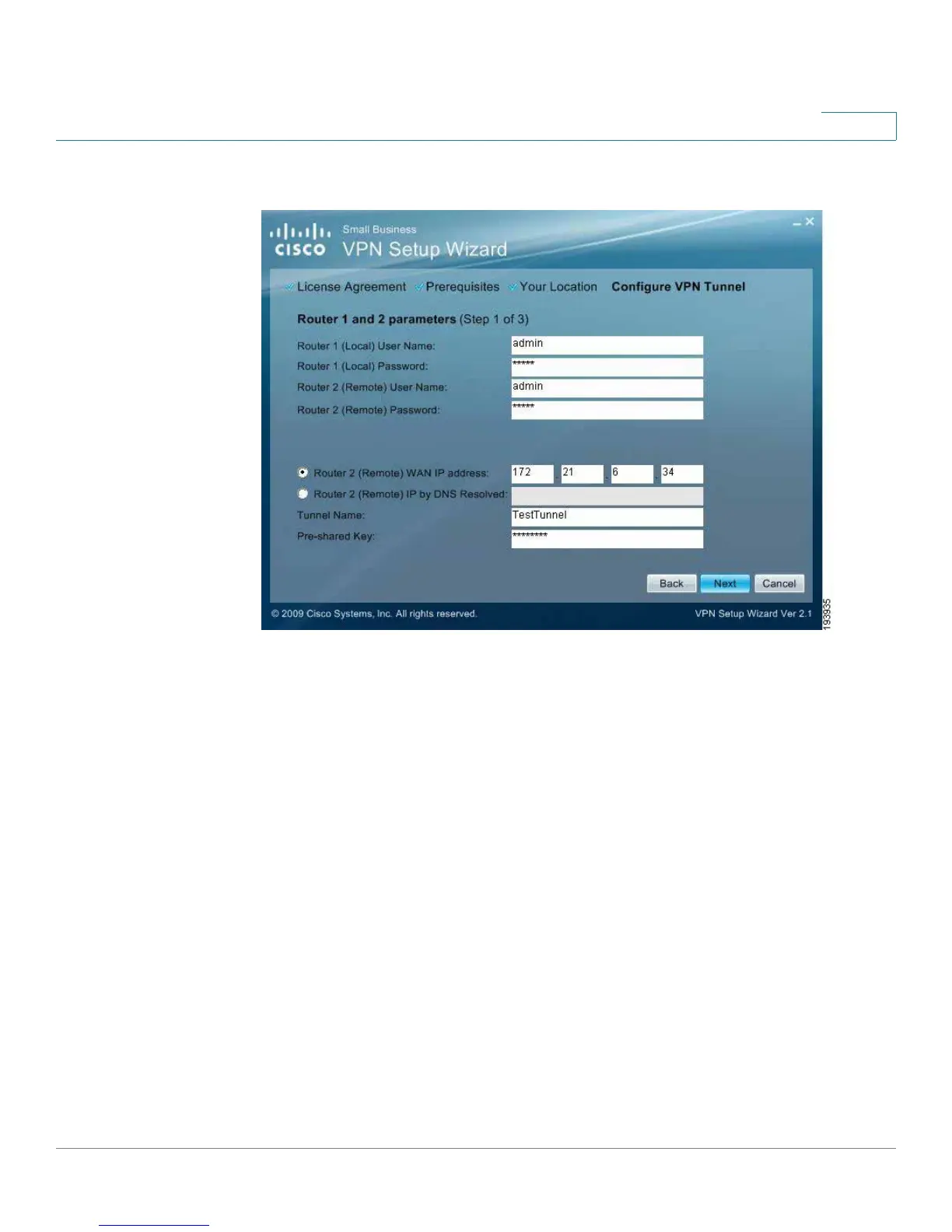Using the VPN Setup Wizard
Running the VPN Router Software Wizard
Cisco WRVS4400N Wireless-N Gigabit Security Router with VPN Administration Guide 165
6
Configure VPN Tunnel
• Router 1 User Name: Enter the user name of the Router 1.
• Router 1 Password: Enter the password of the Router 1.
• Router 2 User Name: Enter the user name of the Router 2.
• Router 2 Password: Enter the password of the Router 2.
• Tunnel Name: Enter a name for this tunnel.
• Pre-shared Key: IKE uses the Pre-shared Key field to authenticate the
remote IKE peer. Both character and hexadecimal values are acceptable in
this field; e.g.,“My_@123” or “0x4d795f40313233”. Note that both sides must
use the same Pre-shared Key.
• Router 2 WAN IP address: Enter the WAN IP address of Router 2.
• Router 2 IP by DNS Resolved: Enter the DDNS Domain Name of Router 2 if
it does not have a static IP address for its internet connection.
STEP 7 The router configuration is checked.
