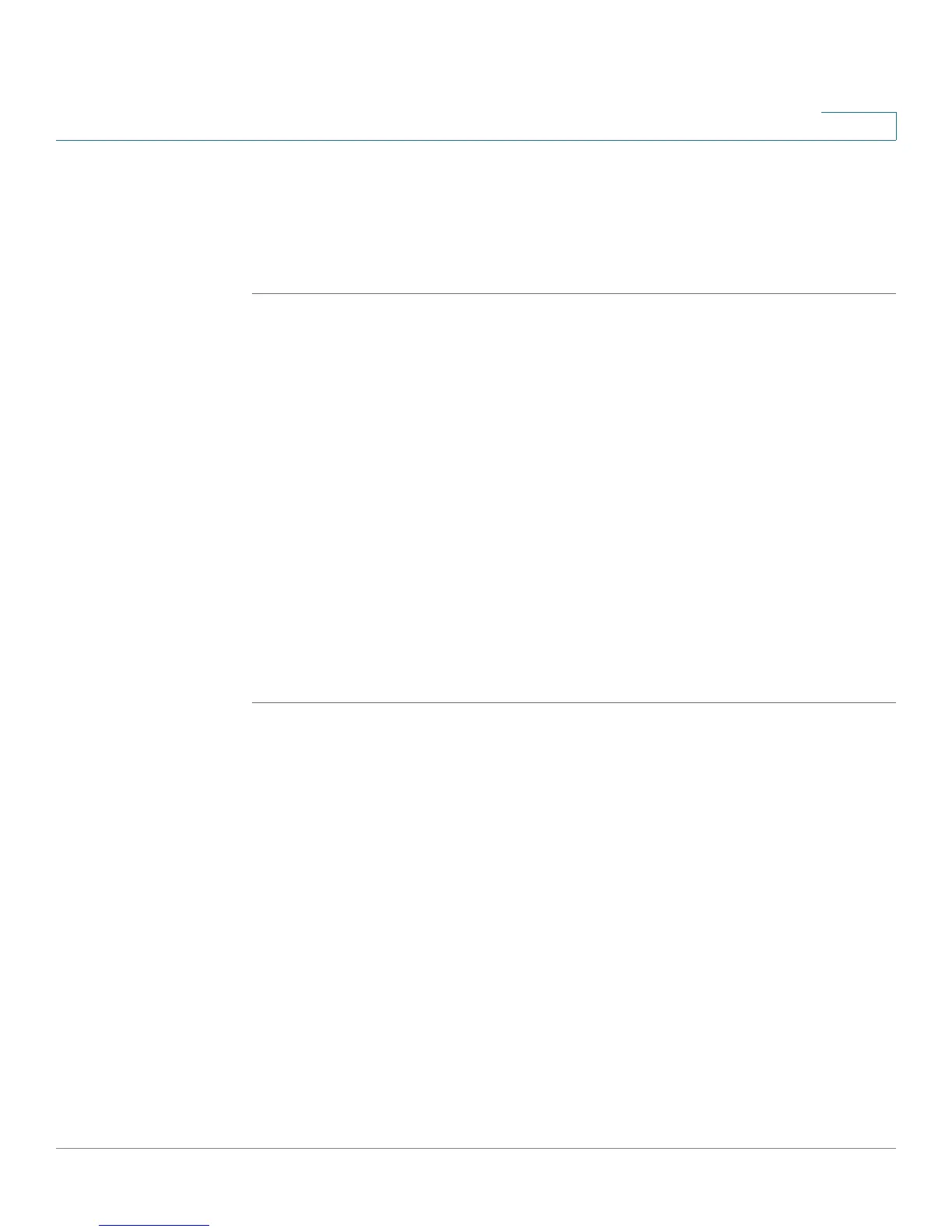Troubleshooting
Cisco WRVS4400N Wireless-N Gigabit Security Router with VPN Administration Guide 189
A
I need to use port triggering.
Port triggering looks at the outgoing port services used and will trigger the router
to open a specific port, depending on which port an Internet application uses.
Follow these steps:
STEP1 To connect to the router, go to the web browser, and enter http://192.168.1.1 or
the IP address of the router.
STEP 2 Enter the password, if asked (the default password is admin).
STEP 3 Click Firewall > Port Range Triggering.
STEP4 Enter any name you want to use for the Application Name.
STEP 5 Enter the Start and End Ports of the Triggered Range. Check with your Internet
application provider for more information on which outgoing port services it is
using.
STEP 6 Enter the Start and End Ports of the Forwarded Range. Check with your Internet
application provider for more information on which incoming port services are
required by the Internet application.
STEP 7 Check the Enabled checkbox for the entry.
STEP 8 When you have completed the configuration, click Save Settings.
