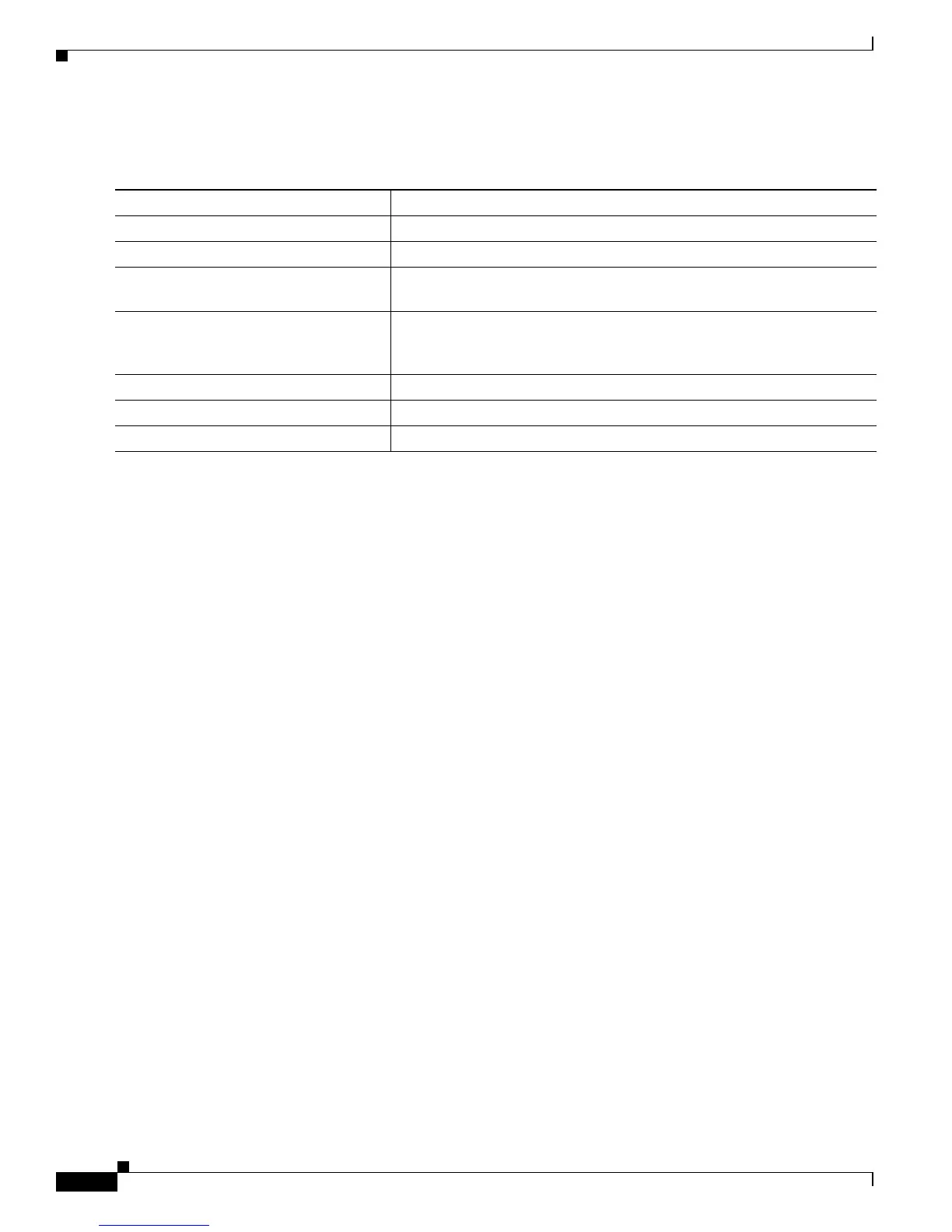10-22
Catalyst 3750 Switch Software Configuration Guide
78-16180-02
Chapter 10 Configuring 802.1x Port-Based Authentication
Displaying 802.1x Statistics and Status
Beginning in privileged EXEC mode, follow these steps to configure 802.1x accounting after AAA is
enabled on your switch. This procedure is optional.
Use the show radius statistics privileged EXEC command to display the number of RADIUS messages
that do not receive the accounting response message.
This example shows how to configure 802.1x accounting. The first command configures the RADIUS
server, specifying 1813 as the UDP port for accounting:
Switch(config)# radius-server host 172.120.39.46 auth-port 1812 acct-port 1813 key rad123
Switch(config)# aaa accounting dot1x default start-stop group radius
Switch(config)# aaa accounting system default start-stop group radius
Displaying 802.1x Statistics and Status
To display 802.1x statistics for all ports, use the show dot1x all statistics privileged EXEC command.
To display 802.1x statistics for a specific port, use the show dot1x statistics interface interface-id
privileged EXEC command.
To display the 802.1x administrative and operational status for the switch, use the show dot1x all
privileged EXEC command. To display the 802.1x administrative and operational status for a specific
port, use the show dot1x interface interface-id privileged EXEC command.
For detailed information about the fields in these displays, refer to the command reference for this
release.
Command Purpose
Step 1
configure terminal Enter global configuration mode.
Step 2
interface interface-id Specify the port to be configured, and enter interface configuration mode.
Step 3
aaa accounting dot1x default
start-stop group radius
Enable 802.1x accounting using the list of all RADIUS servers.
Step 4
aaa accounting system default
start-stop group radius
(Optional) Enables system accounting (using the list of all RADIUS
servers) and generates system accounting reload event messages when the
switch reloads.
Step 5
end Return to privileged EXEc mode.
Step 6
show running-config Verify your entries.
Step 7
copy running-config startup-config (Optional) Saves your entries in the configuration file.
