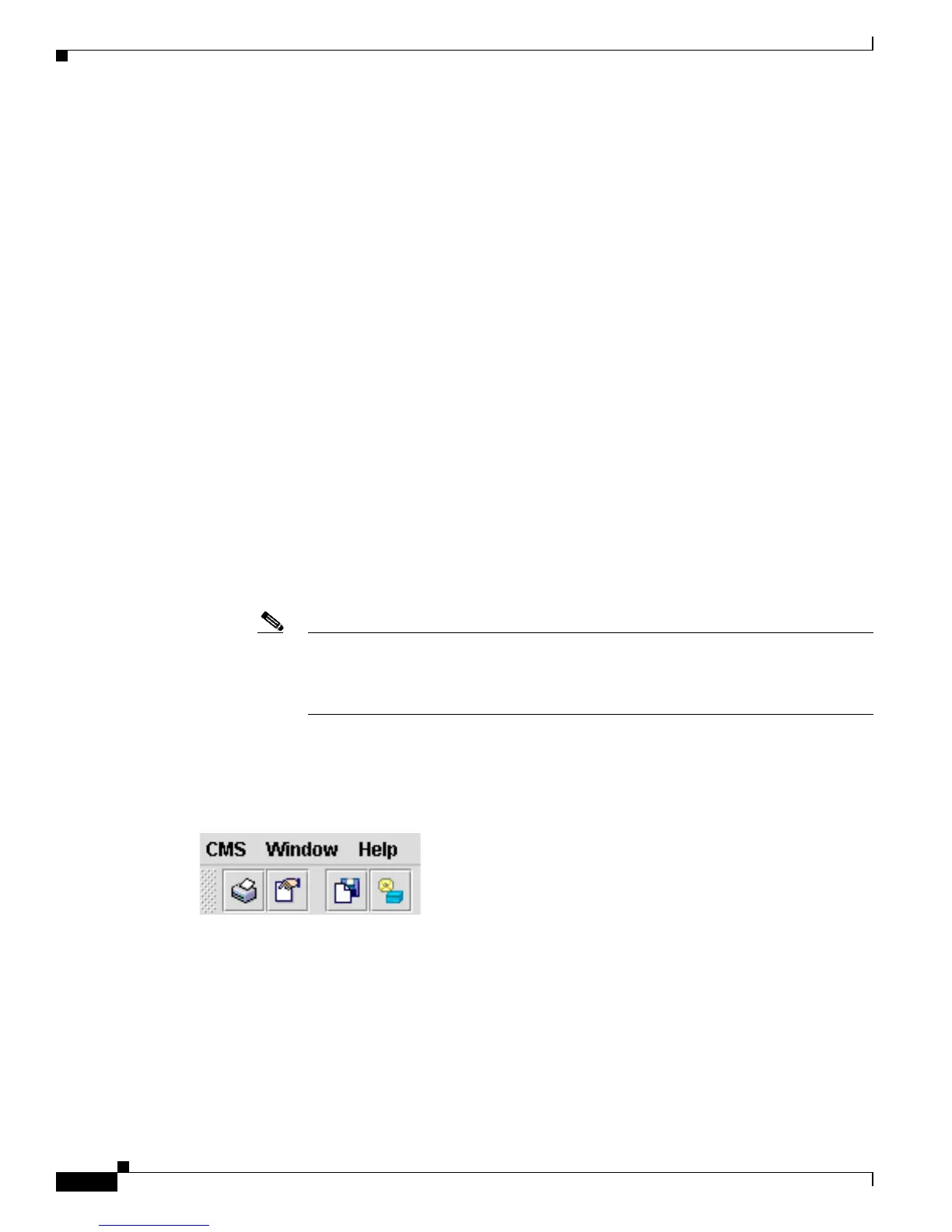3-2
Catalyst 3750 Switch Software Configuration Guide
78-16180-02
Chapter 3 Getting Started with CMS
Understanding CMS
Front Panel View
The Front Panel view displays the front-panel image of a specific set of switches in a cluster. From this
view, you can select multiple ports or multiple switches and configure them with the same settings.
For more information, see the “Displaying CMS” section on page 3-11.
Topology View
The Topology view displays a network map that uses icons representing switch clusters, the command
switch, cluster members, cluster candidates, neighboring devices that are not eligible to join a cluster,
and link types. You can also display link information in the form of link reports and link graphs.
For more information, see the “Displaying CMS” section on page 3-11.
CMS Menu Bar, Toolbar, and Feature Bar
The configuration and monitoring options for configuring switches and switch clusters are available
from the menu bar, the toolbar, and the feature bar.
• The menu bar, shown in Figure 3-1, provides these options for managing CMS, navigating the
windows, and accessing online help:
–
CMS—Choose printing options, select interaction modes, display CMS preferences, save CMS
cluster information on your PC or workstation, and show or hide the feature bar.
Note CMS is downloaded to your browser each time that you launch CMS. You can increase
the speed at which CMS loads by permanently installing CMS on your PC or
workstation. Select CMS > Installation and Distributions, and click Install. CMS is
installed locally and loads faster the next time that you launch it.
–
Window—Choose from the currently open CMS windows.
–
Help—Launch the online help.
Figure 3-1 Menu Bar
