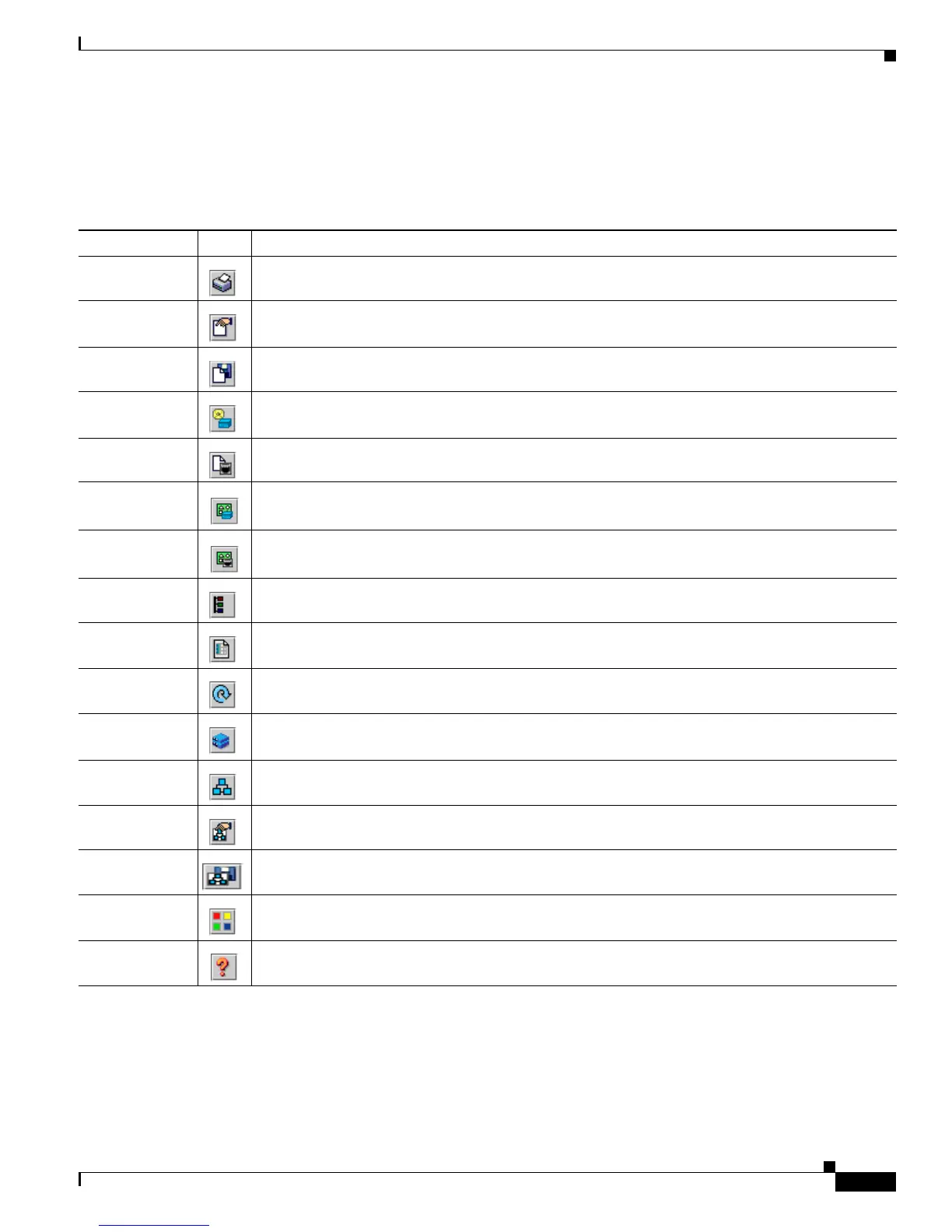3-3
Catalyst 3750 Switch Software Configuration Guide
78-16180-02
Chapter 3 Getting Started with CMS
Understanding CMS
• The toolbar provides buttons for commonly used switch and cluster configuration options and
information windows such as legends and online help. Table 3-1 lists the toolbar options from left
to right on the toolbar.
Table 3-1 Toolbar Buttons
Toolbar Option Icon Task
Print Print a CMS window or help file.
Preferences
1
1. Not available in read-only mode. For more information about the read-only and read-write access modes, see the “Privilege Levels” section on page 3-7.
Set CMS display properties, such as polling intervals, the views to open at CMS startup, and the
color of administratively shutdown ports.
Save
Configuration
2
2. Some options from this menu option are not available in read-only mode.
Save the configuration of the cluster or a switch to flash memory.
Software
Upgrade
2
Upgrade the software for the cluster or a switch.
Port Settings
1
Display and configure port parameters on a switch.
Smartports
Device Macros
Display or configure Smartports macros on a switch.
Smartports
Port Macros
Display or configure Smartports macros on a port.
VLAN
1
Display VLAN membership, assign ports to VLANs, and change the administration mode.
Inventory Display the device type, the software version, the IP address, and other information about a switch.
Refresh Update the views with the latest status.
Front Panel Display the Front Panel view.
Topology Display the Topology view.
Topology
Options
Select the information to be displayed in the Topology view.
Save Topology
Layout
2
Save your arrangement of the cluster icons in the Topology view to flash memory.
Legend Display the legend that describes the icons, labels, and links.
Help for Active
Window
Display the help for the active, open window. You can also click Help from the active window or
press the F1 key.
