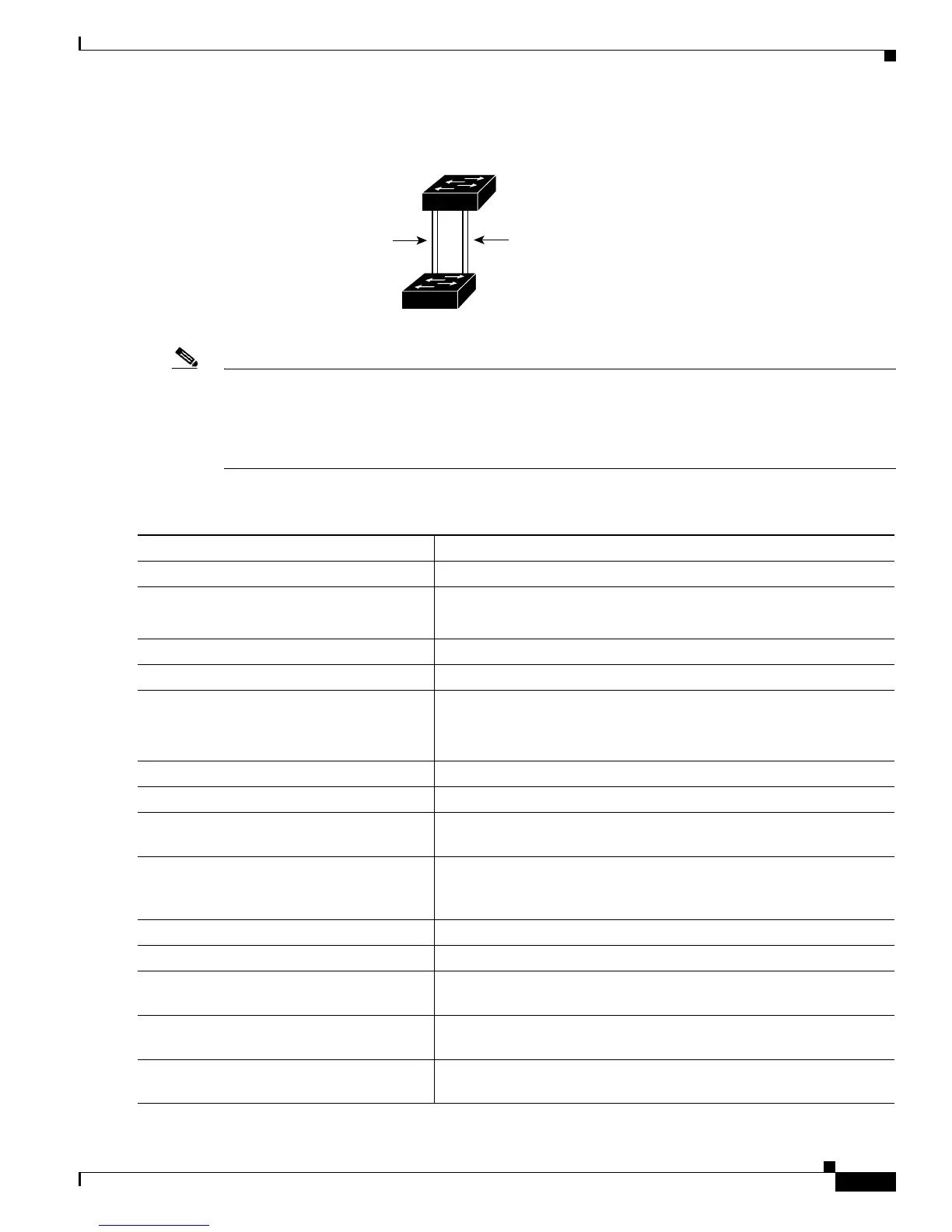13-25
Catalyst 3750 Switch Software Configuration Guide
78-16180-02
Chapter 13 Configuring VLANs
Configuring VLAN Trunks
Figure 13-3 Load Sharing by Using STP Port Priorities
Note If your switch is a member of a switch stack, you must use the spanning-tree [vlan vlan-id] cost cost
interface configuration command instead of the spanning-tree [vlan vlan-id] port-priority priority
interface configuration command to select an interface to put in the forwarding state. Assign lower cost
values to interfaces that you want selected first and higher cost values that you want selected last. For
more information, see the “Load Sharing Using STP Path Cost” section on page 13-26.
Beginning in privileged EXEC mode, follow these steps to configure the network shown in Figure 13-3.
93370
Switch A
Switch B
Trunk 2
VLANs 3 – 6 (priority 16)
VLANs 8 – 10 (priority 128)
Trunk 1
VLANs 8 – 10 (priority 16)
VLANs 3 – 6 (priority 128)
Command Purpose
Step 1
configure terminal Enter global configuration mode on Switch A.
Step 2
vtp domain domain-name Configure a VTP administrative domain.
The domain name can be from 1 to 32 characters.
Step 3
vtp mode server Configure Switch A as the VTP server.
Step 4
end Return to privileged EXEC mode.
Step 5
show vtp status Verify the VTP configuration on both Switch A and Switch B.
In the display, check the VTP Operating Mode and the VTP Domain
Name fields.
Step 6
show vlan Verify that the VLANs exist in the database on Switch A.
Step 7
configure terminal Enter global configuration mode.
Step 8
interface gigabitethernet1/ 0/1 Enter interface configuration mode, and define the interface to be
configured as a trunk.
Step 9
switchport trunk encapsulation {isl |
dot1q | negotiate}
Configure the port to support ISL or 802.1Q encapsulation or to
negotiate with the neighboring interface. You must configure each
end of the link with the same encapsulation type.
Step 10
switchport mode trunk Configure the port as a trunk port.
Step 11
end Return to privileged EXEC mode.
Step 12
show interfaces gigabitethernet1/ 0/1
switchport
Verify the VLAN configuration.
Step 13
Repeat Steps 7 through 11 on Switch A for a second interface in the
switch stack.
Step 14
Repeat Steps 7 through 11 on Switch B to configure the trunk ports
that connect to the trunk ports configured on Switch A.
