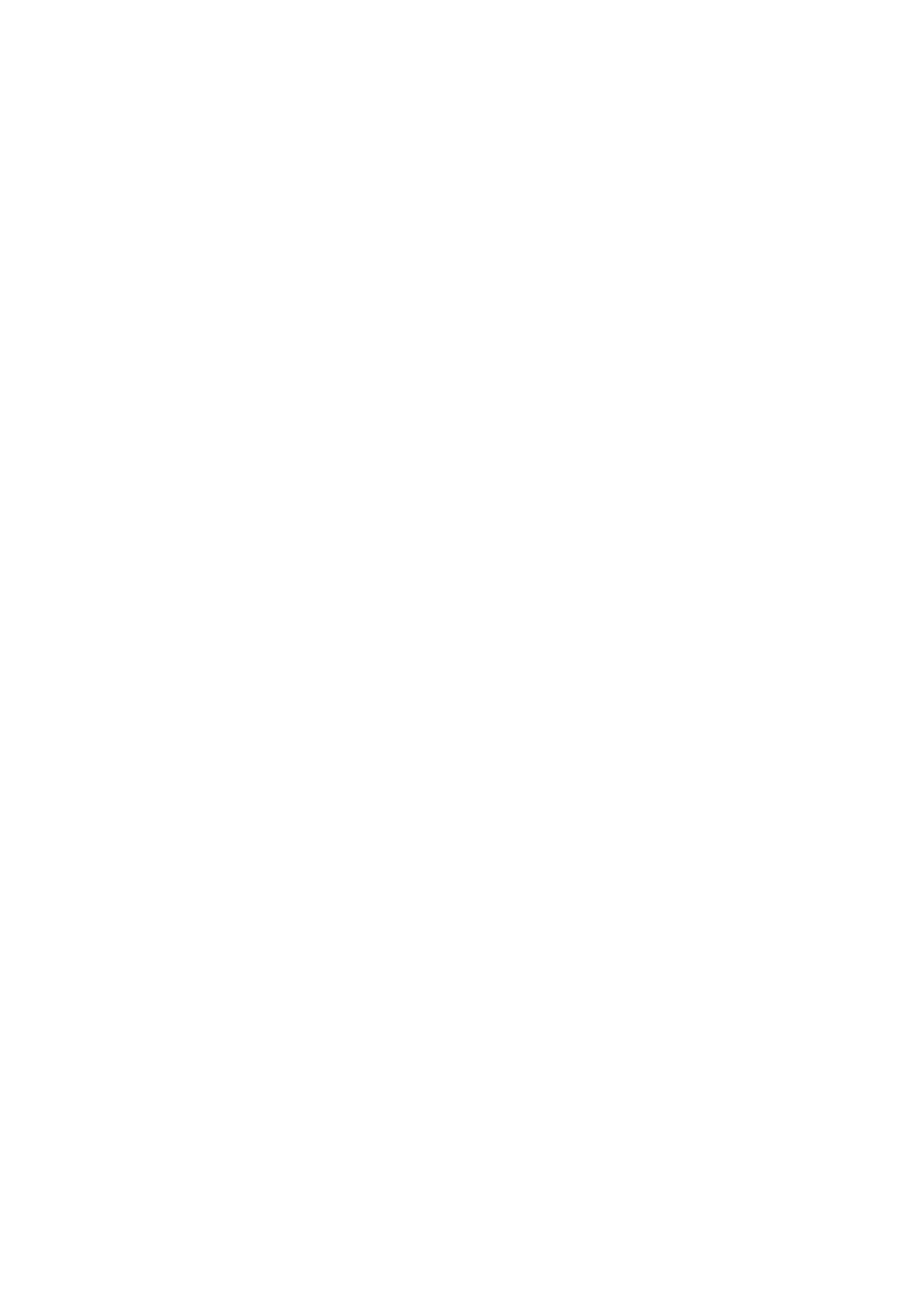© 1999-2017 Citrix Systems, Inc. All rights reserved. p.201https://docs.citrix.com
SECUREMATRIX GSB
Jan 31, 2011
SECUREMATRIX is a highly secure, tokenless, one-time-password (OTP) authentication solution that is easy to use and cost
effective. It uses a combination of location, sequence, and image pattern from a matrix table to generate a single-use
password. SECUREMATRIX GSB server with SECUREMAT RIX Authentication server substantially enhances the security of
VPN/SSL-VPN endpoints, cloud based applications and resources, desktop/virtual desktop login, and web applications
(Reverse proxy with OTP), providing a solution that is compatible with PCs, Virtual Desktops, tablets, and smart phones.
Utilizing the NetScaler SDX multitenant platform architecture in a software defined network (SDN), SECUREMATRIX's
strong authentication feature can be easily combined or integrated with other tenants or cloud services delivered through
the NetScaler, such as Web Interface, XenApp, XenDesktop, and many other application services that require
authentication.
For more information about SECUREMATRIX, see http://www.csessi.com/.
Provisioning a SECUREMATRIX GSB Instance
SECUREMATRIX GSB requires a SECUREMATRIX Authentication server that must be configured outside the SDX appliance.
Select exactly one interface and specify the network settings for only that interface.
Note: SR-IOV interfaces (1/x and 10/x) that are part of a channel do not appear in the list of interfaces because channels
are not supported on a SECUREMATRIX GSB instance.
You must download an XVA image from the SECUREMATRIX website and upload it to the SDX appliance before you start
provisioning the instance. For more information about downloading an XVA image, see the SECUREMATRIX website. Make
sure that you are using Management Service build 118.7 or later on the NetScaler SDX appliance.
On the Configuration tab, navigate to SECUREMATRIX GSB > Software Images.
To upload an XVA image to the SDX appliance
1. In the details pane, under XVA Files > Action, click Upload.
2. In the dialog box that appears, click Browse, and then select the XVA file that you want to upload.
3. Click Upload. T he XVA file appears in the XVA Files pane.
To provision a SECUREMATRIX instance
1. On the Configuration tab, navigate to SECUREMATRIX GSB > Instances.
2. In the details pane, click Add.
3. In the Provision SECUREMATRX GSB wizard, follow the instructions on the screen.
4. Click Finish, and then click Close.
After you provision the instance, log on to the instance and perform detailed configuration. For more information, see the
SECUREMATRIX website.
To modify the values of the parameters of a provisioned SECUREMAT RIX instance, in the SECUREMATRIX Instances pane,
select the instance that you want to modify, and then click Modify. In the Modify SECUREMATRIX GSB wizard, modify the
parameters.
Note: If you modify any of the interface parameters or the name of the instance, the instance stops and restarts to put