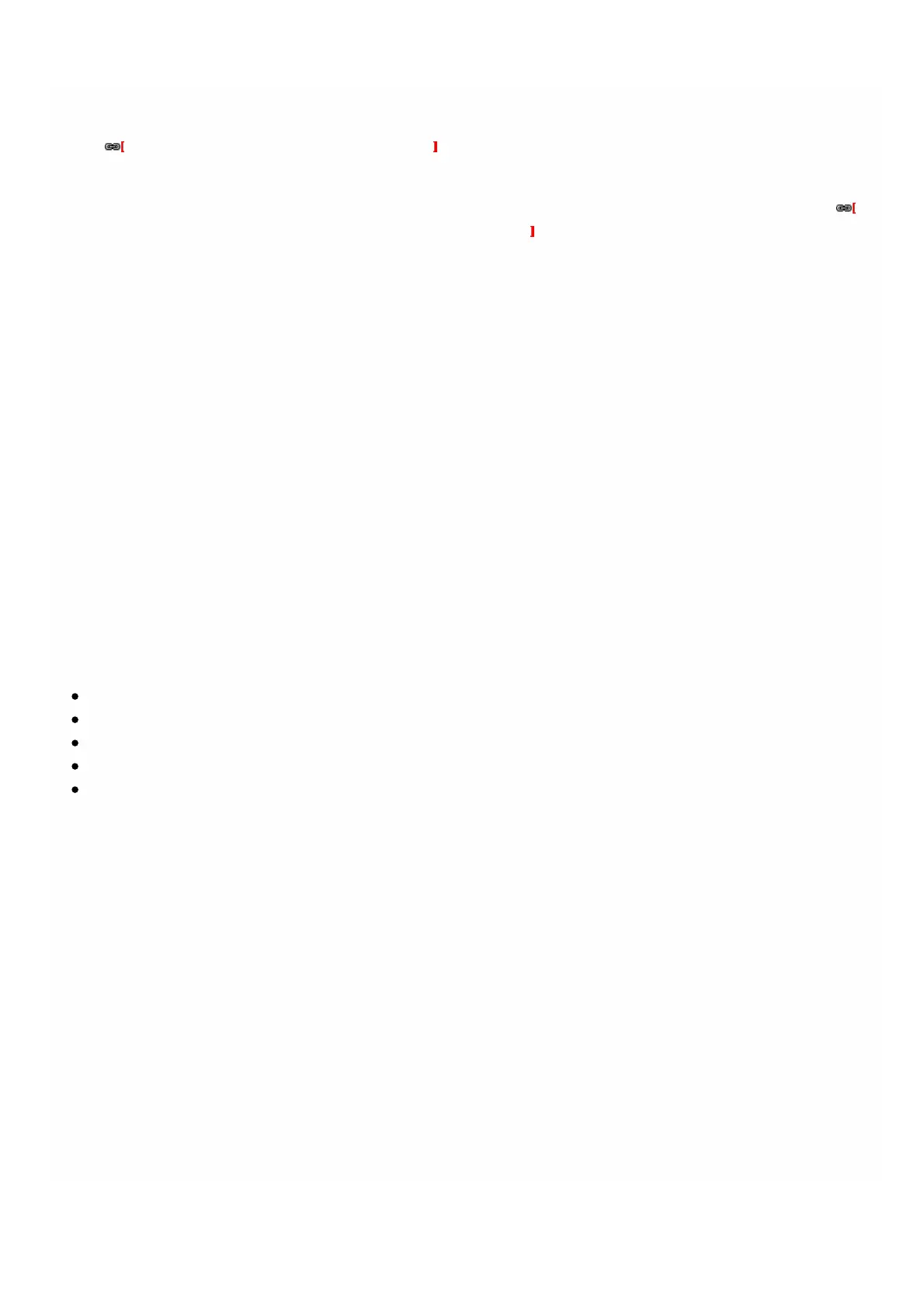© 1999-2017 Citrix Systems, Inc. All rights reserved. p.202https://docs.citrix.com
the changes into effect.
You can generate a tar archive for submission to technical support. For information about generating a technical support
file, see Generating a Tar Archive for Technical Support .
You can also back up the configuration of a SECUREMATRIX GSB instance and later use the backup data to restore the
configuration of the instance on the SDX appliance. For information about backing up and restoring an instance, see
Backing Up and Restoring the Configuration Data of the SDX Appliance .
Monitoring a SECUREMATRIX GSB Instance
The SDX appliance collects statistics, such as the version of SDXTools, the states of SSH and CRON daemons, and the
Webserver state, of a SECUREMATRIX GSB instance.
To view the statistics related to a SECUREMATRIX GSB instance
1. Navigate to SECUREMATRIX GSB > Instances.
2. In the details pane, click the arrow next to the name of the instance.
Managing a SECUREMATRIX GSB Instance
You can start, stop, restart, force stop, or force restart a SECUREMATRIX GSB instance from the Management Service.
On the Configuration tab, expand SECUREMATRIX GSB.
To start, stop, restart, force stop, or force restart an instance
1. Click Instances.
2. In the details pane, select the instance on which you want to perform the operation, and then select one of the
following options:
Start
Shut Down
Reboot
Force Shutdown
Force Reboot
3. In the Confirm message box, click Yes.
Upgrading the SDXTools File for a SECUREMATRIX GSB Instance
SDXTools, a daemon running on the SECUREMATRIX GSB instance, is used for communication between the Management
Service and the instance.
Upgrading SDXTools involves uploading the file to the SDX appliance, and then upgrading SDXTools after selecting an
instance. You can upload an SDXTools file from a client computer to the SDX appliance.
To upload an SDXTools file
1. In the navigation pane, expand Management Service, and then click SDXTools Files.
2. In the details pane, from the Action list, select Upload.
3. In the Upload SDXTools Files dialog box, click Browse, navigate to the folder that contains the file, and then double-click
the file.
4. Click Upload.