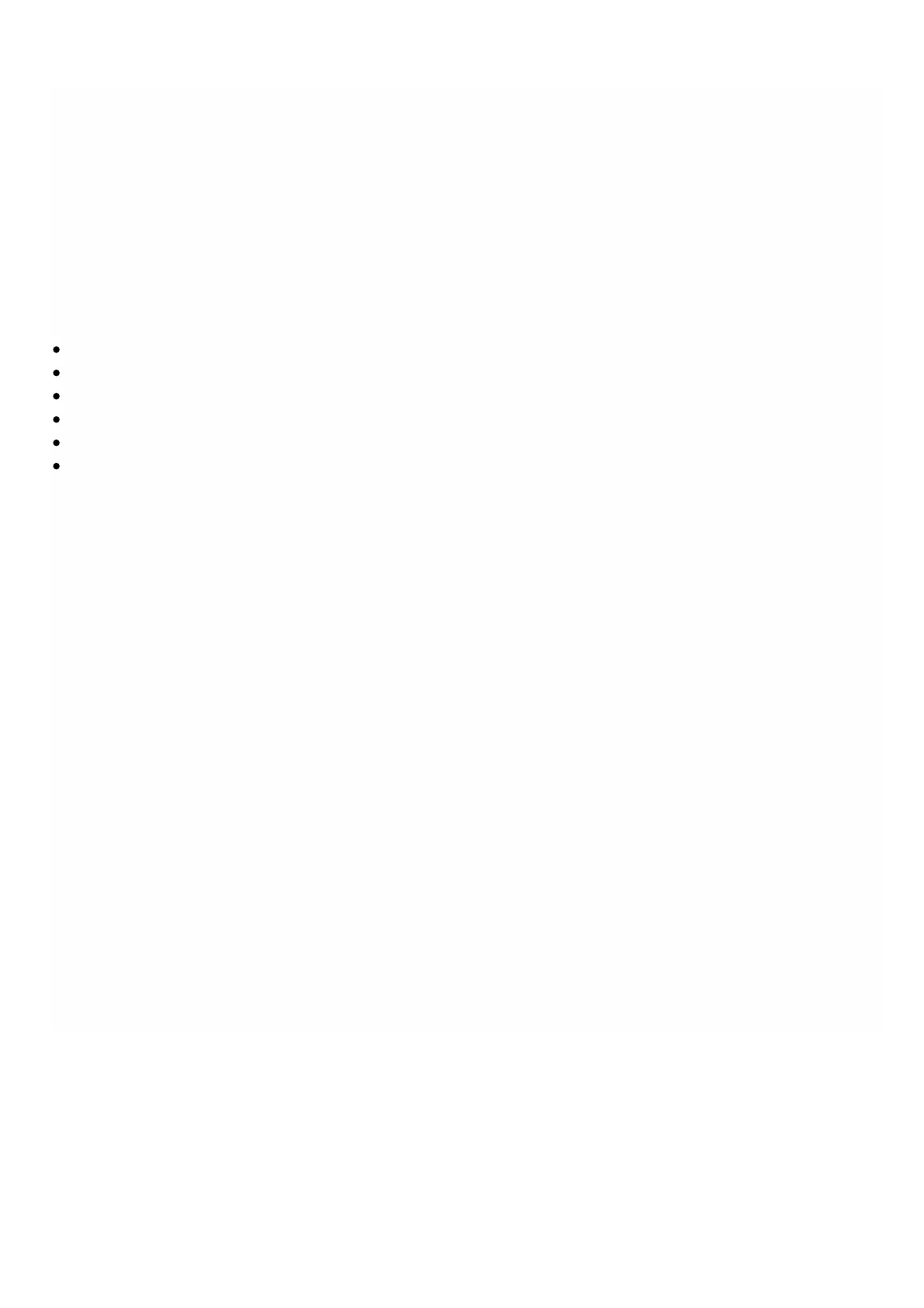© 1999-2017 Citrix Systems, Inc. All rights reserved. p.205https://docs.citrix.com
InterScan Web Security
Apr 18, 20 15
InterScan Web Security is a software virtual appliance which dynamically protects against traditional and emerging web
threats at the Internet gateway. By integrating application control, anti-malware scanning, real-time web reputation,
flexible URL filtering, and advanced threat protection it delivers superior protection and greater visibility and control over the
growing use of cloud-based applications on the network. Real-time reporting and centralized management give your
administrators a proactive decision making tool, enabling on the spot risk management.
InterScan Web Security:
Allows deeper visibility into end-user Internet activity
Centralizes management for maximum control
Monitors web use as it happens
Enables on-the-spot remediation
Reduces appliance sprawl and energy costs
Provides optional data loss protection and sandbox executional analysis
Before you can provision an InterScan Web Security instance, you must download an XVA image from the Trend Micro
website. After you have downloaded the XVA image, upload it to the NetScaler SDX appliance.
Note: SR-IOV interfaces (1/x and 10/x) that are part of a channel do not appear in the list of interfaces because channels
are not supported on a InterScan Web Security instance.
To upload an XVA image to the SDX appliance:
1. From the Configuration tab, navigate to TrendMicro IWSVA > Software Images.
2. In the details pane, under XVA Files tab , click Upload.
3. In the dialog box that appears, click Browse, and then select the XVA file that you want to upload.
4. Click Upload. T he XVA file appears in the XVA Files pane.
To provision a TrendMicro IWSVA instance
1. On the Configuration tab, navigate to TrendMicro IWSVA > Instances.
2. In the details pane, click Add.
3. In the Provision TrendMicro IWSVA wizard, follow the instructions on the screen.
4. Click OK, and then click Close.
After you provision the instance, log on to the instance and perform the detailed configuration.
To modify the values of the parameters of a provisioned instance, in the details pane, select the instance that you want to
modify, and then click Edit. In the Modify TrendMicro IWSVA wizard, set the parameters to values suitable for your
environment.