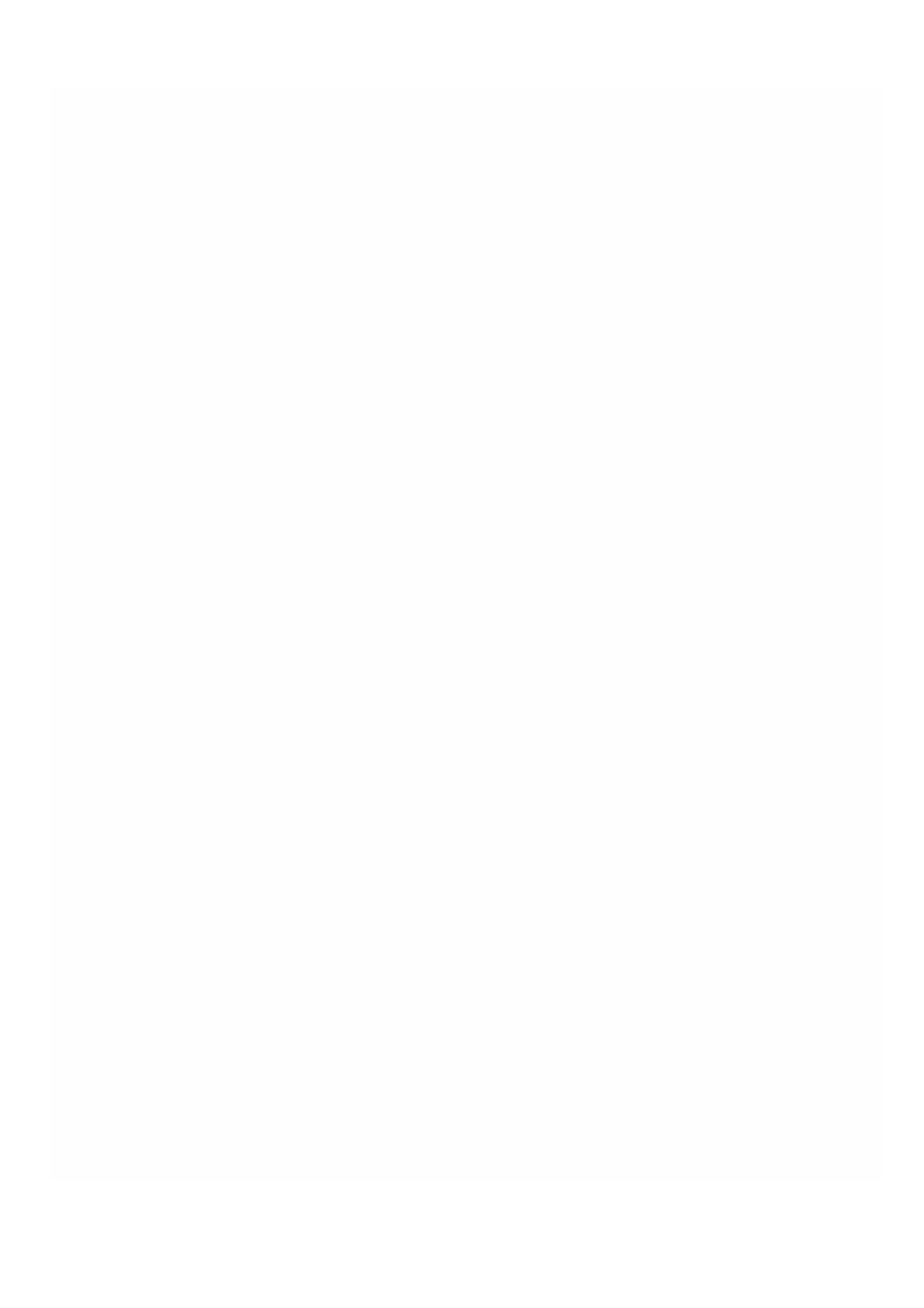© 1999-2017 Citrix Systems, Inc. All rights reserved. p.206https://docs.citrix.com
Websense Protector
Jan 31, 2011
The Websense© Data Security protector is a virtual machine that intercepts outbound HT TP traffic (posts) and analyzes it
to prevent data loss and leaks of sensitive information over the web. The protector communicates with a dedicated
Windows server for DLP policy information and can monitor or block data from being posted when a match is detected.
Content analysis is performed on box, so no sensitive data leaves the protector during this process.
To use the protector's data loss prevention (DLP) capabilities, you must purchase and install Websense Data Security,
configure Web DLP policies in the Data Security manager, and perform initial setup through the Management Service.
For more information about the Websense Protector, see
http://www.websense.com/content/support/library/data/v773/citrix_prot/first.aspx .
Provisioning a Websense Protector Instance
The Websense© Protector requires a Data Security Management Server that must be configured outside the SDX
appliance. Select exactly one management interface and two data interfaces. For the data interfaces, you must select
Allow L2 Mode. Make sure that the Data Security Management Server can be accessed through the management network
of the Websense protector. For the Name Server, type the IP address of the domain name server (DNS ) that will serve this
protector.
Note: SR-IOV interfaces (1/x and 10/x) that are part of a channel do not appear in the list of interfaces because channels
are not supported on a Websense protector instance.
You must download a protector image from the Websense website and upload it to the SDX appliance before you start
provisioning the instance. For more information about downloading a protector image, see the Websense website . Make
sure that you are using Management Service build 118.7 or later on the NetScaler SDX appliance.
On the Configuration tab, navigate to Websense Protector > Software Images.
To upload an XVA image to the SDX appliance
1. In the details pane, under XVA Files > Action, click Upload.
2. In the dialog box that appears, click Browse, and then select the XVA file that you want to upload.
3. Click Upload. T he XVA file appears in the XVA Files pane.
To provision a Websense protector instance
1. On the Configuration tab, navigate to Websense Protector > Instances.
2. In the details pane, click Add.
3. In the Provision Websense Protector wizard, follow the instructions on the screen.
4. Click Finish, and then click Close.
After you provision the instance, log on to the instance and perform detailed configuration. For more information, see the
Websense website.
To modify the values of the parameters of a provisioned Websense protector instance, in the Websense Protector
Instances pane, select the instance that you want to modify, and then click Modify. In the Modify Websense Protector
wizard, set the parameters. Do not modify the interfaces that were selected at the time of provisioning a Websense