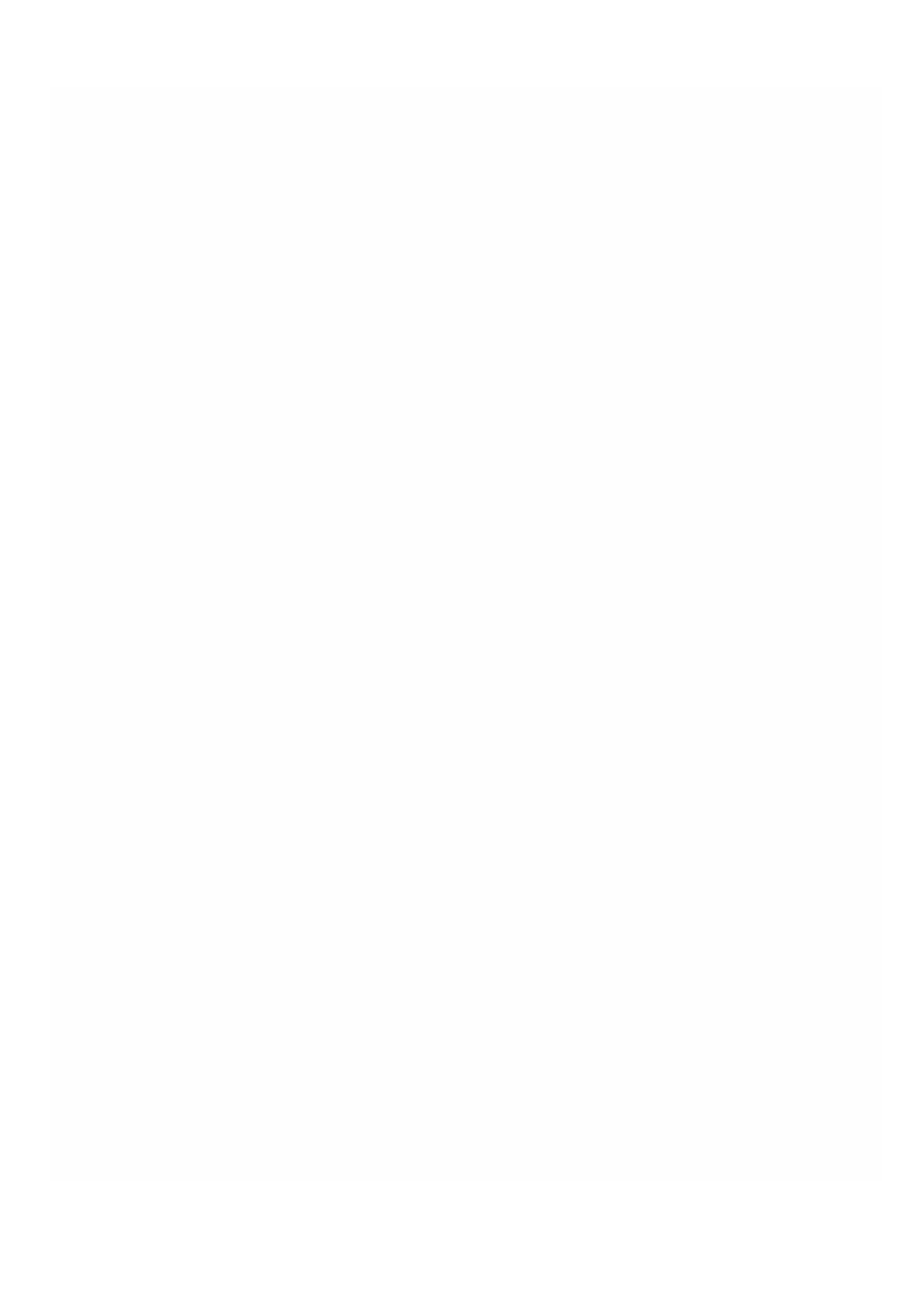© 1999-2017 Citrix Systems, Inc. All rights reserved. p.208https://docs.citrix.com
On the Configuration tab, expand Websense Protector.
1. Click Instances.
2. In the details pane, select an instance.
3. From the Action list, select Upgrade SDXTools.
4. In the Upgrade SDXTools dialog box, select a file, click OK, and then click Close.
Upgrading the Websense Protector Instance to a Later Version
The process of upgrading the Websense© protector instance involves uploading the software image of the target build to
the SDX appliance, and then upgrading the instance.
On the Configuration tab, expand Websense Protector.
To upload the software image
1. Click Software Images.
2. In the details pane, from the Action list, select Upload.
3. In the dialog box, click Browse, navigate to the folder that contains the build file, and then double-click the build file.
4. Click Upload.
To upgrade the instance
1. Click Instances.
2. In the details pane, select an instance.
3. From the Action list, select Upgrade.
4. In the dialog box that appears, select a file, click OK, and then click Close.
Troubleshooting a Websense Protector Instance
You can ping a Websense© protector instance from the Management Service to check whether the device is reachable.
You can trace the route of a packet from the Management Service to an instance to determine the number of hops
involved in reaching the instance.
You can rediscover an instance to view the latest state and configuration of an instance. During rediscovery, the
Management Service fetches the configuration and the version of the Websense protector running on the SDX appliance.
By default, the Management Service schedules instances for rediscovery once every 30 minutes.
On the Configuration tab, expand Websense Protector.
To ping an instance
1. Click Instances.
2. In the details pane, select the instance that you want to ping, and from the Action list, click Ping. The Ping message box
shows whether the ping is successful.
To trace the route of an instance
1. Click Instances.
2. In the details pane, select the instance for which you want to trace the route, and from the Action list, click TraceRoute.
The Traceroute message box displays the route to the instance.