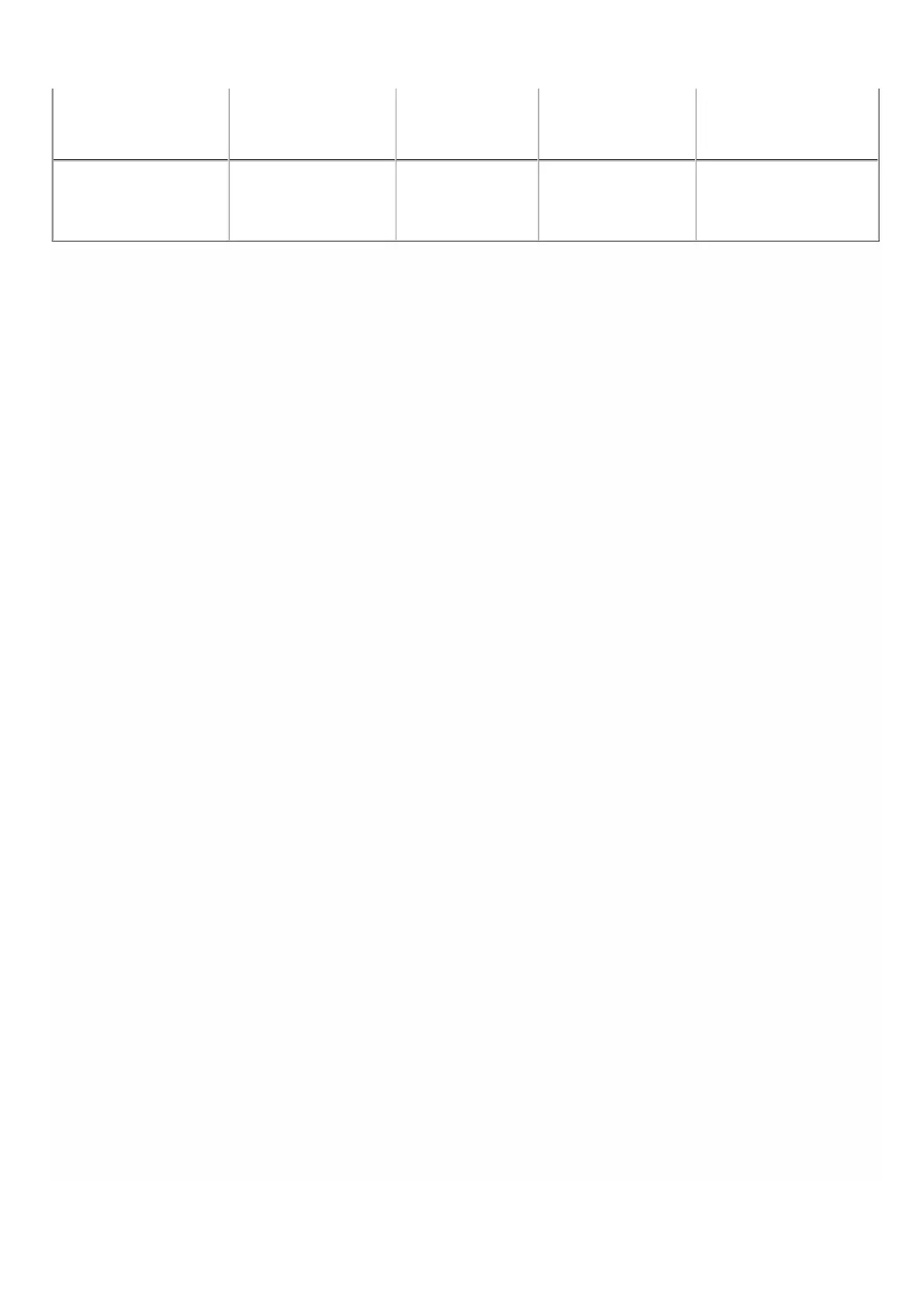© 1999-2017 Citrix Systems, Inc. All rights reserved. p.308https://docs.citrix.com
SDX 25100-40G 20 115 Two 300GB; Two
600 GB
Four 1.2TB
SDX 25160-40G 70 115 Two 300GB; Two
600 GB; Two 1.2TB
Two 1.2TB
Important: Note that mixing and matching of old and new SSDs is not supported. SSDs in slot #1 and slot # 2, which
constitute the first RAID pair (local storage), must be of same size and type. Similarly, SSDs in slot # 3 and slot # 4, which
constitute the second RAID pair (VPX storage), must be of same size and type. Do not use any other drives that are not
part of the provided conversion kit.
8. Disconnect all network cables from the data ports and the management ports.
9. Start the NetScaler appliance. For instructions, see “Switching on the Appliance” in Installing the Hardware.
The conversion process can run for approximately 30 minutes, during which you must not power cycle the appliance. The
entire conversion process might not be visible on the console and might appear to be unresponsive.
The conversion process updates the BIOS, installs the XenServer hypervisor and the Management Service Operating system,
and copies the NetScaler VPX image to the SSD for instance provisioning, and forms the Raid1 pair.
Note: The serial number of the appliance remains the same.
10. Keep the console cable attached during the conversion process. Allow the process to complete, at which point
the netscaler-sdx login: prompt appears.
11. During the conversion process the LOM port connection may be lost as it resets the IP address to the default value
of 192.168.1.3. T he conversion status output is available on the VGA monitor.
12.The default credentials are now changed from nsroot/nsroot to root/nsroot once the appliance is converted from
an MPX to SDX.
13. To make sure that the conversion is successful, verify that the FVT result indicates success. Run the following
command: tail /var/log/fvt/fvt.log
To reconfigure the converted appliance
After the conversion process, the appliance no longer has its previous working configuration. Therefore, you can access the
appliance through a web browser only by using the default IP address: 192.168.100.1/16. Configure a computer on network
192.168.0.0 and connect it directly to the appliance’s management port (0/1) with a cross-over Ethernet cable, or access the
NetScaler SDX appliance through a network hub by using a straight through Ethernet cable. Use the default credentials to
log on (Username: nsroot and Password: nsroot), and then do the following:
1. Select the Configuration tab.
2. Verify that the System Resource section displays the accurate number of CPU cores, SSL cores, and the total memory
for your NetScaler SDX appliance.
3. Select the System node and, under Set Up Appliance, click Network Configuration to modify network information of
Management Service.
4. In the Modify Network Configuration dialog box, specify the following details: