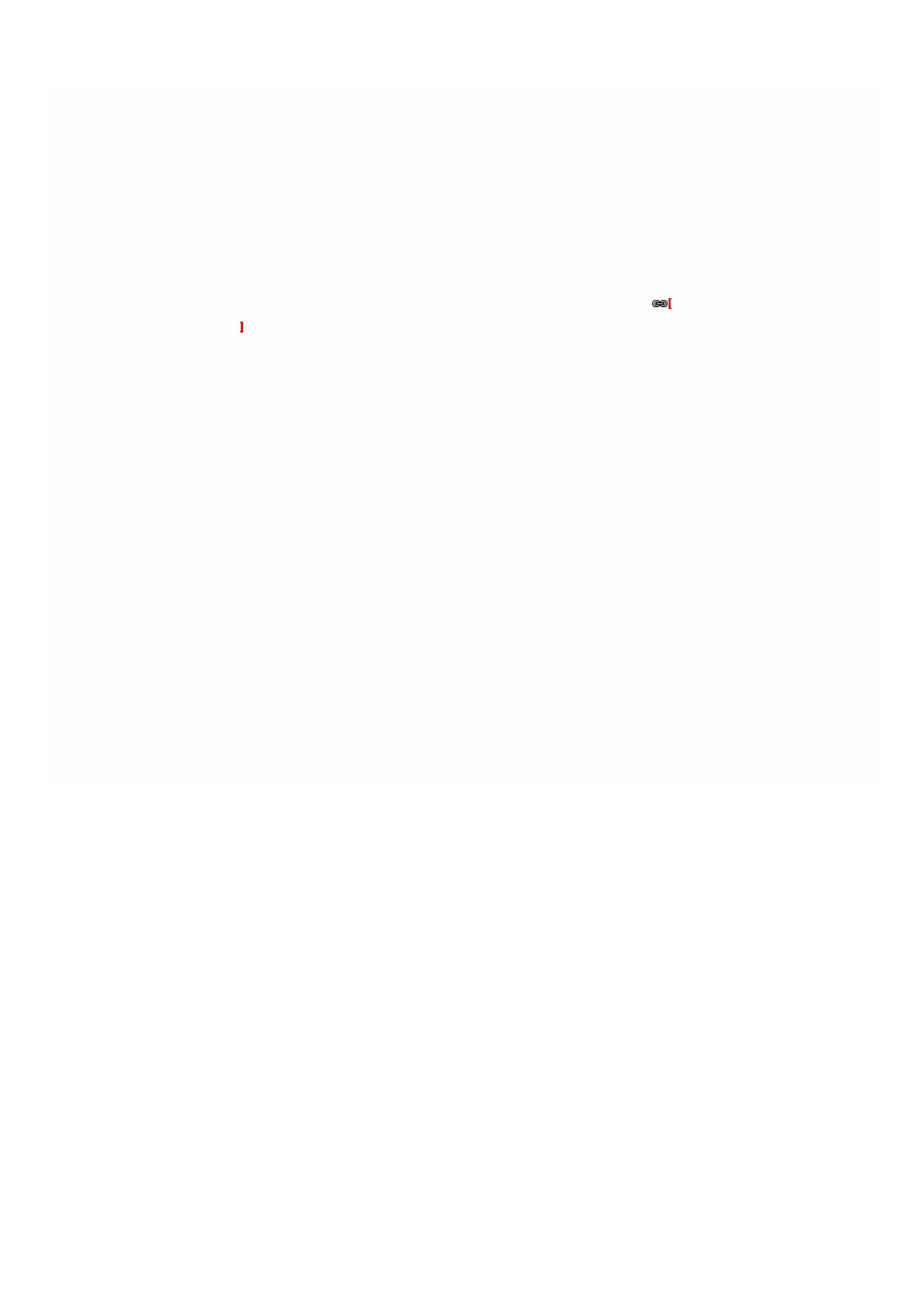© 1999-2017 Citrix Systems, Inc. All rights reserved. p.82https://docs.citrix.com
Uploading and Applying a XenServer Hotfix
Mar 21, 2012
You can upload the XenServer hotfix files from a client computer to the SDX appliance. You can also download the hotfix
files to a local computer as a backup.
Important: Citrix recommends that you make a backup before applying a XenServer hotfix. Apply only the hotfix that is
available in the NetScaler download page.
XenServer 6.0 should be installed on your SDX appliance. To upgrade to XenServer 6.0, see Upgrading the XenServer
Software to a Later Version .
To upload and apply a XenServer hotfix
1. In the navigation pane, expand Management Service, and then click XenServer Files.
2. In the Hotfixes pane, click Upload.
3. In the Upload XenServer Hotfix dialog box, click Browse, navigate to the folder that contains the build file, and then
double-click the build file.
4. Click Upload. T he hotfix appears in the details pane.
5. Click Apply. In the Confirm dialog box, click Yes.
Note: In the details pane, if the After Apply Guidance column contains "restarthost", then restart the appliance.
Important: If the appliance does not restart correctly, perform a factory reset, and then restore the configuration from
the backup that was taken before applying the hotfix. For information about performing a factory reset, see Performing
a Factory Reset. For information about restoring the configuration, see Backing Up and Restoring the Configuration
Data of the SDX Appliance.
To create a backup by downloading a XenServer hotfix file
1. In the Hotfixes pane, select the file you want to download, and then click Download.
2. In the message box, from the Save list, select Save as.
3. In the Save As message box, browse to the location where you want to save the file, and then click Save.