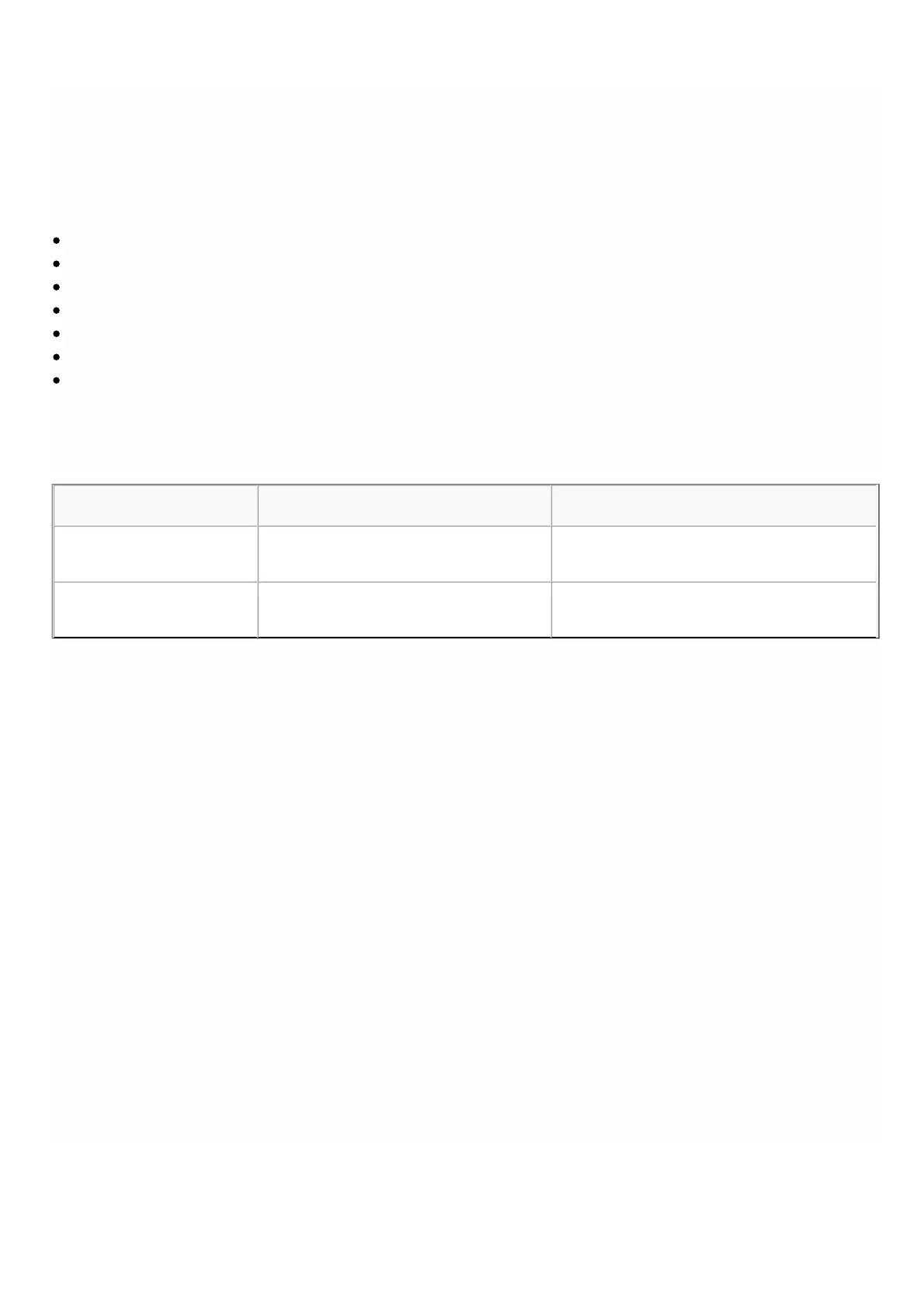© 1999-2017 Citrix Systems, Inc. All rights reserved. p.83https://docs.citrix.com
Installing the XenServer Supplemental Pack
Aug 26, 2016
The XenServer supplemental pack for NetScaler SDX contains updated igb-modules, ixgbe-modules, and iovirt plugins. It
provides support for the following features:
Layer 2 networking
Virtual MAC
System health monitoring support
Creating a cluster of NetScaler instances
MAC-address assignment by the system administrator
Restricting a VLAN to a specific virtual interface
Link aggregation control protocol (LACP)
The following table lists the supplemental pack version required for specific XenServer and Management Service versions.
Table 1. Supplemental Pack Version Supported on the NetScaler SDX Appliance
XenServer Version Supplemental Pack Version Management Service Version
XenServer 6.0 Build 100003 Release 10.0, Build 69.4 or later
XenServer 6.0 Build 100006 Release 10.1, Build 112.13 or later
The appliance and all the instances restart after you install the supplemental pack.
To upload the supplemental pack
1. In the navigation pane, expand Management Service, and then click XenServer Files.
2. In the Supplemental Packs pane, click Upload.
3. In the Upload XenServer Supplemental Pack dialog box, click Browse, navigate to the folder that contains the .iso file,
and then double-click the file.
4. Click Upload. T he supplemental pack appears in the details pane.
To install the supplemental pack
XenServer 6.0 should be installed on your SDX appliance. To upgrade to XenServer 6.0, see Upgrading the XenServer
Software to a Later Version.
1. In the Supplemental Packs pane, click Install.
2. In the Confirm dialog box, click Yes.
To create a backup by downloading the supplemental pack
1. In the Supplemental Packs pane, select the file you want to download, and then click Download.
2. In the message box, from the Save list, select Save as.
3. In the Save As message box, browse to the location where you want to save the file, and then click Save.