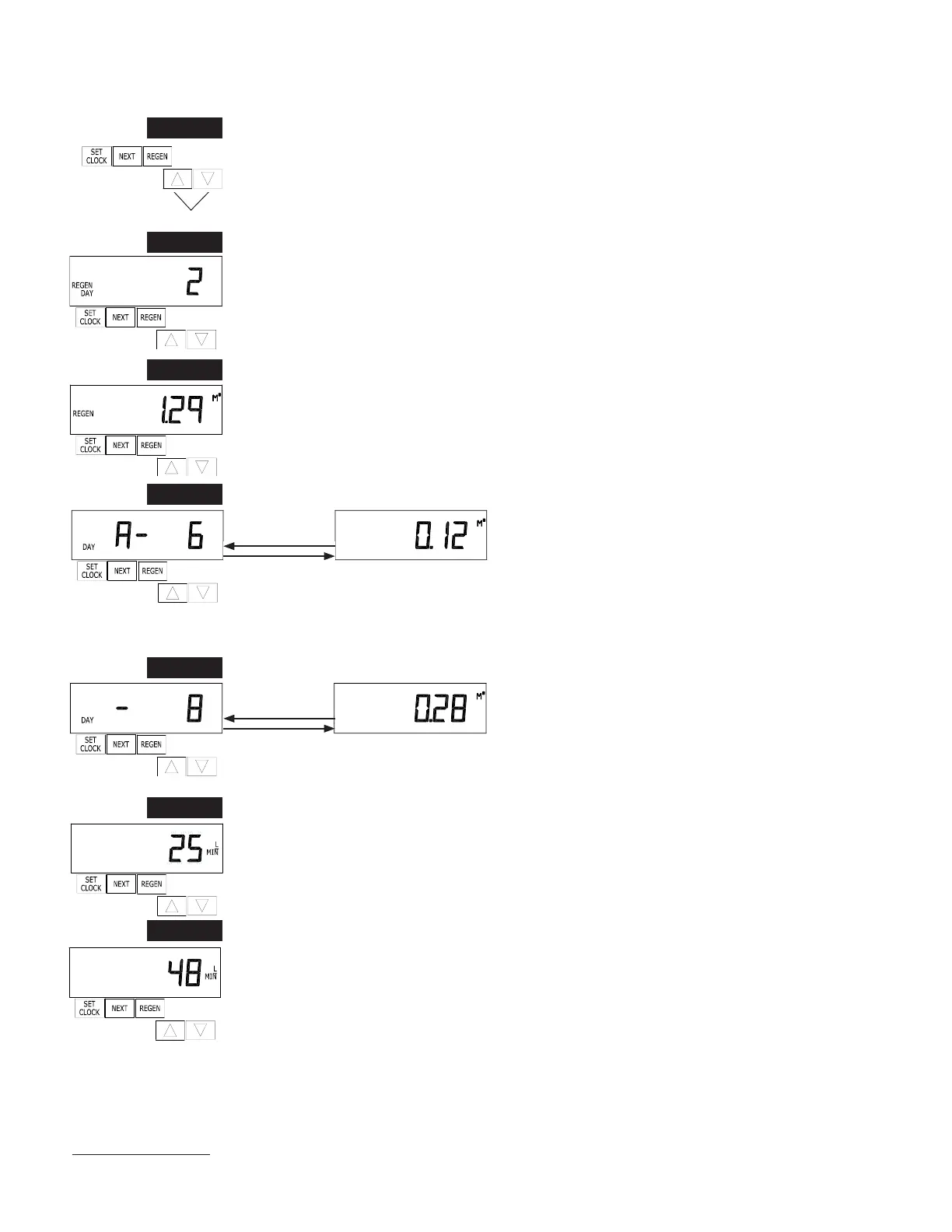WS1CI & WS1.25CI Manual Page 25
8
The values in steps 2D through 5D and 7D can be reset to zero. Resetting one value resets them all. See OEM General Instructions
for resetting procedure.
STEP 1D
➟
STEP 2D
STEP 3D
STEP 5D
ß
➟
STEP 4D
STEP 1D – Press ▼ and ▲ simultaneously for three seconds. If screen in step 2D does not appear in 5
seconds the lock on the valve is activated. To unlock press ▼, NEXT, ▲, and SET CLOCK in sequence,
then press ▲ and ▼ simultaneously for 3 seconds.
STEP 2D
8
– Days, since last regeneration: This display shows the days since the last regeneration oc-
curred. Press the NEXT button to go to Step 3D. Press REGEN to exit Diagnostics.
STEP 3D – Volume, since last regeneration: This display shows the volume of water that has been treated
since the last regeneration. This display will equal zero if a water meter is not installed. Press the NEXT
button to go to Step 4D. Press REGEN to return to previous step.
STEP 4D – Volume, reserve capacity used for last 7 days: If
the valve is set up as a softener, a meter is installed and Set
Volume Capacity is set to “Auto,” this display shows 0 day (for
today) and fl ashes the reserve capacity. Pressing the ▲ button
will show day 1 (which would be yesterday) and fl ashes the reserve capacity used. Pressing the ▲ button
again will show day 2 (the day before yesterday) and the reserve capacity. Keep pressing the ▲ button
to show the capacity for days 3, 4, 5 and 6. The ▼ button can be pressed to move backwards in the day
series. Press the NEXT button at any time to go to Step 5D. Press REGEN to return to previous step.
STEP 5D - Volume, 63-day usage history: This display shows
day 1 (for yesterday) and fl ashes the volume of water treated
yesterday. Pressing the ▲ button will show day 2 (which would
be the day before yesterday) and fl ashes the volume of water
treated on that day. Continue to press the ▲ button to show the maximum volume of water treated for the
last 63 days. This display will show dashes if a water meter is not installed. Press the NEXT button at any
time to go to Step 6D. Press REGEN to return to previous step.
STEP 6D – Flow rate, current: Turn the water on at one or more taps in the building. The fl ow rate in
liters per minute will be displayed. If fl ow stops the value will fall to zero in a few seconds. This display
will equal zero if a water meter is not installed. Press the NEXT button to go to Step 7D. Press REGEN
to return to previous step.
STEP 7D – Flow rate, maximum last seven days: The maximum fl ow rate in liters per minute that
occurred in the last seven days will be displayed. This display will equal zero if a water meter is not
installed. Press the NEXT button to exit Diagnostics. Press REGEN to return to previous step.
➟ ➟➟➟➟
RETURN TO
NORMAL MODE
When desired, all information in Diagnostics may be reset to zero when the valve is installed in a new location. To reset to
zero, press NEXT and ▼ buttons simultaneously for 3 seconds and release. Press ▲ and ▼ simultaneously for 3 seconds to
reset diagnostic values to zero.
STEP 6D
STEP 7D
Diagnostics