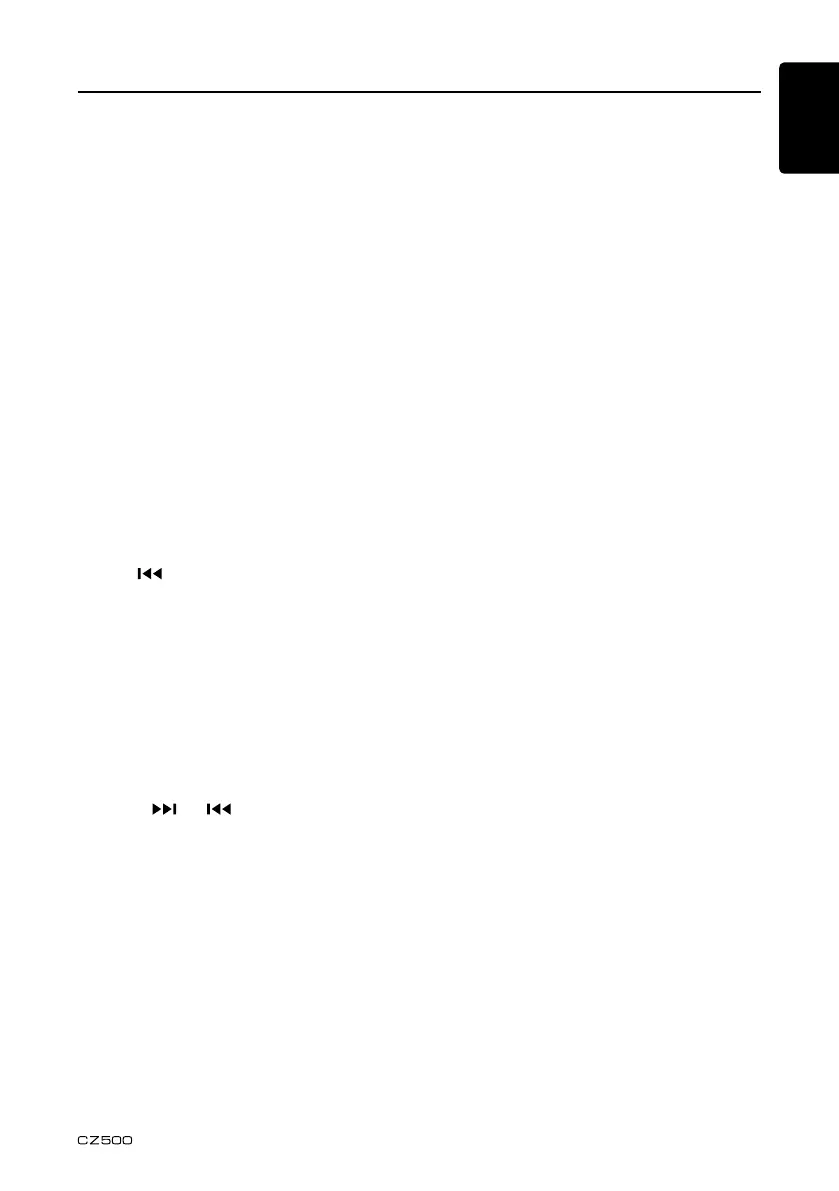English Français Español Italiano Español Español Español Español Español
13
Satellite Radio Mode
ListenerscansubscribetoXM
®
Radio on
theWebbyvisitingwww.xmradio.com,orby
calling(800)967-2346.Customersshould
havetheirRadioIDready(see“Displaying
theIdentication(ID)Code”).Customers
canreceivealimitednumberoffree-to-air
channelswithoutactivation.
ListenerscansubscribetoSirius
®
Radio on
theWebbyvisitingwww.sirius.com,orby
calling(888)539-SIRIUS.Customersshould
havetheirSiriusIDready(SiriusIDislocated
ontheSatelliteRadioTuner,soldseparately).
Customerscanlistentomusicsamplesby
tuning to channel 184.
Accessing satellite radio mode
Press the [SRC]buttononthefrontpanel
ortheremotecontroltoswitchtotheSAT
source.
Displaying the Identication (ID)
Code
Before you listen to satellite radio, you must
subscribetotheserviceusingyourradio’s
identicationnumber.TodisplaytheradioID,
use the [ ]tuningbuttontotunetochannel
“000”.ThescreendisplaystheradioIDwhere
the channel name is usually displayed.
Check XM tuner
IfXMtunerisnotconnected,“XMTUNER”
willappearontheLCD.
Select a band
Press the [BAND]buttontochangebetween
threeSATbands(SAT1,SAT2andSAT3).
Eachbandstoresuptosixpresetstations.
Selecting a station
Press the [ ] or [ ]tuningbuttontotune
to another station.
Preset mode
Sixnumberedpresetbuttonsstoreandrecall
stationsforeachband.
Preset scan
Short press the [PS/AS]buttontostart
category scaning.
Longpressthe[PS/AS]buttontostartpreset
station scaning for 10 seconds each.
Storing a station
1. Selectaband(ifneeded),thenselecta
station.
2. Pressandholdapresetbutton(numbers
1–6)onthefrontpanel.
3. Thepresetnumberandstationisdisplayed
and highlighted.
Recalling a station
1. Selectaband(ifneeded).
2. Pressafrontpanelpresetbutton(numbers
1–6)toselectthecorrespondingstored
station.
Channel search
To access Channel Search mode, press the
[MENU]buttononthefrontpanel.
1. Rotate the [VOLUME]knobonthefront
panel to select the desired channel, and
presstheknobtoconrmtheselection.
2. Rotate the [VOLUME]knobonthepanel
orpresstheup/downarrowbuttonson
the remote control to select the channel
name,andpresstheknobtoconrmthe
selection.
Category search
To access Category Search mode, press the
[MENU]buttononthefrontpanel.
1. Rotate the [VOLUME]knobonthepanelto
select the desired category, and press the
knobtoconrmtheselection.
2. Thelistofavailablecategoriesappears
on the screen. Rotate the [VOLUME]knob
onthepanelorpresstheup/downarrow
buttonsontheremotecontroltoselectand
presstheknobtoconrm.
3. The list of stations in the selected category
appears on the screen. Rotate the
[VOLUME]knobonthepanelorpress
theup/downarrowbuttonsontheremote
control to select the category name, and
presstheknobtoconrmtheselection.
Direct search
To access Direct Search mode, press the
[MENU]buttononthefrontpanel.
1. Rotate the [VOLUME]knobonthepanel
to select the desired direct, and press the
knobtoconrmtheselection.
2. Rotate the [VOLUME]knobonthepanel
orpresstheup/downarrowbuttonson
the remote control to select the direct
name,andpresstheknobtoconrmthe
selection.
