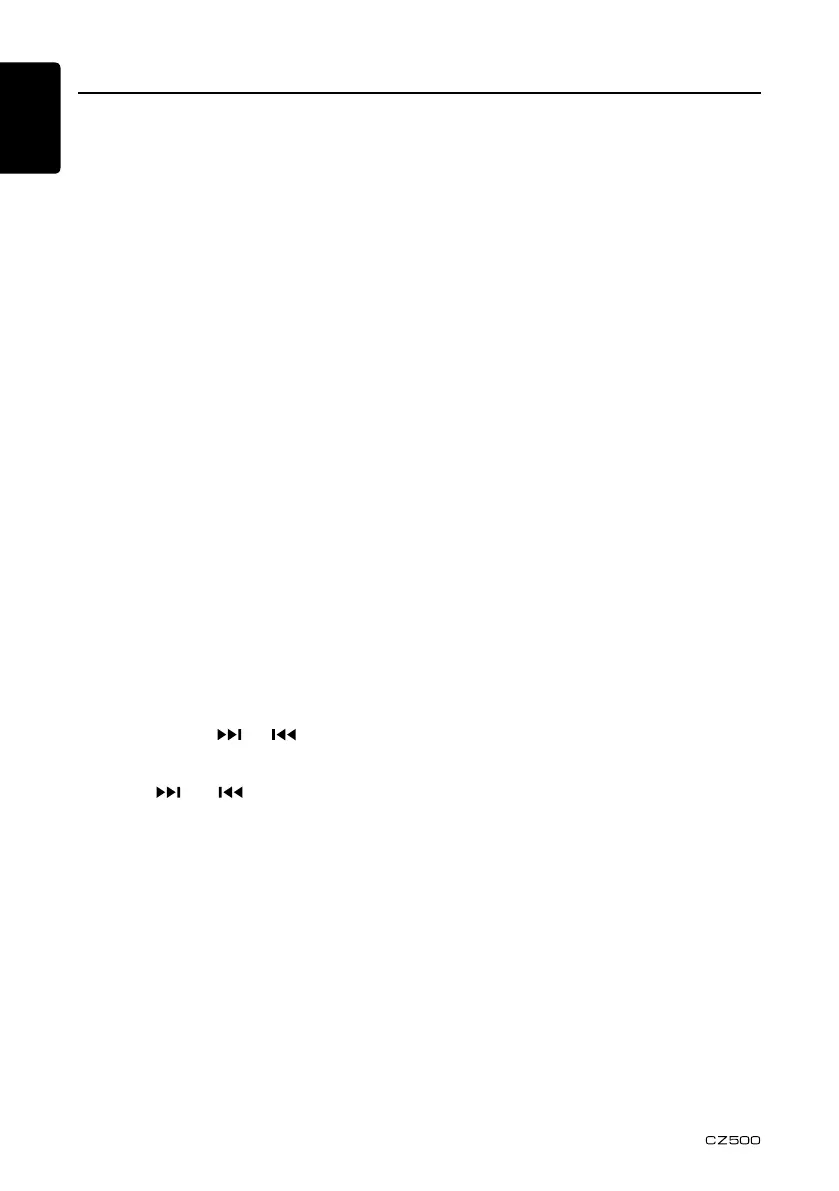English Français English Italiano English Español English English English
14
HD Radio Operations
About HD Radio
™
technology
HDRadiotechnologyallowsCD-qualitydigital
broadcastingofyourlocalAMandFMradio
stations.HDRadiobroadcastscaninclude
multiplechannelsonthesamefrequency,
whichiscalledmulticasting.Withmulticasting,
you can receive up to eight additional
multicastchannels:HD1–HD8.
With an HD Radio tuner connected, you
willreceiveHDRadiodigitalbroadcasts
automaticallywhentunedtoastationthat
oersHDRadiotechnology.
NOTE: Not all FM or AM stations oer
HD Radio (digital) broadcasting. You can
receive both analog and digital stations
with the unit.
Accessing radio mode
Press the [SRC]buttononthefrontpanelor
remotecontroltoswitchtotheRADIOsource,
andHDicomwilllightwhenaTHD300is
connected.
Select a band
Press the [BAND]buttontochangebetween
threeFMandoneAMbands.Eachband
stores up to six preset stations.
Tuning
- Seek Tuning
Press and hold the [ ] or [ ]buttonto
seek the next/previous station automatically.
- Manual Tuning
Press the [ ] or [ ]buttontomovethe
radiofrequencynumberupordownonestep.
HD radio multicast channels
To tune to an HD Radio multicast channel,
tune to the main signal and then press the
[MENU]buttononthefrontpanel.PTYis
displayed.SelectPTYorSUBCHbyrotating
the [VOLUME]knobandpresstoconrm.
• SelectPTYtypefromthecategorylistby
rotating the [VOLUME]knobandpressit.
• SelectSUBCHbyrotatingthe[VOLUME]
knobandpressit.
• Multichannelisavailablewhenadigital
signalisdetected,theDIGITALicon
willlight.Ifthedigitalsignalbecomes
unavailable,theunitwillreverttoAnalog
reception.
Preset stations
Uptosixstationsoneachbandcanbe
storedaspresets,whichcanthenbeinstantly
recalledbypressingtheassociatedpreset
button.Tostoreastation,turntheradioon
andselectthedesiredbandandstation.
Pressandholdthedesiredpresetbutton
(numberedonethroughsixonthefaceofthe
radioorremotecontrol)formorethantwo
seconds.Whenstored,thepresetnumber
willappearinthedisplay.Thestationisnow
storedandcanberecalledbypressingthe
correspondingpresetbutton.Repeatforthe
remainingvepresetsonthecurrentband
andforpresetsontheotherfourbands.
NOTE: Multicast stations can be stored as
presets, but the unit must be in Digital or
Auto reception mode to receive them.
Preset scan
Press the [PS/AS]buttontoscanandplayall
preset stations for 10 seconds each. Press
the [PS/AS]buttonagaintostopscanning
and play the current station.
Automatic store (AS)
Press and hold the [PS/AS]buttontoselect
six strong stations and store them in the
currentbandusingtheautostorefunction.
After entering the stations into memory, the
unitwillautomaticallystopateachstationfor
veseconds,allowingyoutoprevieweach
selection. When using the auto store function,
thenewstationsreplaceanystationsalready
stored in preset memory.
NOTE:
Youcanstoptheautostorefunctionatany
timebypressingthe[PS/AS]buttonagain.
