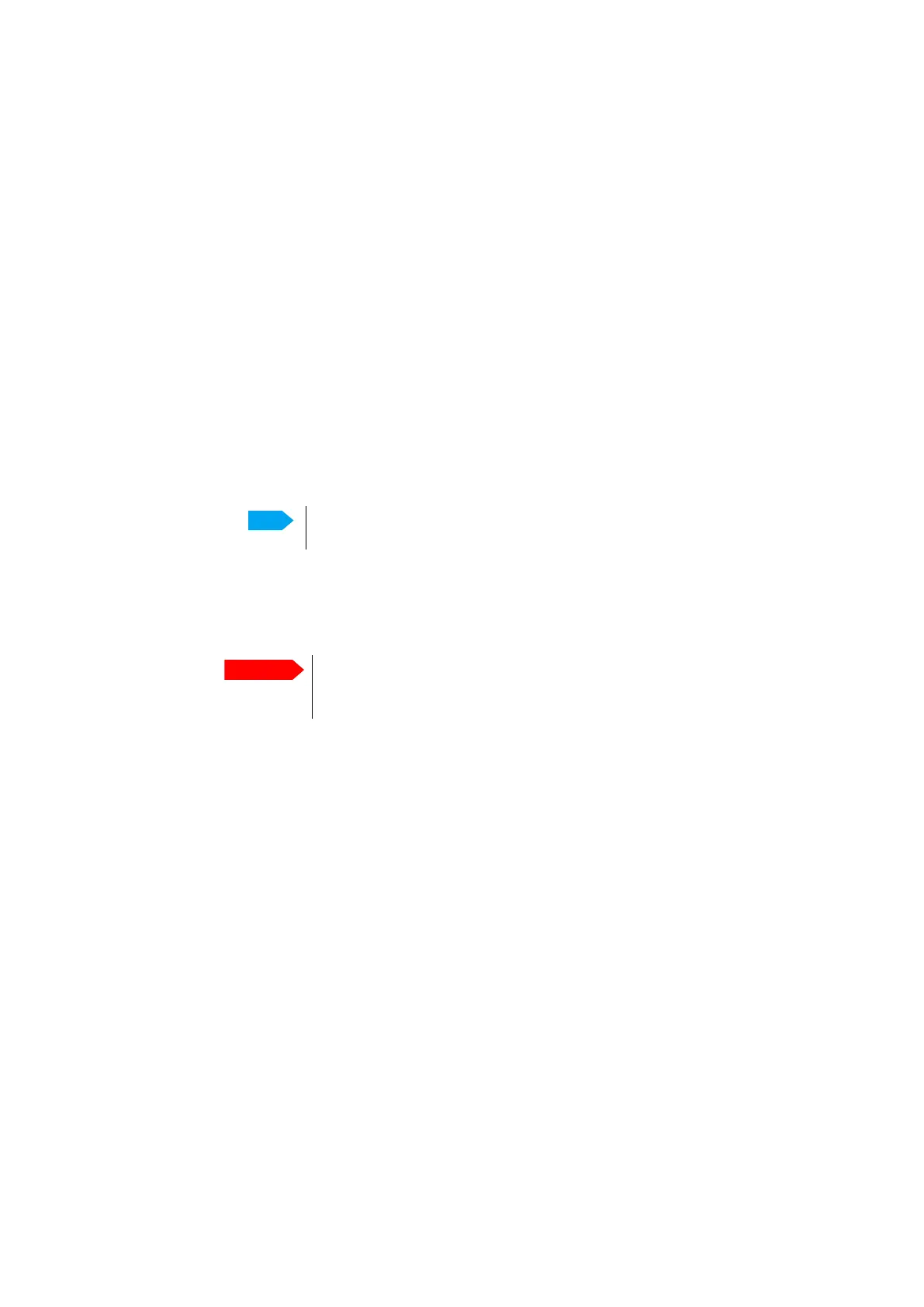Service
98-175666-D Chapter 3: Setup of the antenna 3-33
To load a configuration from a file, do as follows:
1. Select Service > Software and locate the section Import from file.
2. Click the button Choose file and locate the configuration file (.cfg file) you want to
upload. Then click the button Upload.
Factory default
When resetting SAILOR XTR GX-R2 to factory default, the following settings are
deleted:
• Passwords
• VSAT profiles
• Blocking zones
• Heading settings
• Network setup
• User permissions for guest
• BDU display: brightness setting
To reset to factory default settings, do as follows:
1. From the left navigation pane, select Service > Software.
2. Locate the section Factory Default, click Reset.
BDU Config (save antenna settings in the BDU)
You can save the current antenna/ACU settings in the BDU and upload these settings at
a later stage to another antenna. The configuration file contains all the settings you
have entered during system setup: satellite profiles LAN setup, blocking zones, etc.
To save an antenna/ACU configuration to the BDU, do as follows:
1. Click Service > Software.
2. Locate the section BDU Config.
3. At Save config to BDU enter the name for the configuration file and click Save.
To load an antenna configuration from a file in the BDU into the antenna, do as
follows:
1. Select Service > Software.
2. Locate the section BDU Config.
3. At Load config from BDU click Load.
Note
Calibration data for azimuth and cable calibration are not reset during
factory default.
Important
After a factory reset the Admin/guest password is cleared. Bypass the
admin password by pressing the left arrow key on the front of the BDU for
5 seconds.
