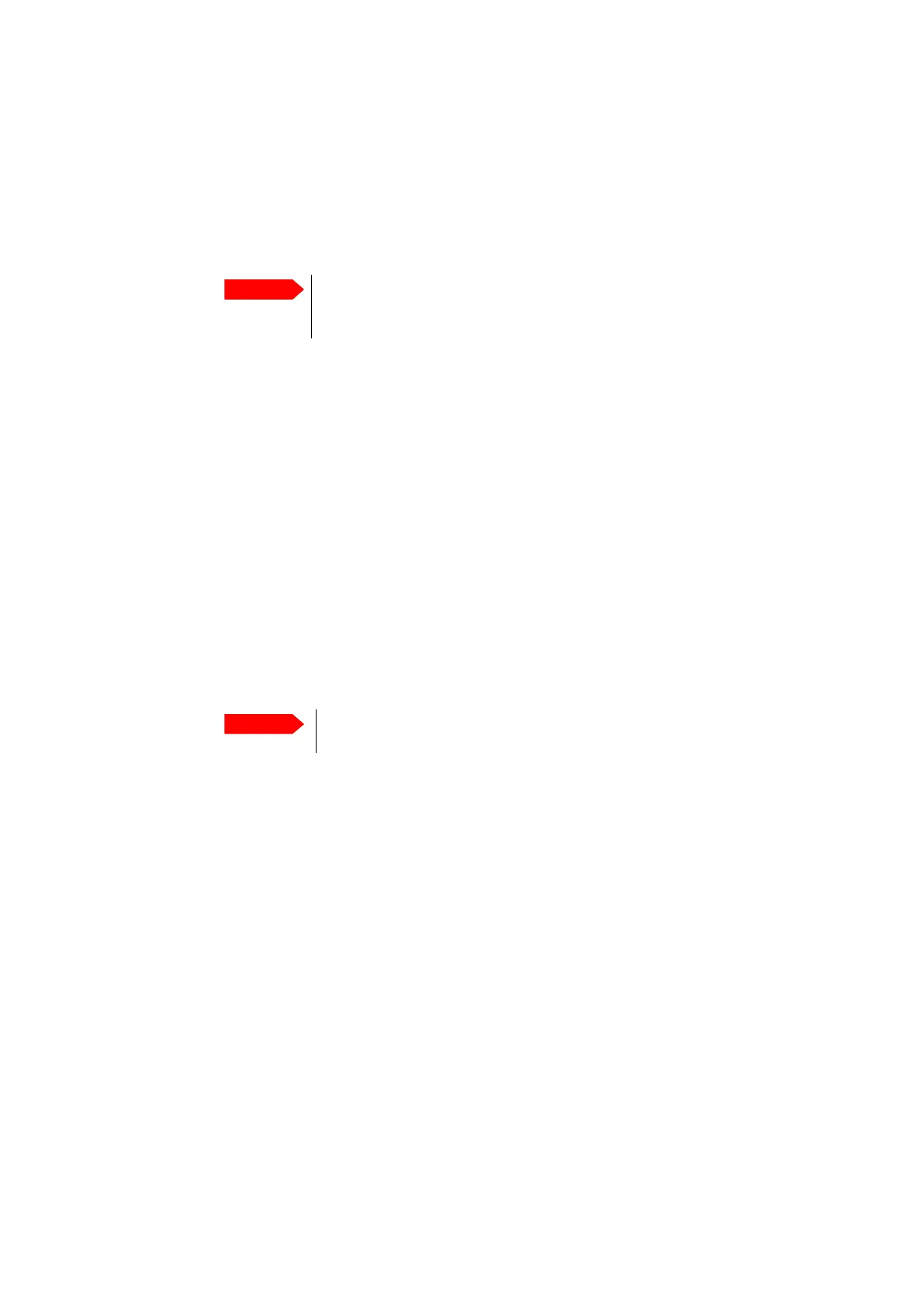Service
98-175666-D Chapter 3: Setup of the antenna 3-32
5. The web interface opens directly with the Dashboard page.
6. Click Service in the top bar. The Software page is displayed.
7. Click Choose file and locate the new software file.
8. Click Upload.
The upload procedure takes a couple of minutes. When done, the system
automatically restarts with the new software version.
9. To make the system return to the previous software if POST fails after boot of the
updated software, select Enable automatic rollback on failure.
10. Click Switch to this version if you want to force the system to use the alternative
software version.
Software recovery procedure (SAFE MODE)
To recover from a failed software upload, turn off the BDU and turn it on again., then
the normal software image is restored.
1. Wait for the safe image. (You can enter safe mode by pressing left and right key on
the BDU while power cycling).
2. Install the software and reboot.
3. When the new software version is visible in the safe image, make a physical power
cycle with the power button on the BDU.
The upload procedure takes a couple of minutes. When done, the BDU automatically
restarts with the new software version.
After completing the software update procedure, the SAILOR XTR GX-R2 will perform a
POST (Power On Self Test). When the POST has finished, the green Pass/Fail LED on the
front of the BDU must become steadily green. Verify that the Pass/Fail LED is not red
nor blinking orange once every 2 seconds. Wait until the Pass/Fail LED is green.
You can verify that the software update has been completed successfully. Check the
software version number in the Dashboard in the box SYSTEM INFO.
To import and export a system configuration
If you need to reuse a configuration in another SAILOR XTR GX-R2, you can save the
current configuration to a file, which can then be loaded into another SAILOR XTR GX-
R2. You can also use this feature for backup purposes. The configuration file contains
all the settings you have entered during system setup: VSAT profiles, network setup,
blocking zones, etc.
To save a configuration to a file, do as follows:
1. Select Service> Software and locate the section Configuration.
2. Click the button Export. Follow the download instructions on the screen. You can
use this configuration file for upload into another SAILOR XTR GX-R2,
Important
Do not browse away from the upload page. This will
terminate the upload process. Wait for the browser to reload
automatically.
Important
Do not browse away from the upload page. This will terminate the
upload process. Wait for the browser to reload automatically.
