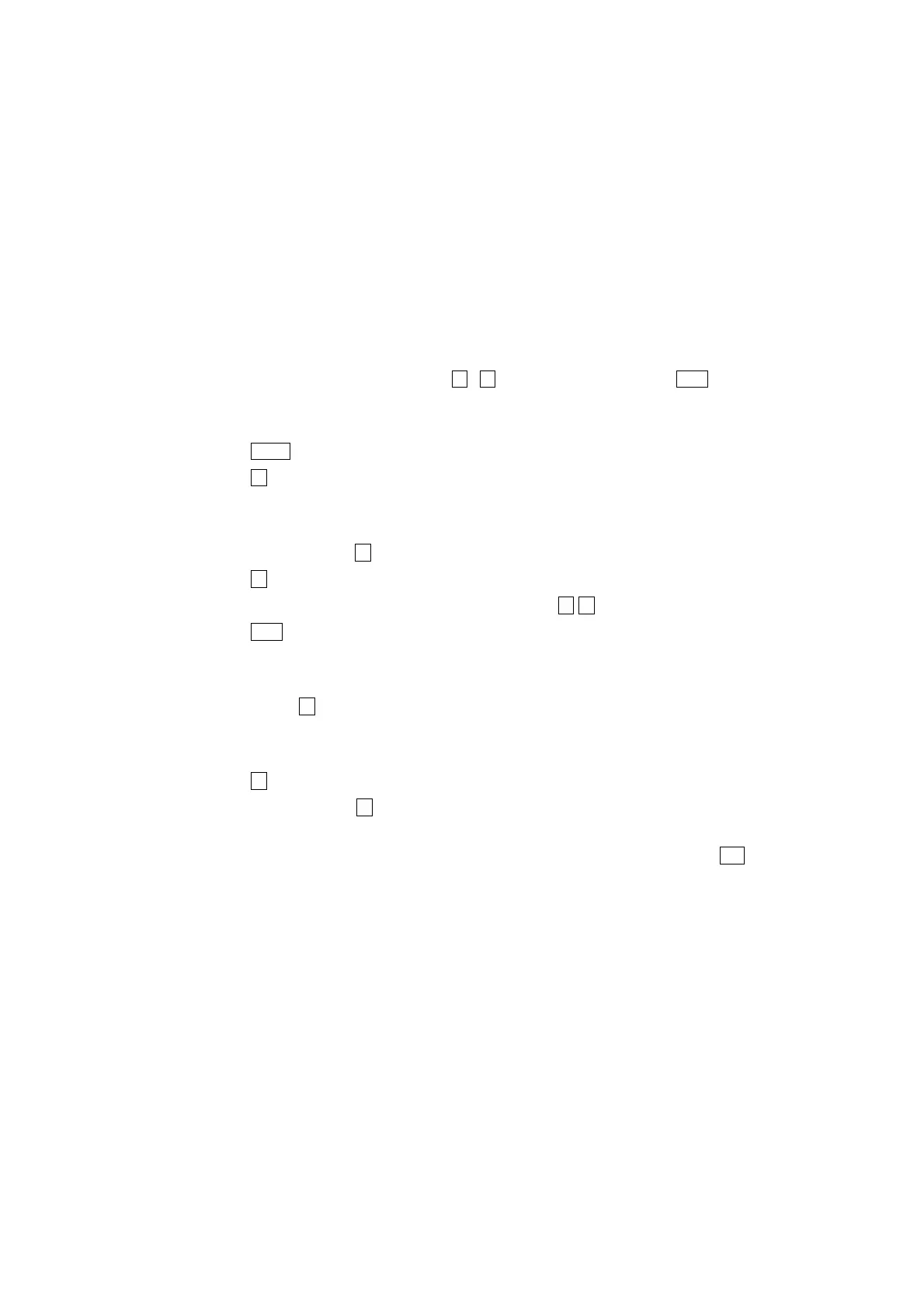14 http://www.codelight.com
5. Effect
There is an Effect Generator in Party 600, which will help you to create various lighting movement with far
less programming.
You'd better use at lest 4 neighboring fixtures to run the effect. Each of Playbacks can run two effects at the
same time, as well as manual control.
After adjusted the channel attributes of Pan/Tilt position, color or Gobo and so on, you can select a group of
fixtures to run the moving effect automatically by using Party 600. Use the Left and Right soft-key to turn over
the page, and use the up and down soft-key or S1 - S4 to select a moving effect, Press Enter to confirm.
As the way of manually-controlling fixtures, select several neighboring fixtures in the Unit section;
Press Locate;
Press S1 [LocateFix.] to turn on the selected fixtures;
As the way of using Control Wheel to change the fixture attributes, use Control Wheel A to adjust
brightness, Use Control Wheel B, C to adjust Pan/Tilt position;
In the Live Mode, press S4 and enter [Effect];
Press S1 and enter [Sel Effect];
Use Left and Right to turn over pages, Use Up and Down or S1-S4 to select one of the moving effect;
Press Enter to confirm running;
In this menu, use Control Wheel A, B, C to respective control the "Size: xx", "Speed", "Angle" of the
moving effect.
You can press S1 again to select running another moving effect simultaneously;
If two moving effect had run, use Left and Right soft-key to switch the present, then you can adjust each
of the effect parameter by using Control Wheel A, B, C;
Press S3 can change the running direction;
Certainly, you can press S2 and select [DEL Effect] in this menu to stop running of the enable effect.
After entered the moving effect menu, if you don't choose any effect, you can exit by pressing Exit.
