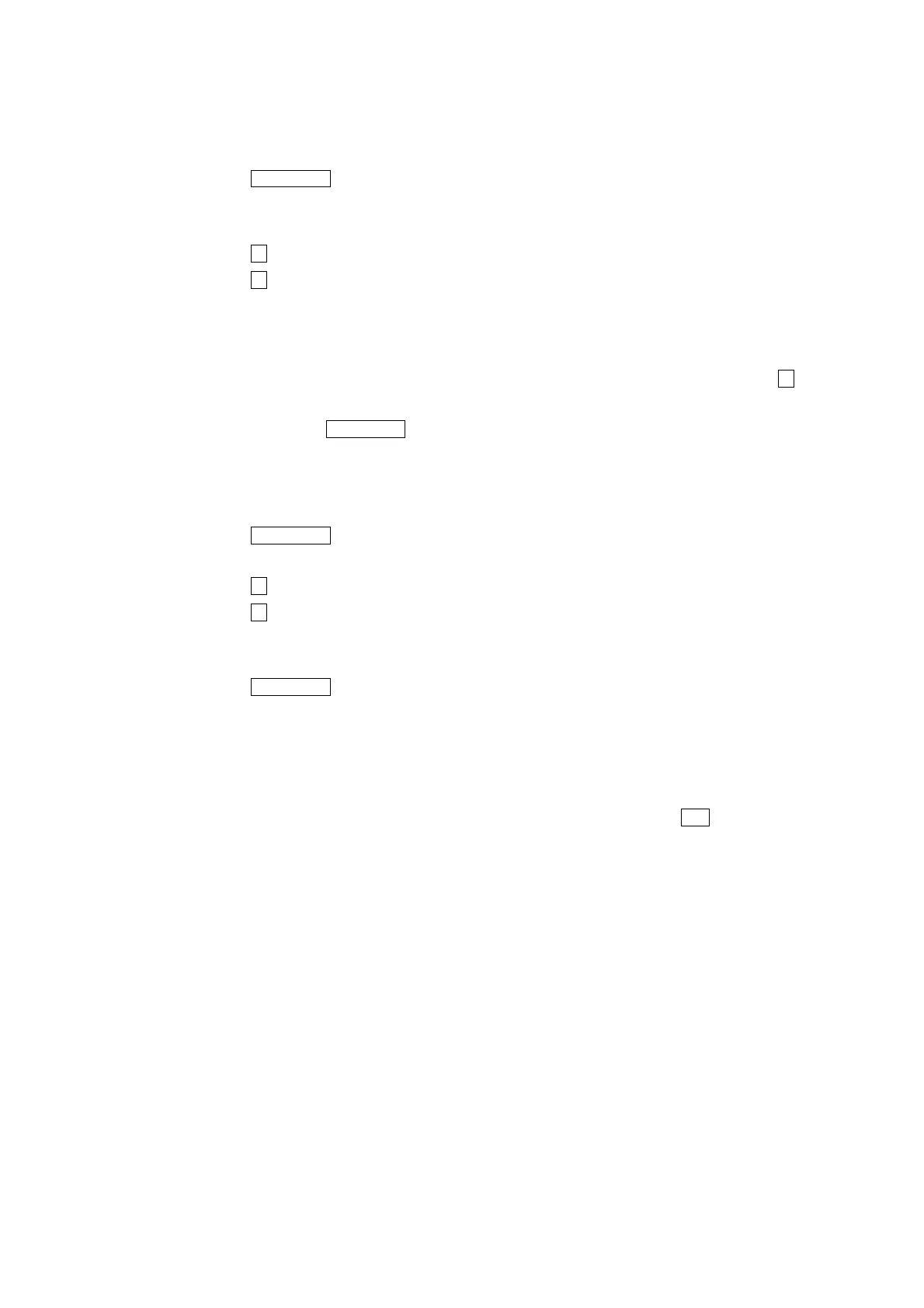19 http://www.codelight.com
6.4.3.2. Insert a step in Chase
Press Edit Playback and enter "Program Playback" menu;
Press the Flash button of the needed Playback;
Create a scene or effects manually;
Press S3 and select [Del or INS];
Press S1 and select [InsertStep];
Press the corresponding No. of the Flash button you want to insert. For instance, there are 4 steps. You
need to insert the present manual program between the 1st and 2nd step. So, you need to press Flash
button 2, your present manual program will be saved as the 2nd step. The previous 2nd-4th step will move
to 3rd-5th step. The inserted step temporarily shown with a decimal point until you press S2 to
[Renumber].
When finish, press Edit Playback and exit.
6.4.3.3. Delete a step in Chase
Press Edit Playback and enter "Program Playback" menu;
Press the Flash button of the needed Playback;
Press S3 and select [Del or INS];
Press S3 and select [DeleteStep];
Use Left and Right button to turn over pages;
Press the corresponding No. of the Flash button you want to delete, to delete immediately.
Press Edit Playback and exit.
6.5. Run Playback
It's easy to run a Playback. Select the page of the Playback fisrt, and fade in the Playback.
When running several Playbacks, the screen shows which Playback is running. Press Shift + Flash button to
change the running. You can use Control wheel B to change the speed of the running Playback. For example,
Chase is replaying, you can set up the music trigger, pause, the direction of running and etc.
6.5.1. Change Playback Page
Press the different No. of page Playback button. Turning to other page means turning to another 12 program.
When you fade in a program and change the Playback page while it’s running, the program will keep running
and not be replaced by the new Playback page.
If some Playback button leds are twinkling after changing Playback page, that means the corresponding
Playback faders saved the same programs as those faders before changing pages. If you need to run the
programs of the new page, you have to fade out the previous program and fade in again, thus the fader will
show the new program after changing the page.
