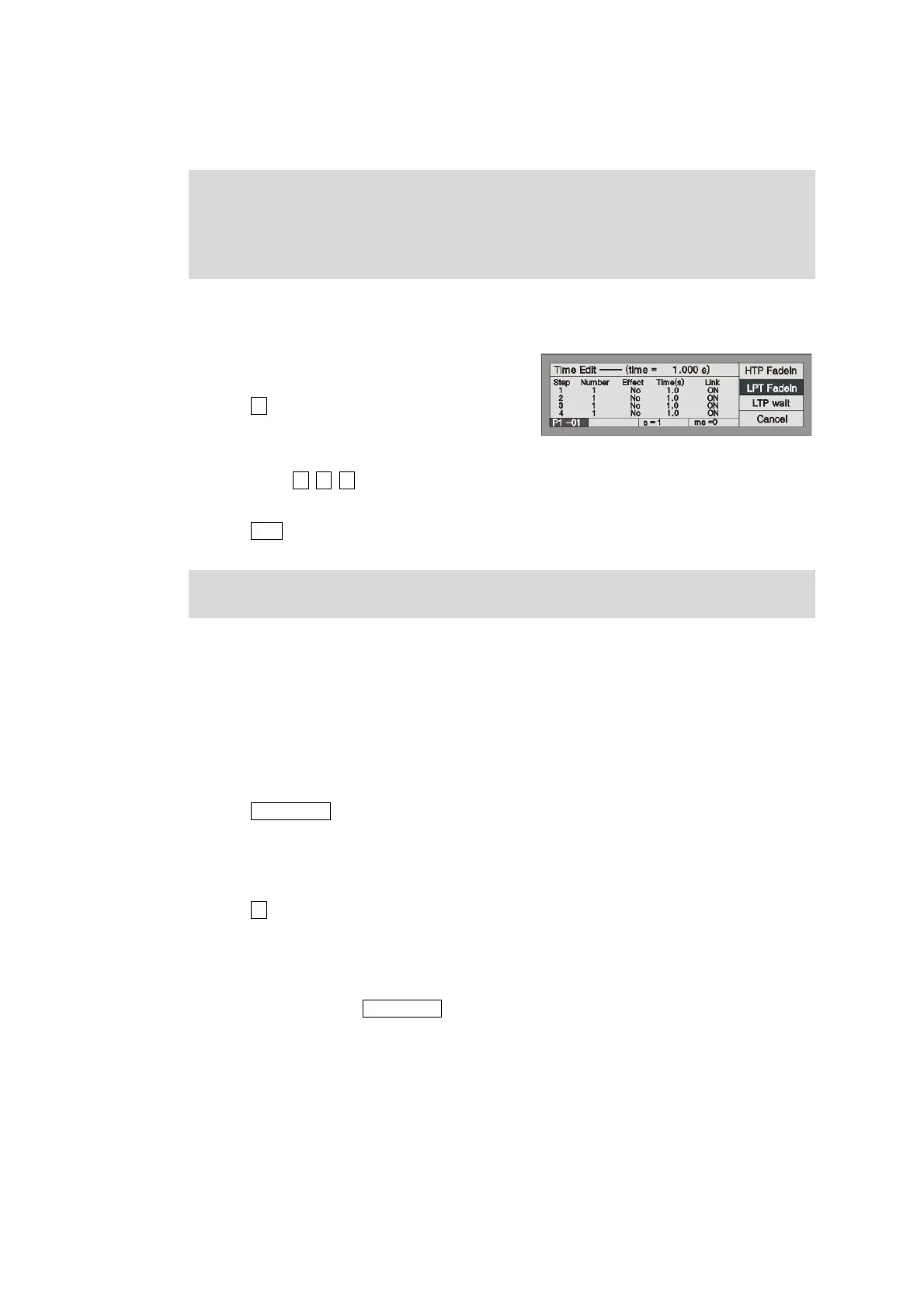18 http://www.codelight.com
6.4.2.2. Change the Independent Time of Chase Step
Each Chase contains 3 independent times as followed:
1. Fade in --- the time a step spend on the HTP Fade in.
2. LTP Fade in --- The time of all the LTP Fade in of the Playback.
3. LTP Wait --- the time between the beginning of a step and the beginning of an LTP Fade in.
When you programming Chase, every chase step has endued with a default to 3 of the independent time. If you
want to set a chase step time into changeless, impervious to the global time, you can set the independent time
when you are programming or adjusting the chase step:
First of all entry edit Chase Mode;
Press S2 and select [Step Time] to edit;
Press the Flash button in the Playback section to select
the chase step which needed to edit;
Use soft-key S1, S2, S3 to select what kind of independent time need to be edited;
Use Control Wheel B to adjust second, while Control Wheel C to adjust millisecond.
Press Enter to confirm.
When performing, the edited global time will supersede the chase step default independent time, but the edited
independent time won't be superseded.
6.4.3. Edit Chase
We will introduce how to edit and insert the Chase steps.
6.4.3.1. Edit Chase Step
Press Edit Playback and enter "Program Playback" menu;
Press the Flash button of the needed Playback;
Use Left or Right soft-key to look over the chase step, then find out the Chase step needed to edit;
Create a scene or effects manually;
Press S1 [Save Step];
Press the relevant Flash button of the Chase step number, replace the original data with the manual
control data. For example, you have edited 4 steps, and want to recompose the 3rd step, then press Flash
button 3, the previous step saved in button 3 will be replaced.
After recomposing, press Edit Playback and exit.
If after pressing Flash button of Playback needed to edit, LCD display there is only 1 step in the present
Playback, Time=0 sec, it means the content of the Playback is a Cue.
