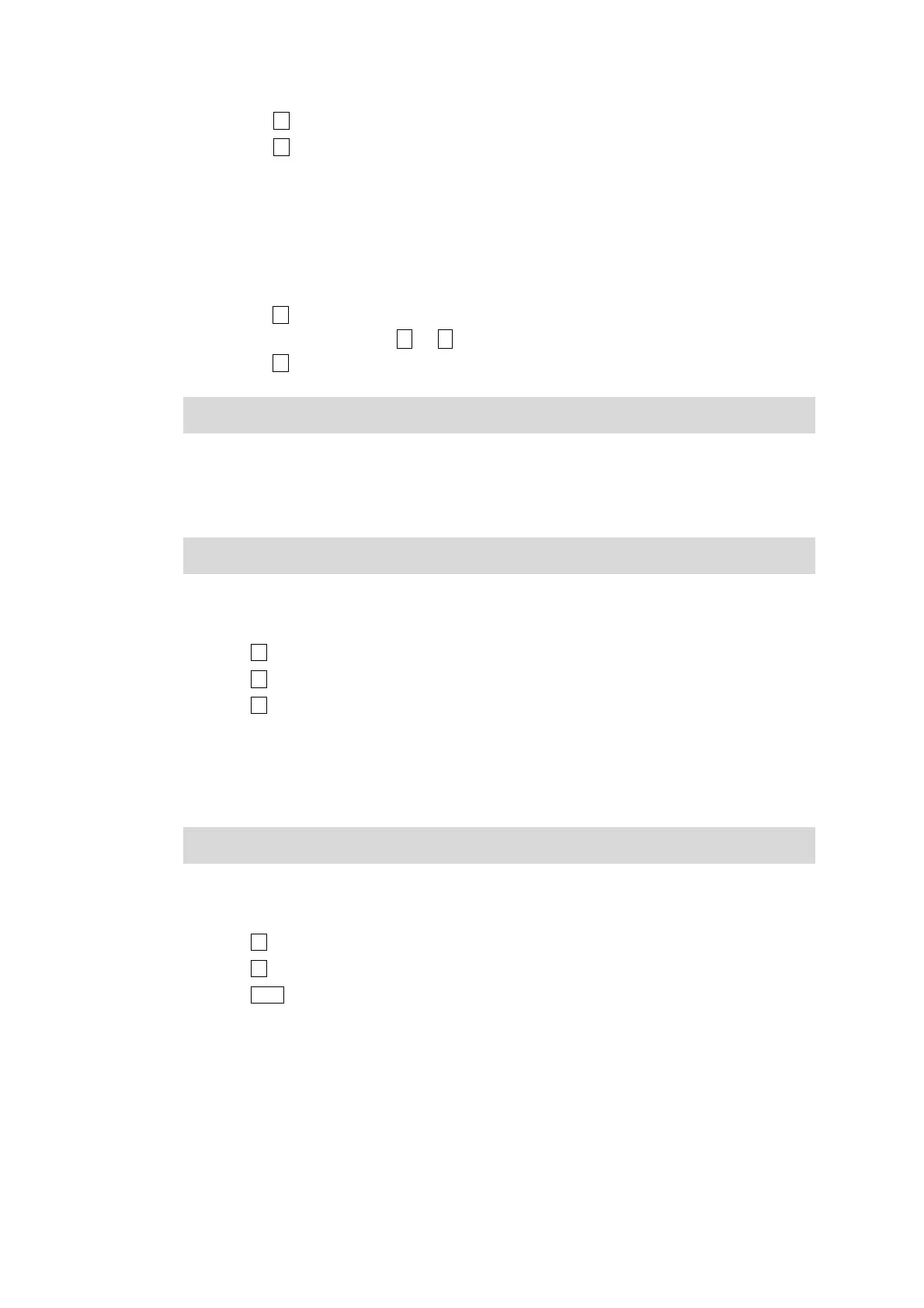26 http://www.codelight.com
Press S4 and return to last menu;
Press S4 and select [Save].
8.3.1.2. Import R20 File
Party 600 allows users to import R20 files. You can create the R20 library on PC and import it into the
console via USB driver.
Press S2 [ImPort R20];
Select the R20 file by keys ↑ or ↓;
Press S1 to confirm
Note! The R20 file can not be edited after imported. You have to edit on PC and re-import again.
8.3.2. Edit Existing Fixture
You can edit the parameters of the existing fixtures in the user fixture library.
Note! If the fixture is used in Playback, delete or edit it may lead to a running error of Playback.
View the user fixture library;
Use the Up and Down buttons to select the needed fixture;
Press S2 and select [Edit Fix.],
Press S4 to confirm enter, it is the same as the way to edit the newly added fixture;
Press S4 to [Save] after finish editing.
8.3.3. Delete Fixture
You can delete the user-defined fixture.
Note! If the fixture is used in Playback, delete or edit it may lead to a running error of Playback.
View the user fixture library;
Use the Up and Down buttons to select the needed fixture;
Press S3 and select [Delete];
Press S4 to [Confirm] delete;
Press Setup to exit and return to Live Show Mode.
