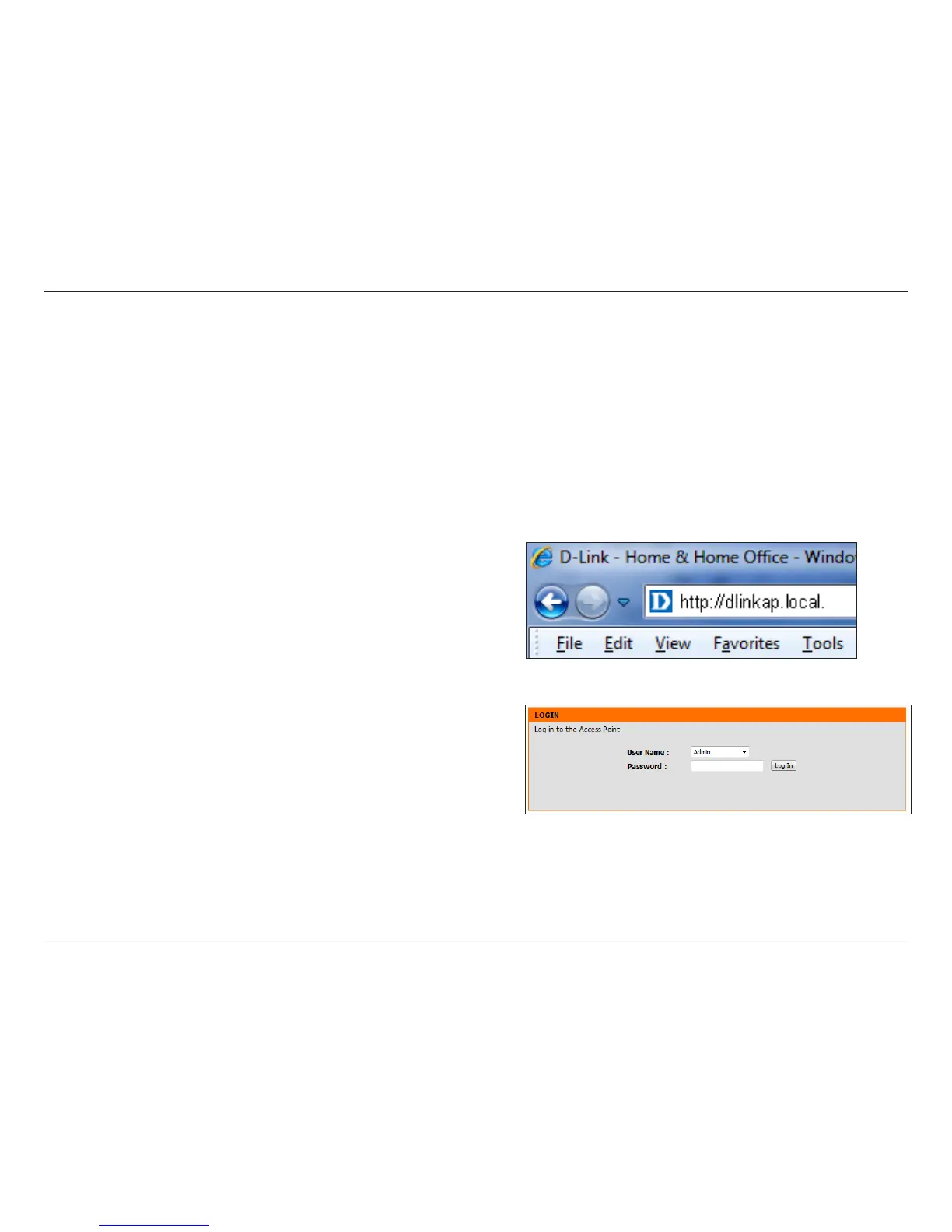21D-Link DAP-1665 User Manual
Section 3 - Conguration
Conguration
This section explains how to congure your D-Link wireless access point using the web-based conguration utility. The Wireless
Setup Wizard will allow you to select either Access Point, Wireless Client, or Repeater for your preferred Wireless Mode. (Refer
to “Wireless Setup Wizard” on page 22.) You must use Manual Conguration to set up your DAP-1665 in Bridge Mode or
Bridge with AP Mode. Go to Setup > Wireless Settings. (Refer to “Manual Conguration” on page 33.)
Web-based Conguration Utility
From the computer connected to your router, open a web
browser such as Internet Explorer, Firefox, Safari, or Chrome,
and enter http://dlinkap.local./. Windows XP users can enter
http://dlinkap in the address eld.*
Select Admin for the User Name from the drop-down menu.
Leave the password blank by default. Click Log In.
If you see an error message, Page Cannot be Displayed, refer to
“Troubleshooting” on page 91.
* Note: The default IP address is 192.168.0.50. Once the DAP-1665 (in Repeater or Client mode) connects to your router, it will get assigned a new IP address based on
your router/network’s DHCP settings. You will need to log in to your router and view the DHCP table to see what IP address was assigned to the DAP-1665. The MAC
address is printed on the label on the bottom of the AP.
