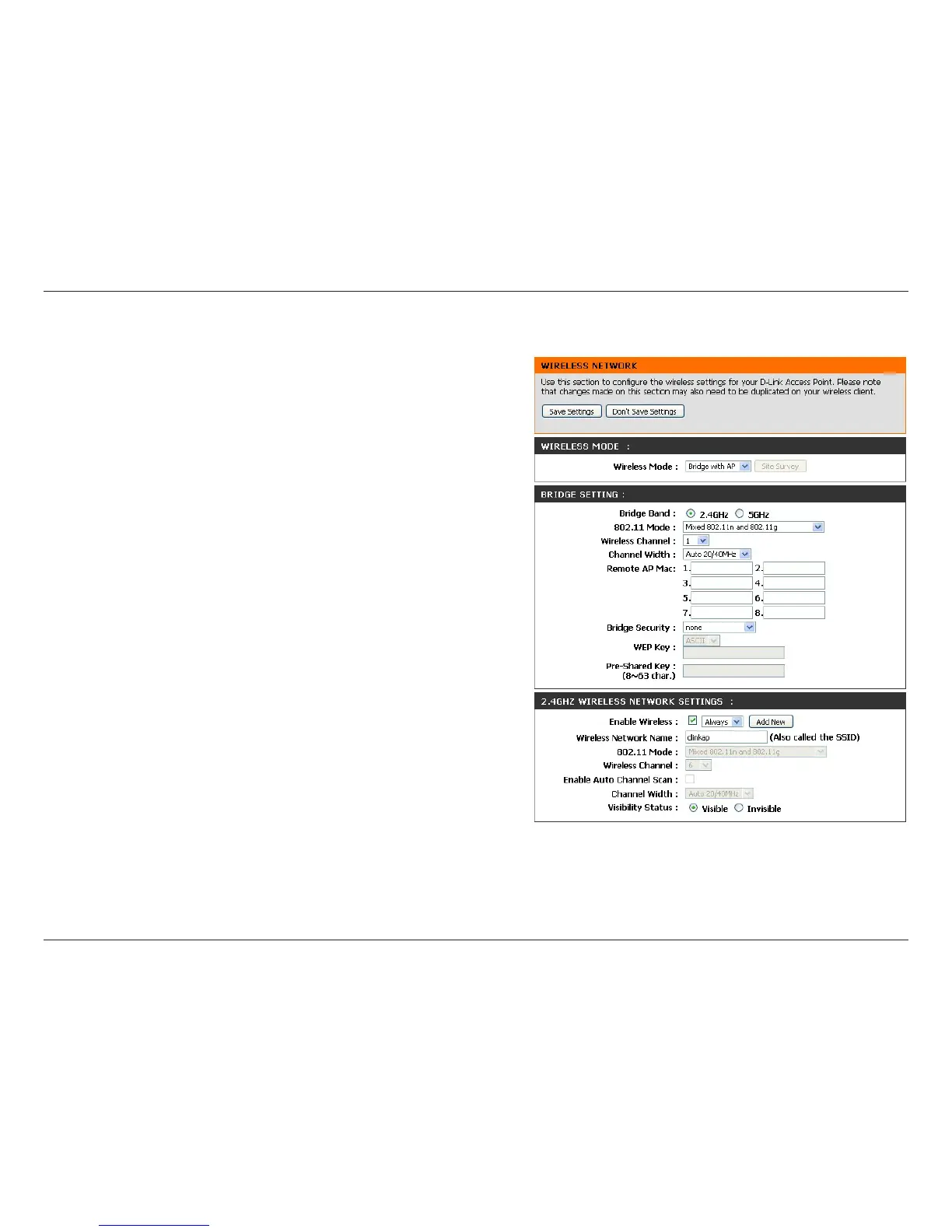39D-Link DAP-1665 User Manual
Section 3 - Conguration
Bridge with AP Mode
Note: The Bridge with AP Mode is not completely specied in the Wi-Fi or IEEE standards. This mode will work with other DAP-1665 units. Communication
with other APs (even other D-Link APs) is not guaranteed.
Wireless Mode:
Bridge Band:
802.11 Mode:
Wireless Channel:
Channel Width:
Remote AP MAC:
Bridge Security:
Select Bridge with AP from the drop-down menu.
Select the Bridge Band that you would like to use for the
wireless bridge:
2.4GHz - The bridge can function using 802.11n or 802.11g.
5GHz - The bridge can function using 802.11ac, 802.11n, or
802.11a.
Select the appropriate 802.11 Mode from the drop-down
menu, depending on which 802.11 standard you want the
bridge to use.
Select the Wireless Channel that you want the bridge to use.
All access points (APs) on the bridge must be using the same
wireless channel.
Select the appropriate Channel Width, either 20MHz or Auto
20/40MHz, from the drop-down menu. When you are using the
5GHz band, the Auto 20/40/80MHz option will also be available.
Enter the MAC address for each of the APs in your network that
will serve as bridges in order to wirelessly connect multiple
networks.
Select the desired security method from the drop-down menu.
If you select WEP, you should also select the type of characters
to be used for the WEP key, ASCII or Hex, from the drop-down
menu. Then enter the WEP Key in the eld provided. If you
select WPA, you should enter a Pre-Shared Key (password) in
the eld below. Regardless of the security mode selected, the
settings should be the same on all APs within the bridge. For
further information regarding wireless security, please refer to
“Conguring Wireless Security” on page 46.
Click Save Settings at the top of the page to save the current
conguration.
