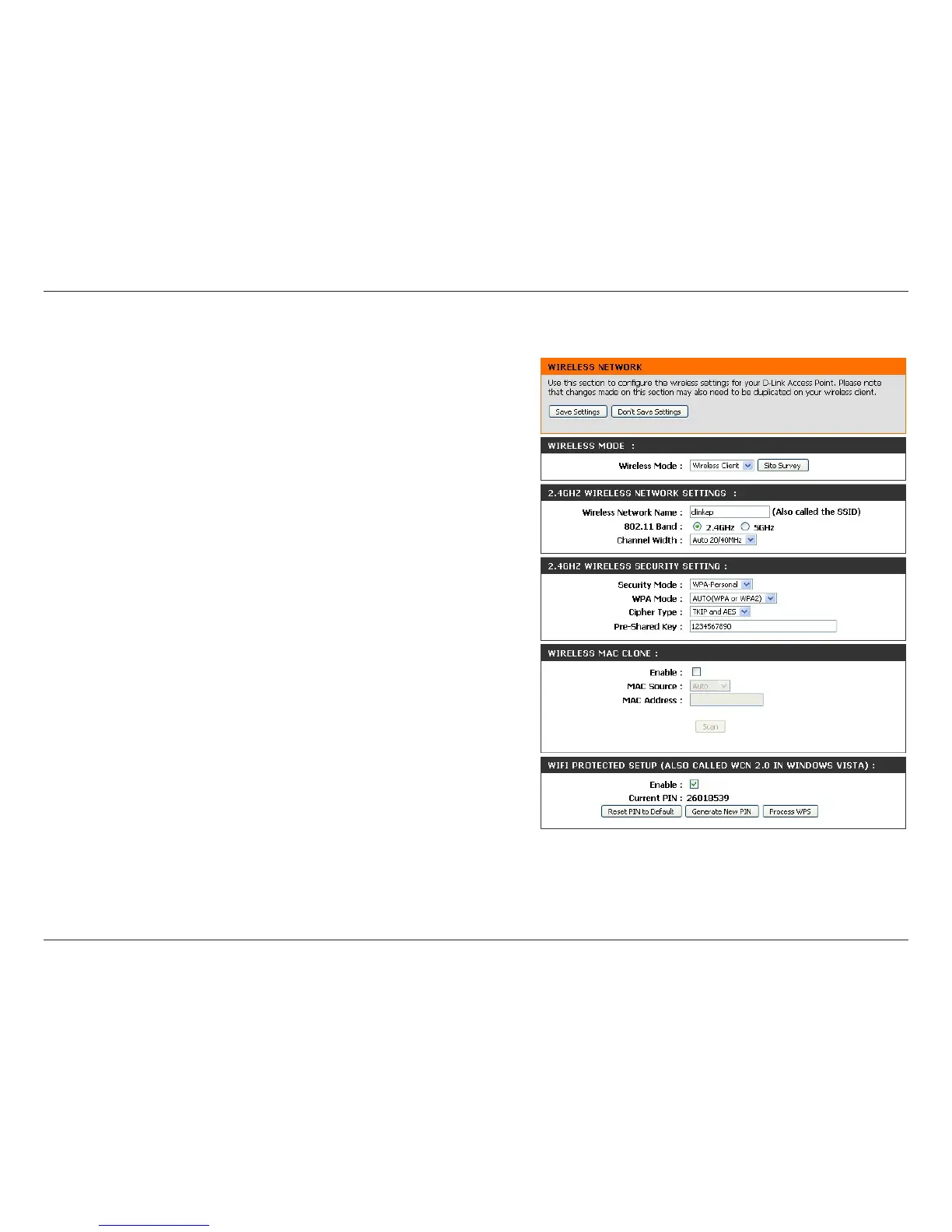37D-Link DAP-1665 User Manual
Section 3 - Conguration
Wireless Mode:
Site Survey:
Wireless Network
Name:
802.11 Band:
Channel Width:
Security
Mode:
Wireless MAC
Clone:
Wi-Fi Protected
Setup:
Current PIN:
Select Wireless Client from the drop-down menu.
Click Site Survey to display a list of available wireless networks
in your area. To select a wireless network, click the radio button
in the far right column of the scan page. Click Connect at the
bottom of the scan page to conrm the selection. The wireless
network name will automatically appear in the Wireless Network
Name eld below.
If you did not use the Site Survey option described above,
enter the Network Name (SSID) of the wireless network that
you wish to connect to. You can also click Site Survey and select
an available Network Name from the list.
Select 2.4GHz or 5GHz for the wireless band corresponding to
the wireless network that you wish to connect to. You can only
be connected to one wireless band at any time.
Select the Channel Width that you wish to use when connecting
to the wireless network.
Select the wireless security mode used by the network you are
connecting to. For more information regarding wireless security,
please refer to “Conguring Wireless Security” on page 46.
Check the box to Enable the cloning of another device’s MAC
address by the DAP-1665.
Check the box to Enable the use of Wi-Fi Protected Setup (WPS)
for Wireless Client Mode.
Displays the Current PIN which can be used to connect to the
router using the WPS-PIN method.
Click Reset PIN to Default to reset the PIN number to the factory
default settings. Click Generate New PIN to randomly generate
a new PIN for WPS connection. Click Process WPS to begin the
WPS Push-Button setup process.
Click Save Settings to save the current conguration.
Wireless Client Mode
