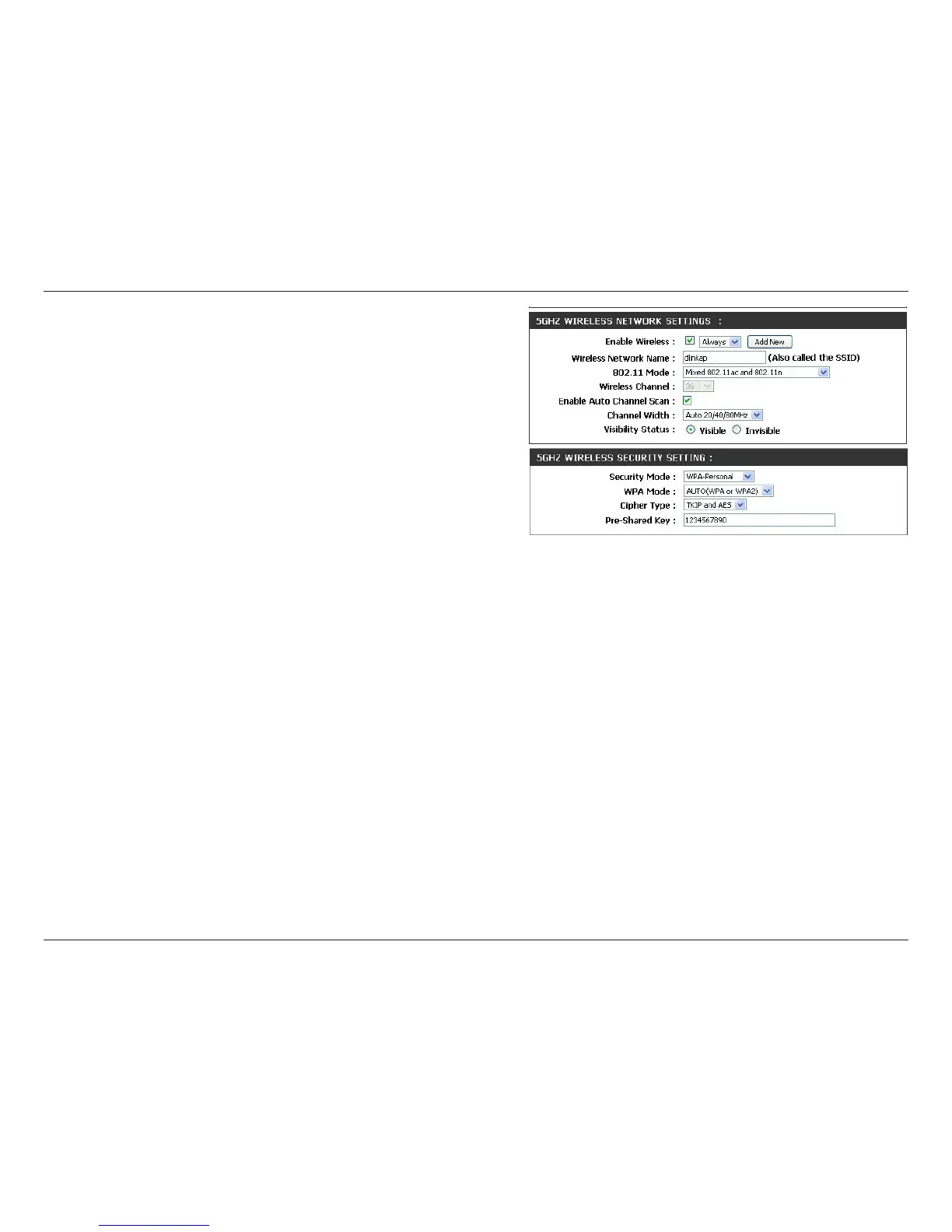36D-Link DAP-1665 User Manual
Section 3 - Conguration
Select one of the following:
802.11a Only - Select if you are only using 802.11a wireless
clients.
802.11n Only - Select if you are only using 802.11n wireless
clients.
Mixed 802.11n and 802.11a - Select if you are using a mix of
802.11n and 802.11a wireless clients.
802.11ac Only - Select if you are only using 802.11ac wireless
clients.
Mixed 802.11ac and 802.11n - Select if you are using a mix of
802.11ac and 802.11n wireless clients.
Mixed 802.11ac, 802.11n and 802.11a - Select if you are using
a mix of 802.11ac, 802.11n, and 802.11a wireless clients.
Indicates the channel setting for the DAP-1665. The channel
can be changed to the channel setting for an existing wireless
network or to reduce interference in congested areas. If Auto
Channel Scan is enabled, this option will not be available.
Check the box to Enable Auto Channel Scan. This will allow
the DAP-1665 to automatically choose the channel with the
least amount of interference.
Select the Channel Width:
Auto 20/40/80MHz - Select this option if you are using a
combination of 802.11ac, 802.11n, and other wireless devices.
Auto 20/40MHz - Select if you are using both 802.11n and
non-802.11n wireless devices.
20MHz - Select if you are not using any 802.11n wireless clients.
Select whether you would like the network name (SSID) of your
wireless network to be Visible or Invisible. If Invisible, the
SSID of the DAP-1665 will not be shown by Site Survey utilities.
Therefore, the SSID will have to be manually entered so wireless
clients can connect.
For information on how to set up wireless security, please refer
to “Conguring Wireless Security” on page 46.
Click Save Settings at the top of the page to save the current
conguration.
802.11 Mode:
Wireless
Channel:
Enable Auto
Channel Scan:
Channel
Width:
Visibility
Status:
Security Mode:
