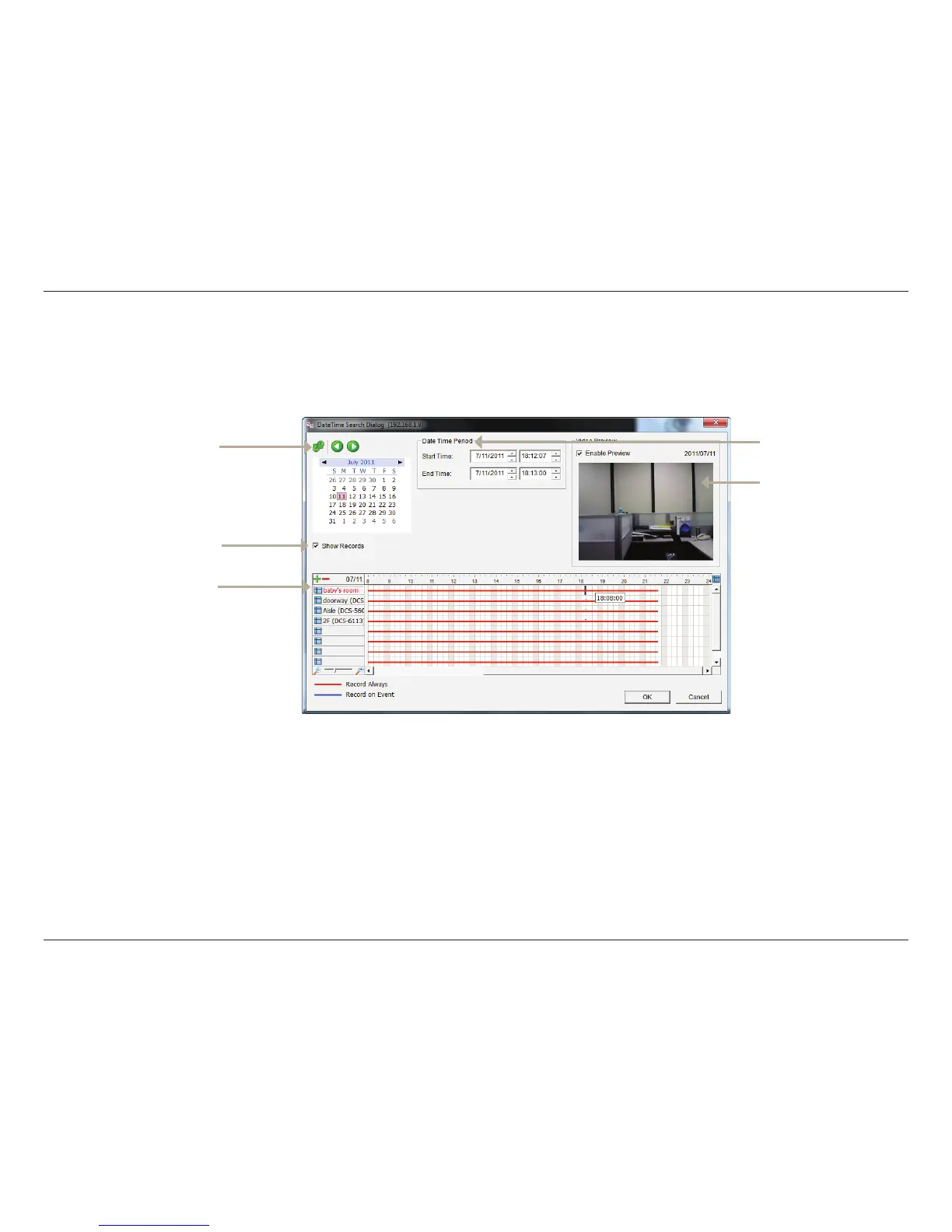87D-Link DNR-322L User Manual
Section 3 - Conguration
Search the Recorded Video to Playback
Record Display Window:
Date Time Period:
Video Preview:
Time Table (pre-set
recording schedule):
Show Records:
Display the available recorded video records.
Select the start and end points that indicate the time period you would like to view.
Note: The time period cannot exceed two days.
Check the Enable Preview option to view the selected video.
Click the + icon to select all channels, or click the – icon to deselect all channels. The scale bar can be used to
modify the scale of the timetable. There are two recording modes: Record Always and Record on Event. The
timetable will display these two modes in different colors.
Displays the recording data in a timetable.
Click the Open Record button to access the Date-Time Panel and select the video records which you would like to review.
Users can refresh the Date Time Search Dialog Window or go to the previous or next recording date by pressing the upper
left corner buttons.
Refresh/
Previous/Next
Recording Date
Time Table
Show Records
Video Preview
Date Time Period
