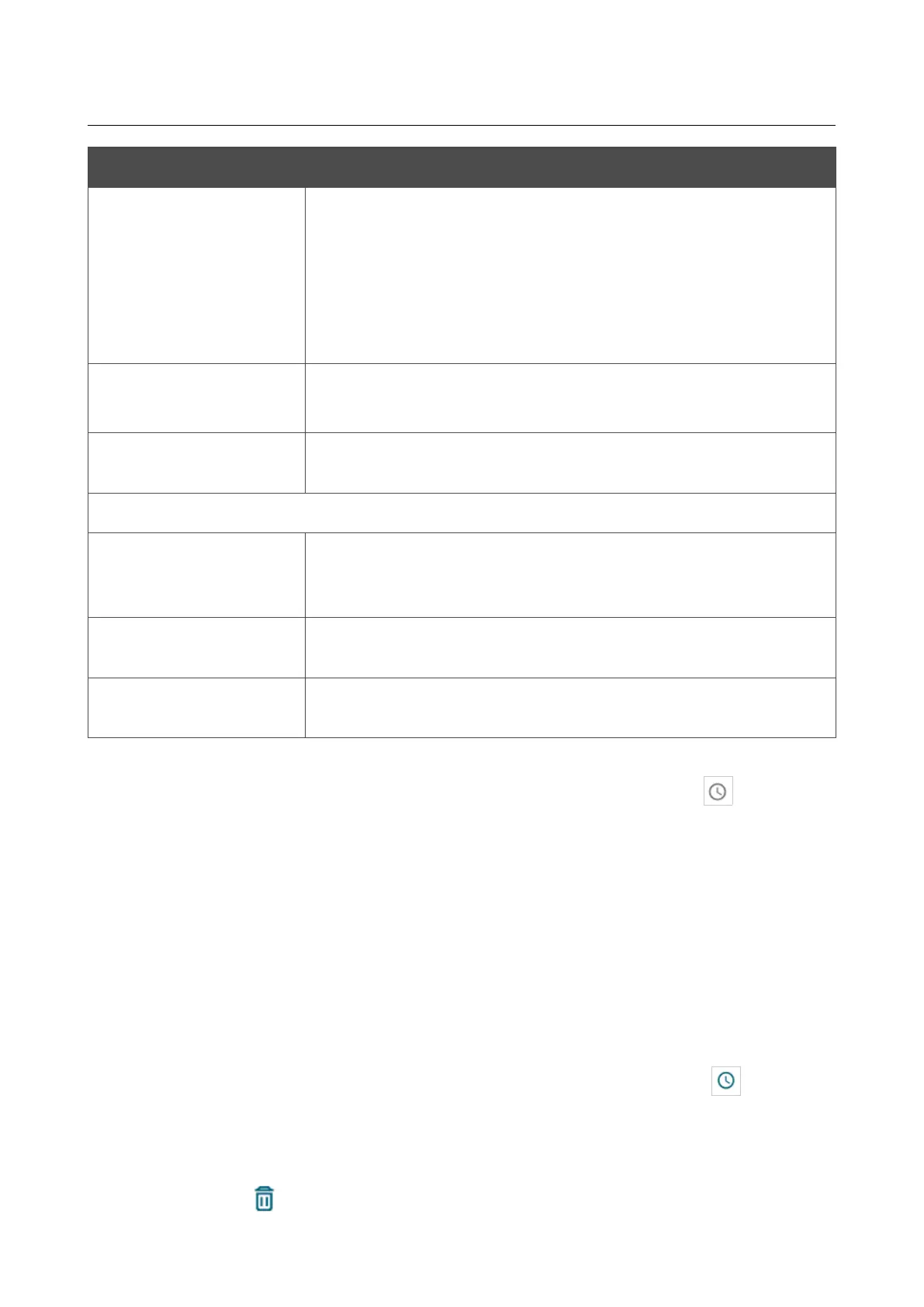DVG-5402G/GF Wireless AC1200 MU-MIMO Dual Band
Gigabit Router with Fiber WAN Port, 3G/LTE Support, 2 FXS
Ports, and USB Port
User Manual
Configuring via Web-based Interface
Parameter Description
Start IPv4 address /
Start IPv6 address
The destination host start IPv4 or IPv6 address.
If it is necessary to specify a single address, leave the End IPv4
address / End IPv6 address field blank.
You can choose a device connected to the router's LAN at the
moment. To do this, select the relevant IPv4 or IPv6 address from the
drop-down list (the field will be filled in automatically).
End IPv4 address /
End IPv6 address
The destination host end IPv4 or IPv6 address.
Subnet IPv4 address /
Subnet IPv6 address
The destination subnet IPv4 or IPv6 address. The field is displayed
when the Subnet value is selected from the Set as drop-down list.
Ports
Destination port
A port of the destination IP address. You can specify one port,
several ports separated by a comma, or a range of ports separated by
a colon.
Set source port
manually
Move the switch to the right to specify a port of the source IP
address manually. Upon that the Source port field is displayed.
Source port
A port of the source IP address. You can specify one port, several
ports separated by a comma, or a range of ports separated by a colon.
Click the APPLY button.
To set a schedule for the IP filter rule, click the Set schedule button ( ) in the line
corresponding to this rule. In the opened window, you can create a new schedule (see the Schedule
section, page 281) or use the existing one. Existing schedules are displayed in the Interval of
execution drop-down list in the simplified mode.
To enable the IP filter rule at the time specified in the schedule and disable it at the other time,
select the Enable rule value from the Action drop-down list and click the SAVE button.
To disable the IP filter rule at the time specified in the schedule and enable it at the other time,
select the Disable rule value from the Action drop-down list and click the SAVE button.
To edit a rule, select the relevant line in the table. In the opened window, change the needed
parameters and click the APPLY button.
To change or delete the schedule for a rule, click the Edit schedule button ( ) in the line
corresponding to this rule. In the opened window, change the parameters and click the SAVE button
or click the DELETE FROM SCHEDULE button.
To remove a rule, select the checkbox located to the left of the relevant line of the table and click
the DELETE button ( ). Also you can remove a rule in the editing window.
Page 263 of 311
