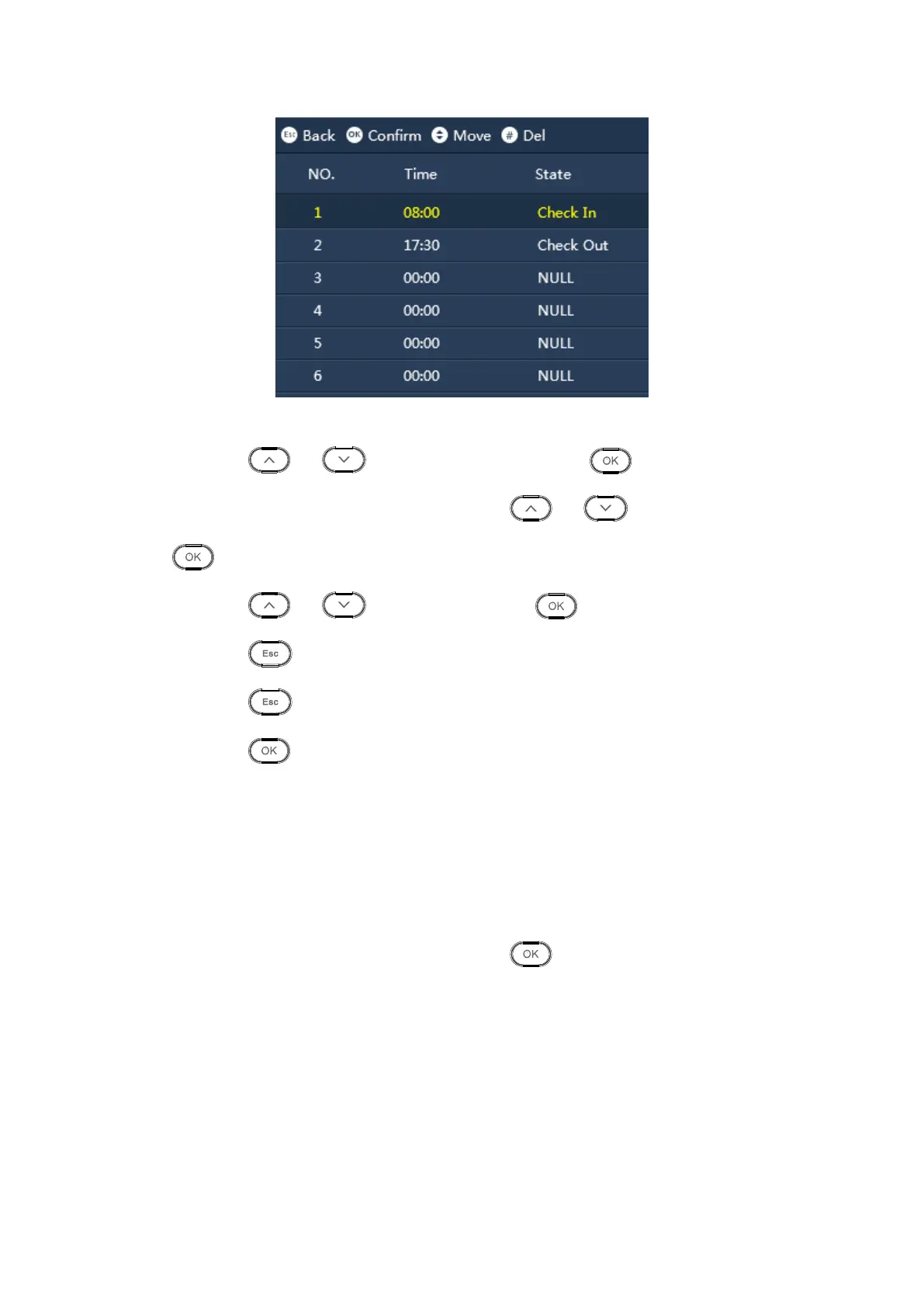Figure 3-21
Step 2. Click or to select setup position, click to edit.
Step 3. Click number key to set period or click or to adjust time, click
to confirm.
Step 4. Click or to switch status, click to confirm status.
Step 5. Click , select next period to set.
Step 6. Click again. System asks if you want to save.
Step 7. Click to save.
3.5.3.2 Bell Time
You can set bell as scheduled alarm, it supports to set when the bell starts ring , and how
many seconds it will ring .
There is a option for connecting electronic bell.
Step 1. Select Feature>Features>Bell Time, click . See Figure 3-22.