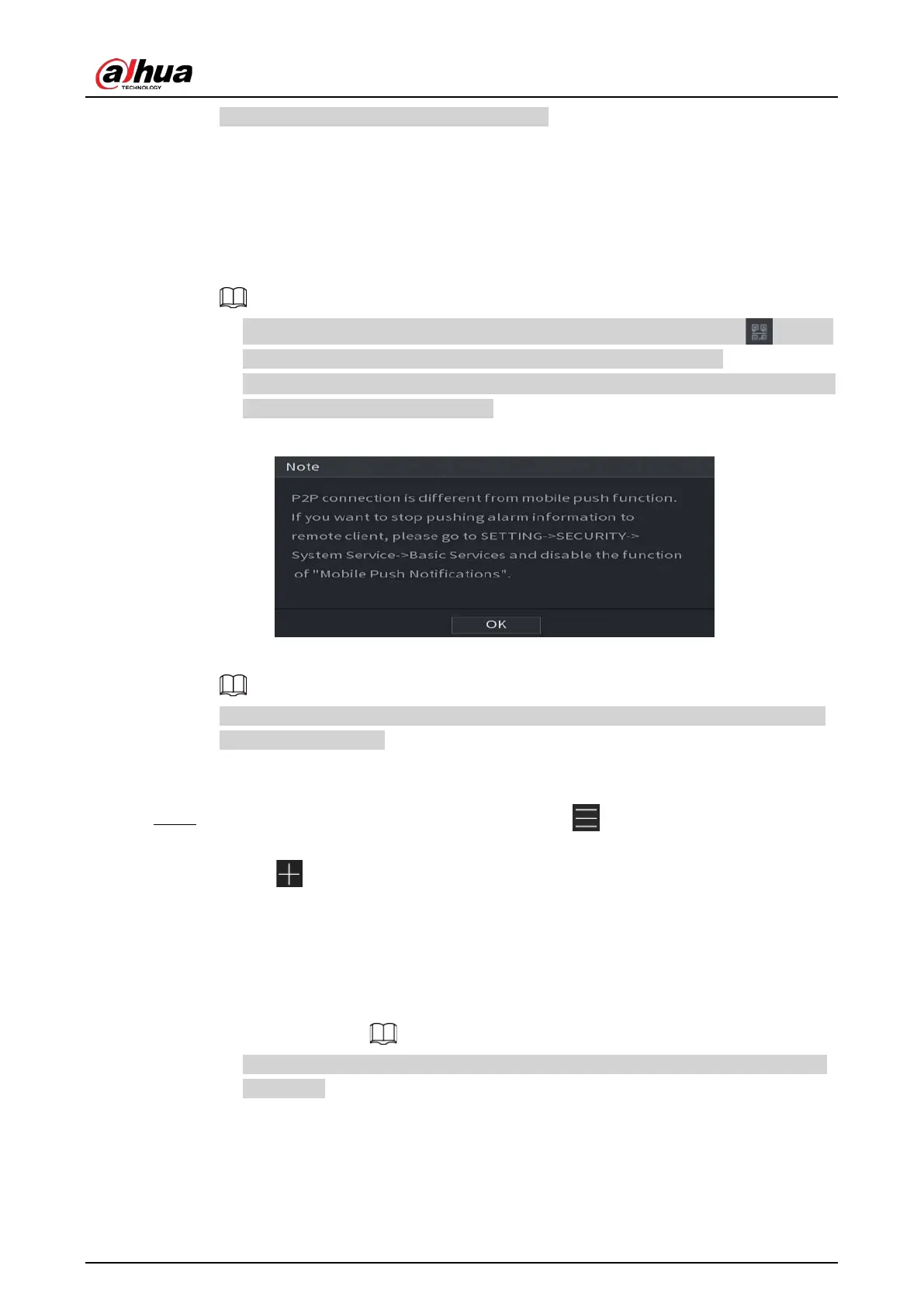User's Manual
63
address, MAC address, and device serial number.
You can start adding the device.
●
Mobile Client: Use your mobile phone to scan the QR code to add the device into the
Cell Phone Client, and then you can start accessing the Device.
●
Platform: Obtain the Device SN by scanning the QR code. Go to the P2P management
platform and add the Device SN into the platform. Then you can access and manage
the device in the WAN. For details, refer to the P2P operation manual.
●
You can also view the QR code of Mobile Client and Device SN by clicking on the
upper-right corner of the pages after you have entered the Main Menu.
●
If selection of this function is canceled, the
Note
page is displayed. Choose to enable it
or not according to your actual need.
Figure 5-22 Note
To use this function, this section uses adding device into Mobile Client as an example.
The following steps are for reference only. Refer to the user's manual of the mobile client
for detailed instructions.
1. Use your phone to scan the QR code under
Mobile Client
to download the application.
2.
Step 3 On your phone, open the application, and then tap .
1. Tap
Device Manager
.
2. Tap on the upper-right corner.
The page requiring device initialization is displayed. A pop-up message reminding you
to make sure the Device is initialized is displayed.
3. Tap
OK
.
●
If the Device has not been initialized, Tap
Device Initialization
to
perform initializing by following the onscreen instructions.
●
If the Device has been initialized, you can start adding it directly.
4. Tap
Add Device
.
You can add wireless device or wired device. The Manual uses adding wired device as
an example.
5. Tap
P2P
.
6. Enter a name for the DVR, the username and password, scan the QR code under
Device
SN
.
7. Tap
Start Live Preview
.