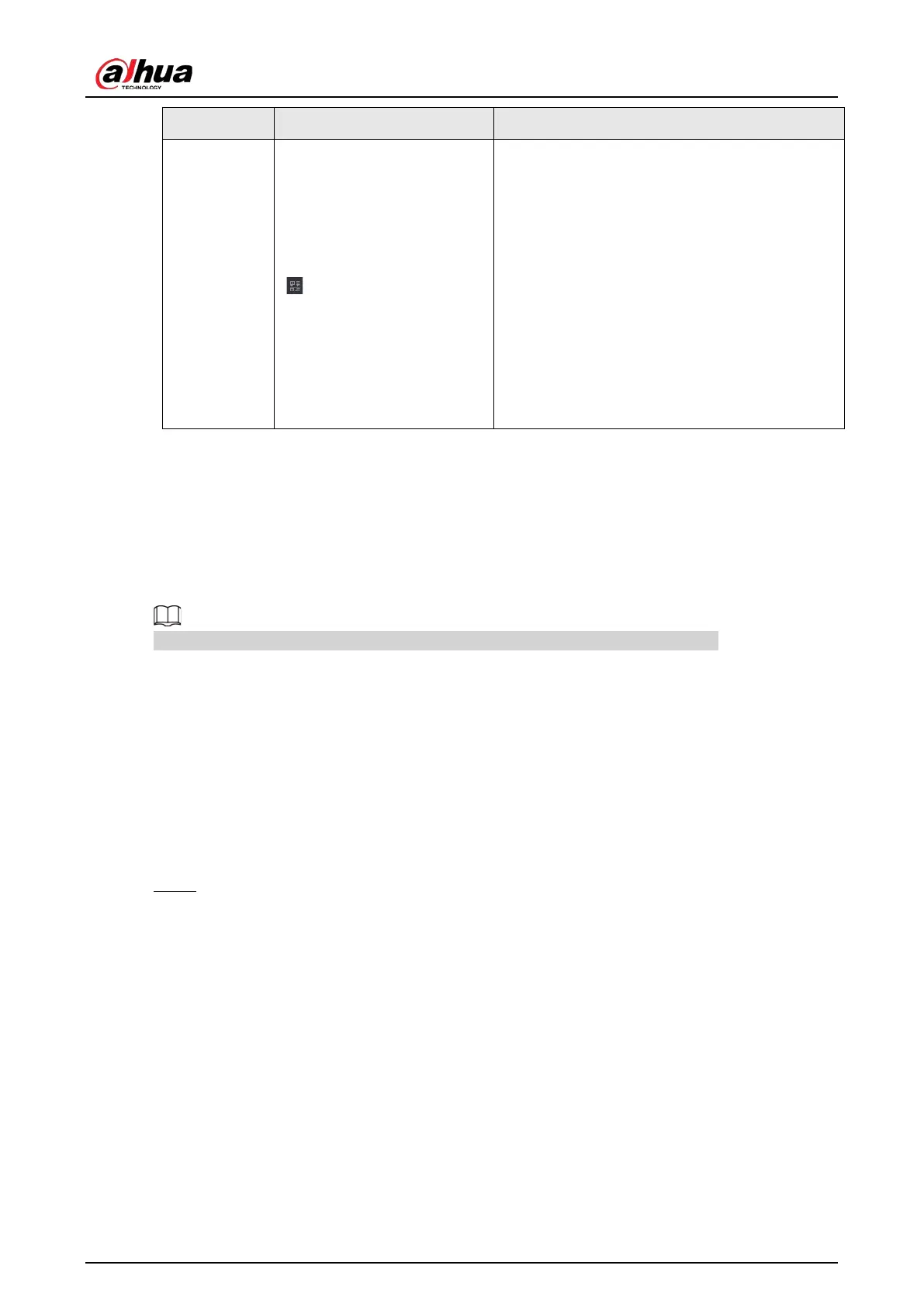User's Manual
96
No. Icon Description
7
Displays Mobile Client and Device SN QR Code.
●
Mobile Client: Use your mobile phone to
scan the QR code to add the device into the
Cell Phone Client, and then you can start
accessing the Device from your cell phone.
●
Device SN: Obtain the Device SN by
scanning the QR code. Go to the P2P
management platform and add the Device
SN into the platform. Then you can access
and manage the device in the WAN. For
details, refer to the P2P operation manual.
You can also configure P2P function in the
local configurations.
5.4 Controlling PTZ Cameras
PTZ is a mechanical platform that carries a camera and a protective cover and performs overall
control remotely. A PTZ can move in both horizontal and vertical direction to provide all-around
view to the camera.
Before operating PTZ, ensure the network connection between PTZ and the Device.
5.4.1 Configuring PTZ Connection Settings
You need to configure the PTZ connection settings before use.
●
Local connection: RS-485 Port for connecting speed dome or coaxial cable for connecting coaxial
camera.
●
Remote connection: local area network.
Procedure
Step 1 Select
Main Menu
>
CAMERAPTZ
.
