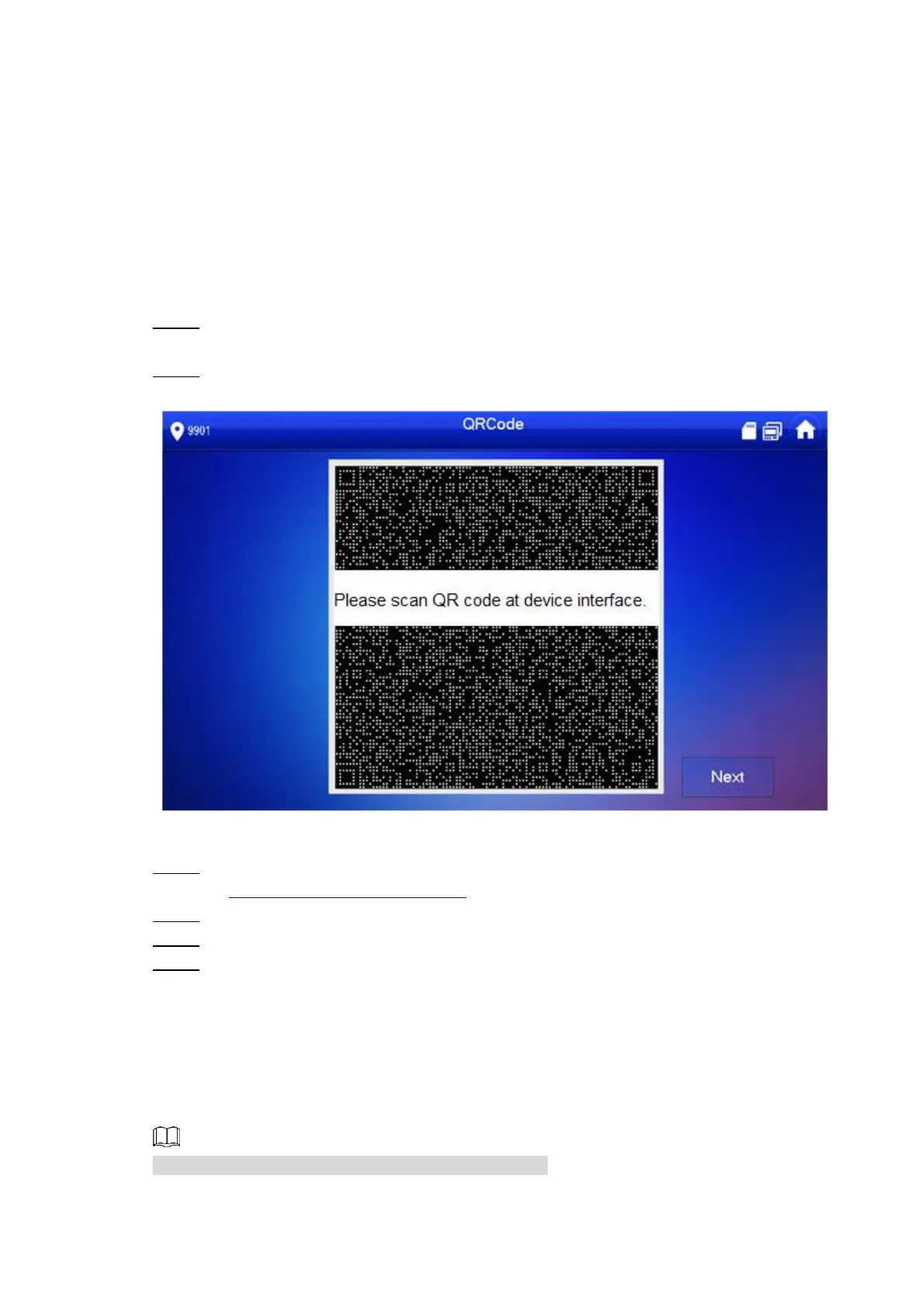Interface Operation 56
Project Settings 6.3
6.3.1 Forget Password
If you forget initialization password when entering project settings interface, reset password
through “Forget Password” at the interface or in VDPconfig tool.
6.3.1.1 Reset the Password at the Interface
Press [Setting] for over 6 seconds. Step 1
The system pops up “Password” prompt box.
Press [Forget Password]. Step 2
The system displays “QR Code” interface, as shown in Figure 6-19.
Figure 6-19
Scan the QR code with any code-scanning APP, bind your email box, send it by email Step 3
to support_cpwd@htmicrochip.com, and thus obtain security code.
Press [Next]. Step 4
Enter “Password”, “Confirm Password” and obtained “Security Code”. Step 5
Press [OK] to complete resetting the password. Step 6
6.3.1.2 Reset the Password in VDPconfig
Use VDPconfig tool to export XML file (ExportFile.xml), send it by email to
support_cpwd@htmicrochip.com, and obtain XML file (result.xml). Then, import the file and
reset a new password.
Please refer to “VDPconfig Help Document” for details.
