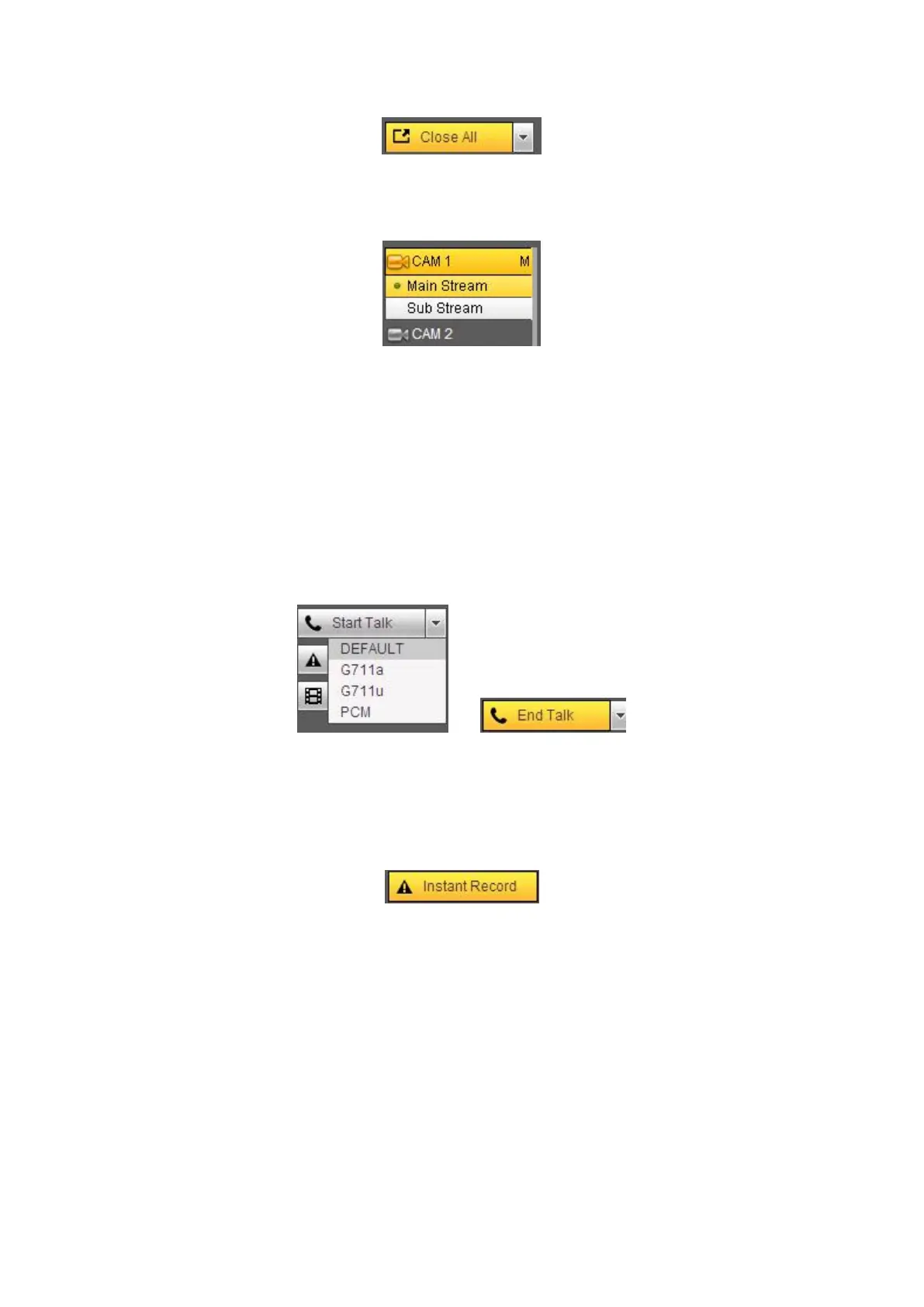Figure 5- 9
Please refer to Figure 5- 10 for main stream and extra stream switch information.
Figure 5- 10
Section 3: Start dialogue button.
You can click this button to enable audio talk. Click 【▼】 to select bidirectional talk mode.
There are four options: DEFAULT,G711a,G711u and PCM. After you enable the
bidirectional talk, the Start talk button becomes End Talk button and it becomes yellow.
See Figure 5- 11.
Please note, if audio input port from the device to the client-end is using the first channel
audio input port. During the bidirectional talk process, system will not encode the audio
data from the 1-channel.
Figure 5- 11
Section 4: Instant record button. Click it, the button becomes yellow and system
begins manual record. See Figure 5- 12. Click it again, system restores previous
record mode..
Figure 5- 12
Section 5: Local play button.
The Web can playback the saved (Extension name is dav) files in the PC-end.
Click local play button, system pops up the following interface for you to select local play
file. See Figure 5- 13.
