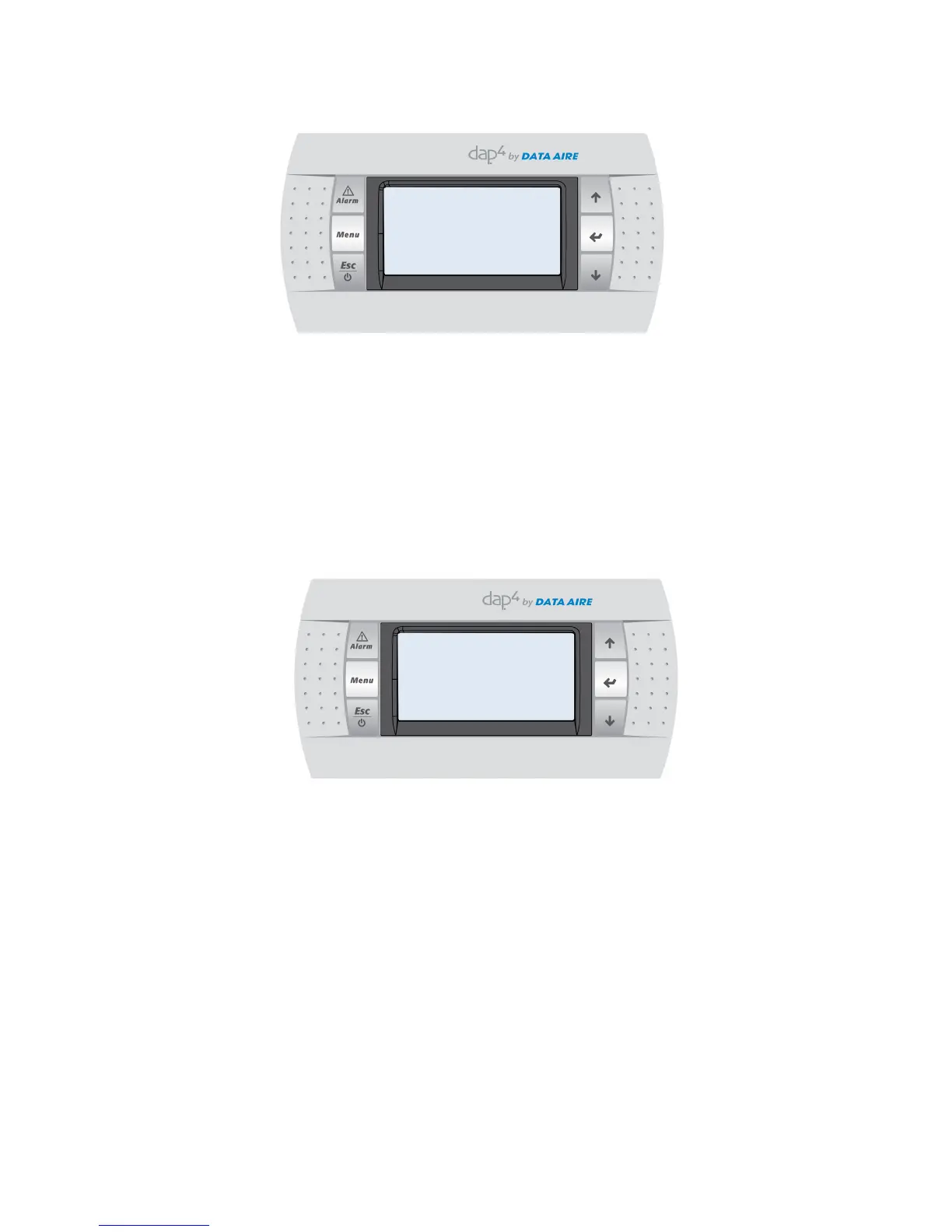17•dap4UserManual
If Set-Back enable is YES, the Override Schedule will appear as the following (values are for refer-
ence only):
To change values, move the cursor to the desired input by pressing the ENTER key. Change the
value by pressing either the UP or DOWN key. Once all changes are made to inputs on screen,
movethecursortothetopandpresstheUPorDOWNkeystomovetothenextscreenorpress
the MENU key to return to Main Menu screen.
Week Day Scheduler (only appears if the above Set-Back Enable selection was YES)
From the “Set-Back Settings” screen (with cursor at the top), press the DOWN key.
The following will be displayed (values are for reference only):
Screen Inputs
PresstheENTERkeytomovethecursor.Thecursorwillashattheday(Monday).Bypressing
the UP or DOWN key all the days of the week can be viewed (or selected).
PresstheENTERkey.Thecursorwillashonthe“Copyto:Day”PressingtheUPorDOWN
key all the days of the week can be viewed.
The “Copy to:” function allows the user to copy setting from other days without going through the
settings routine. By pressing the ENTER key, position the cursor on the Day. Press the UP or
DOWN keys to scroll through the days of the week. Select the day that has been programmed
andistobecopied.PresstheENTERkey.Thecursorwillashonthe“Copyto:”.Scrollthrough
the days using the UP or DOWN key. Select the day to copy. Press the ENTER key. The cursor
willashbytheNOmessage.PresstheUPorDOWNkeytochangefortoYES.Pressthe
ENTER key. The display will have a SUCCESSFUL COPY message (which quickly is automati-
cally removed).
Set-Back Settings
Set-Back Enable Yes
Override Schedule No
Override Time: 12Hrs
Cooling Offset: 5.0
o
F
Heating Offset: 5.0
o
F
Humidify Offset: 10%
Dehumidify Offset: 10%
Week Day Scheduler
Day: MONDAY
Copy to: Monday No
Settings
1: 06:00 Normal SP
2: 17:00 Normal SP
3: --:-- -------
4: --:-- -------