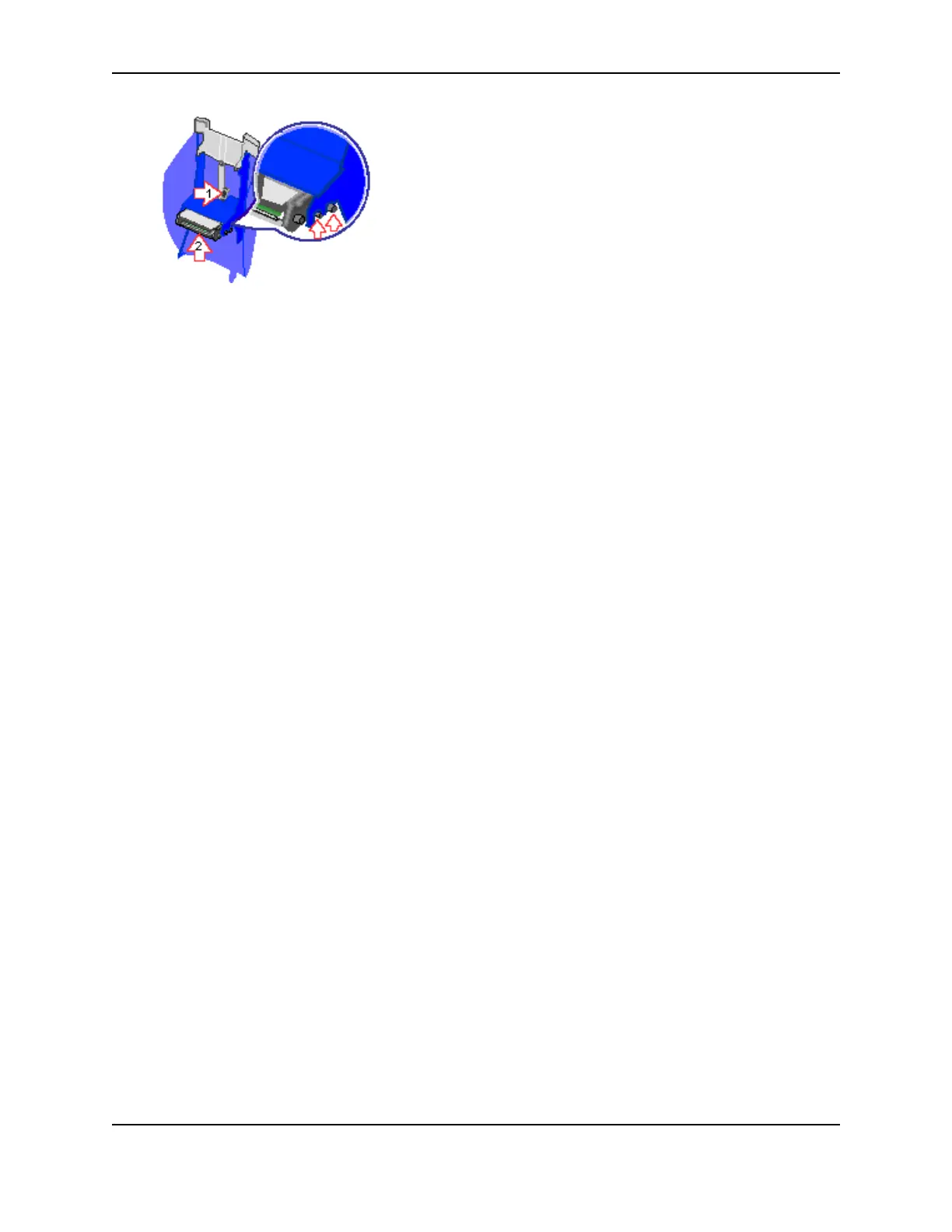17
SP Series Production e-Guide
4 Press in the printhead latch (step 1 in the illustration above) and push up on the printhead cartridge to seat it in
the cradle. (step 2 in the illustration above). Release the printhead latch when the printhead cartridge is in
place.
5 Clean the printhead. Move the cleaning pen back and forth along the length of the printhead edge. Be sure to
completely clean the rounded edge of the printhead.
6 Close the printer cover, pressing down on the edge to latch it.
7 Power on the printer.
8 Print a card to verify the quality of printing. You can print a sample card or a card using your ID software.
9 If needed, fine tune edge to edge settings to center the printed image with the new printhead cartridge. For
steps to follow, see Changing Settings in the Printer: Fine tune edge to edge printing.
