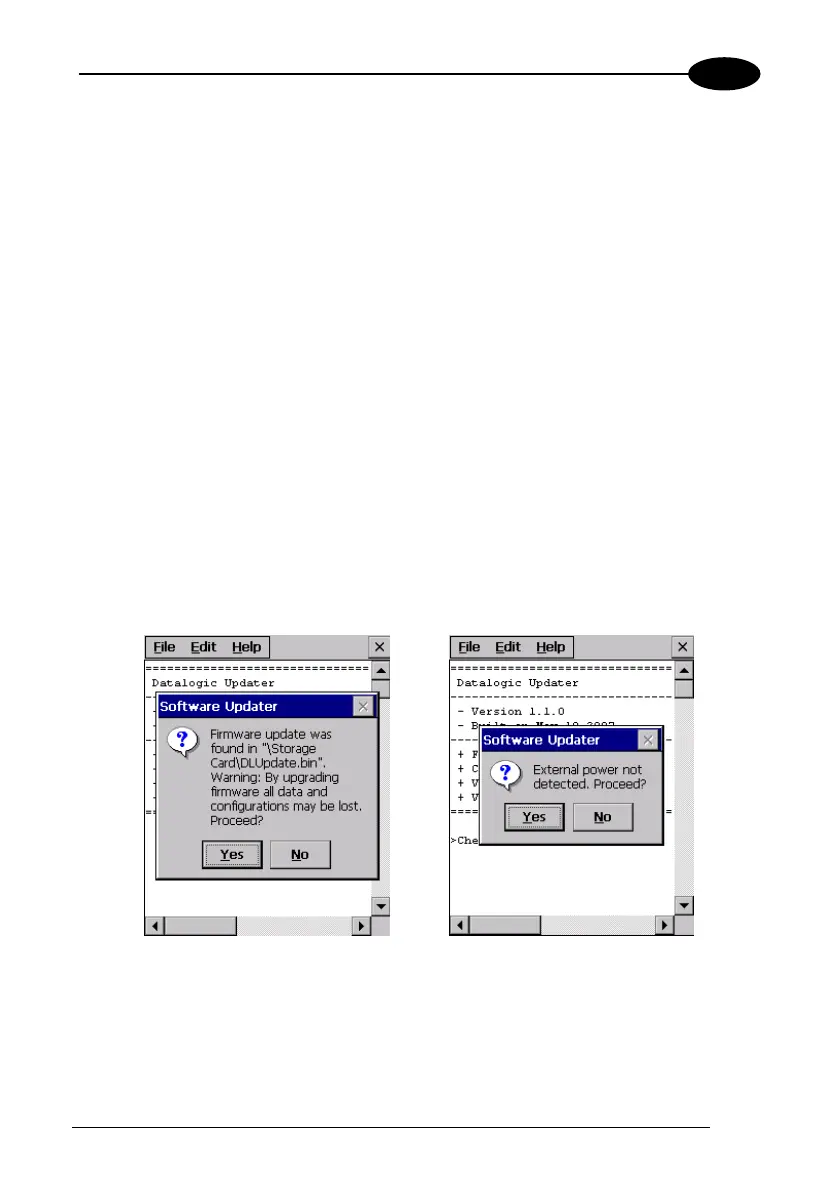USE AND FUNCTIONING
3
Firmware Update Procedure
1. Download the update from the web site (see previous par.). It is a zip file
containing the files:
• DLUpdater.exe – that starts the update;
• DLUpdate.bin – binary file containing the updated firmware;
2. Copy the files DLUpdater.exe (optional) and DLUpdate.bin on a Mini SD card.
3. Insert the Mini SD card in the terminal slot (see par. 1.4).
4. Open the folder “\Storage Card” on the terminal and run DLUpdater.exe
(double tap the icon). As an alternative, you can also perform a reboot of the
terminal (warm or cold).
5. The message shown in figure 1 will come up on the screen. It informs that
DLUpdater found a firmware update in “\Storage Card\DLUpdate.bin”. It also
warns the user that by proceeding with the terminal firmware upgrade all data
and configurations (registry) may be lost. Select <YES> to continue, <NO> to
cancel operations.
6. DLUpdater detects whether an external power source is present. If not, a
warning will come up on the screen asking for a confirmation before carrying on
(see figure 2).
Figure 1 Figure 2
7. DLUpdater performs all the necessary operations of check, update and verify
and, if no errors occur during the update, terminates the running invoking a cold
boot of the terminal, so that the update process could be completed.
75
